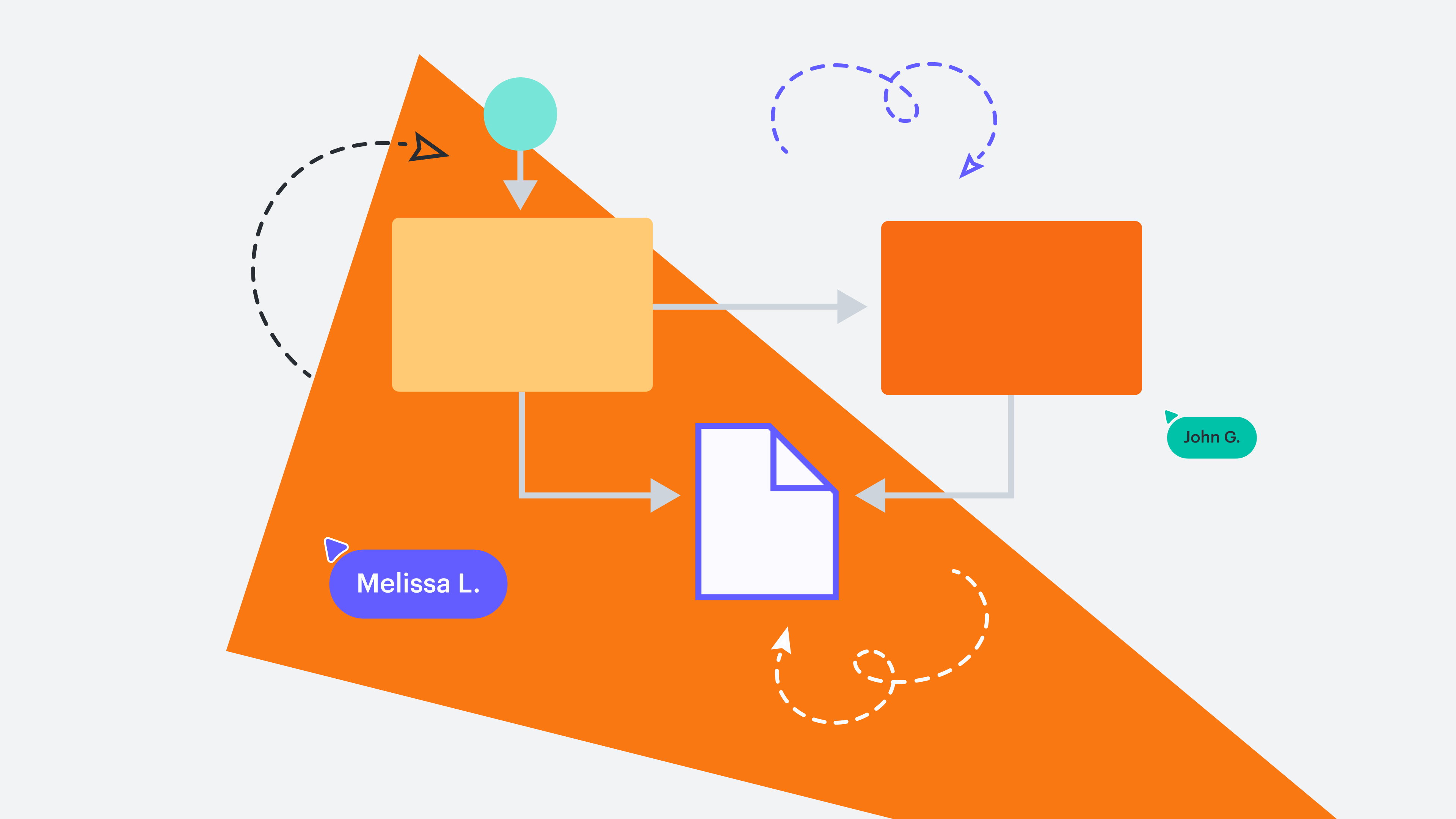Spreadsheets are fine for capturing data, but when it comes to understanding trends, comprehending the numbers, and making informed decisions, spreadsheets just don’t cut it. Lucidchart puts data to work by transforming it into a visual landscape.
This article is a sampling of our free “Customizing Your Visual Data” course. In the course, you can expect a deep dive into:
-
Importing data into a Lucidchart document
-
Customizing a template shape that’s prepared to display the data you’ve selected
-
Linking your spreadsheet data even faster with mass importing
-
Creating a template document
We’ll touch on those topics here, but for the full experience, register for the course. You’ll get easy-to-follow videos, practice activities, and helpful tips.
Prepare to link by importing data
How do you get your data into a Lucidchart document? Choose the method that works best for you.
-
Click on the data icon on the left side of the screen, then click Link data.
-
You’ll be given several options for importing your data. You can import from an Excel or CSV file or even from Google Sheets. Linking from Google Sheets allows you to see live updates to your data. Select your type of spreadsheet, then Choose file.
Note: if you have multiple data sets—such as a CSV and a Google Sheet—you can add them all to the same document.
Increase efficiency with template shapes and libraries
Once your data is imported, you can create shapes that will tell the visual story of your data. With Lucidchart data linking, you no longer have to edit the data in shapes manually.
Choose the specific data fields you’d like to display on each shape. Then, copy, paste, and replace with new data on that shape or save it as a template shape within a library. Now, you can drag and drop data directly into your Lucidchart diagram. Add lines and other symbols to connect shapes and draw conclusions from the data presented.
Streamline with mass importing and template documents
Once you’ve got data, diagrams, and your library set up, you can utilize mass importing to select multiple lines of data and link them to shapes simultaneously. Simply select the lines you want to work with and drag and drop to link to multiple shapes simultaneously. Then rearrange as needed.
If you’d like, you can save your diagram as a template by going to File and then choosing Convert to template. That way, if you want to change something down the line, you don’t need to start from scratch. Templatizing also allows you to create standardization for consistent documentation across your business.
Data linking in your Lucidchart diagrams ensures that you’re making the most of your data. Create captivating stories out of confusing spreadsheets and make decisions based on facts, not guesswork.
It’s time to get your hands on that data and make it a masterpiece. Register for the course and start watching videos—you’ll become a data visualization diagramming champ in no time.
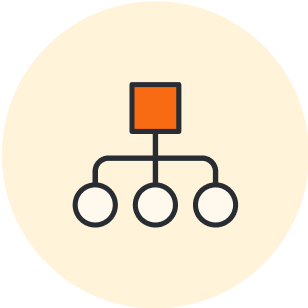
Register for the course to learn more!
Go nowAbout Lucidchart
Lucidchart, a cloud-based intelligent diagramming application, is a core component of Lucid Software's Visual Collaboration Suite. This intuitive, cloud-based solution empowers teams to collaborate in real-time to build flowcharts, mockups, UML diagrams, customer journey maps, and more. Lucidchart propels teams forward to build the future faster. Lucid is proud to serve top businesses around the world, including customers such as Google, GE, and NBC Universal, and 99% of the Fortune 500. Lucid partners with industry leaders, including Google, Atlassian, and Microsoft. Since its founding, Lucid has received numerous awards for its products, business, and workplace culture. For more information, visit lucidchart.com.
Related articles
Customizing your Lucidchart diagrams (+ free course!)
Access the full course in Lucid Training Labs to view video training and other tools for customizing your diagrams.
Best practices for effective data visualization
Whether pitching for funding for a new project or describing year-over-year performance to shareholders, make your point more clearly with the right data viz. Take a look at these data visualization best practices.
Level up your diagramming with conditional formatting [+course]
Gain insight into your data in Lucidchart like never before with conditional formatting. Includes a free course!
Conveying your vision with Lucidchart diagrams [+course]
Using Lucidchart diagrams, you can not only present your vision but convey it in a way that drives impact and action. Register for the course!