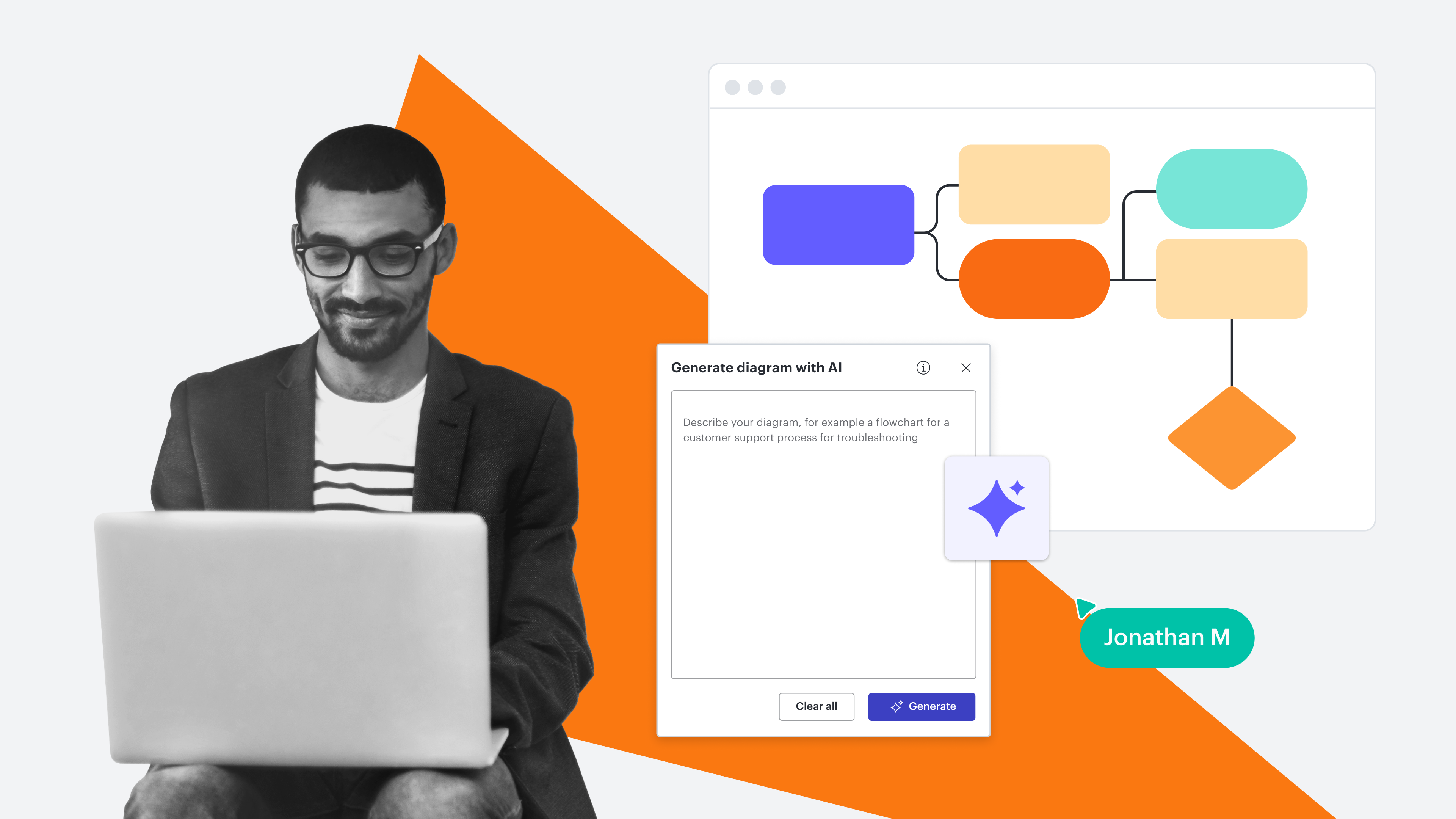You’ve heard about it, read about it, and likely tried it yourself. AI is a hot topic in just about every industry right now. But did you know that not all AI is created equal? Using new AI tools can be challenging and it takes practice to use them effectively.
In this article, we will help supercharge your AI diagramming experience with tips for how to write AI prompts so that you can maximize its value and work more efficiently.
The value of diagramming with AI
We all have different ways of working. And with Lucid’s powerful AI diagramming capabilities, anyone—no matter their working style—can easily create powerful, effective diagrams. Whether you're a visual thinker, a planner, or a hands-on problem solver, AI brings clarity to complex systems and processes.
One of the greatest advantages of using AI prompts to create diagrams is the time it saves. Auto-generate diagrams directly in Lucid by typing out prompts. Rather than fiddling with shapes and lines, you can simply ask the AI to produce a diagram for you. You can ask it something like, “Prepare a detailed flowchart that showcases the steps involved in applying for a credit card.” Within seconds, a beautiful, editable diagram will pop up on your canvas. Using AI to generate diagrams frees up time for more strategic work, allowing teams to focus on innovation rather than getting bogged down in the technical details.
Best of all, with Lucid’s AI diagramming capabilities, you can iterate and refine your text prompts to adjust the layout, add details, or reorganize information to better fit your needs. This flexibility ensures that you can craft the perfect visual representation of your ideas, all while saving time and working more productively.
Now that we know what Lucid’s AI diagramming capabilities can do, let’s explore how we can create powerful, functional diagrams that we can collaborate on with our team. By simply learning how to write effective AI prompts, you can exemplify the benefits of using AI to create powerful visuals that resonate with others.
Tips for writing AI diagramming prompts
Here are some tips for maximizing your AI diagramming prompts.
Be specific
When it comes to writing diagramming prompts, the juicy details matter. The more granular you get in your descriptions, the more powerful the diagram. When writing your prompts, it’s important to be specific in what you want. And if you don’t know exactly what you want, start simple and see what the AI generates. From there, you can use the result as inspiration and tailor the prompt to be more detailed. This practice will yield a more polished and accurate diagram.
For example, instead of this high-level prompt: Generate a flowchart for buying a dog.
Try this detailed prompt: Generate a flowchart for adopting a medium-sized dog from the Lucidtown Animal Shelter. Include a shopping list of some essentials that I need to purchase ahead of time before bringing home my new pet.
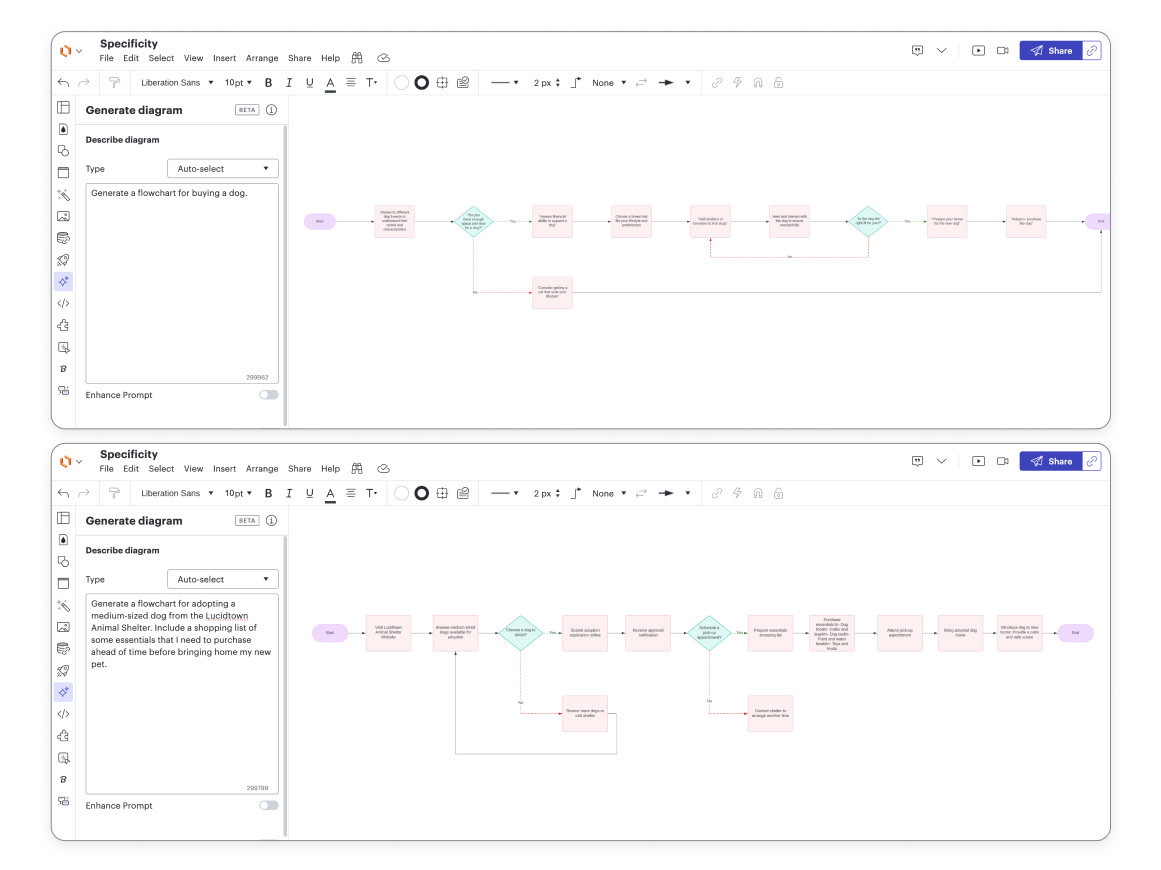
Stuck on how to make your prompt more robust? For the moments where it’s difficult to put what you want into words, our AI can help you expand and enhance your prompt and generate the diagram you’re looking for. Our Enhance Prompt functionality takes your prompt and attempts to expand on it, making it more detailed. Simply toggle this feature on and watch your basic prompt transform. You can always edit the prompt as you go.
Pro tip: We suggest asking direct questions and limiting open-ended questions to get the best results.
Be natural
Use natural language when writing your AI diagramming prompts. AI LLMs (language learning models) are trained on human data, so write like you’re writing an email to a colleague.
Here’s a mediocre prompt: Diagram for applying for a loan with key stages of process, including decisions or approvals.
While this is okay, let’s try again, using more natural language.
Prompt: Can you create a diagram for applying for a loan? The goal is to provide clarity to first-time loan applicants. Outline key stages of the process and point out any necessary documentation or identification needed during these stages. Incorporate any important decisions or approvals that may occur during the process, specifying the factors that are considered when making a decision on whether to approve or deny a loan application.
To yield a diagram like this:
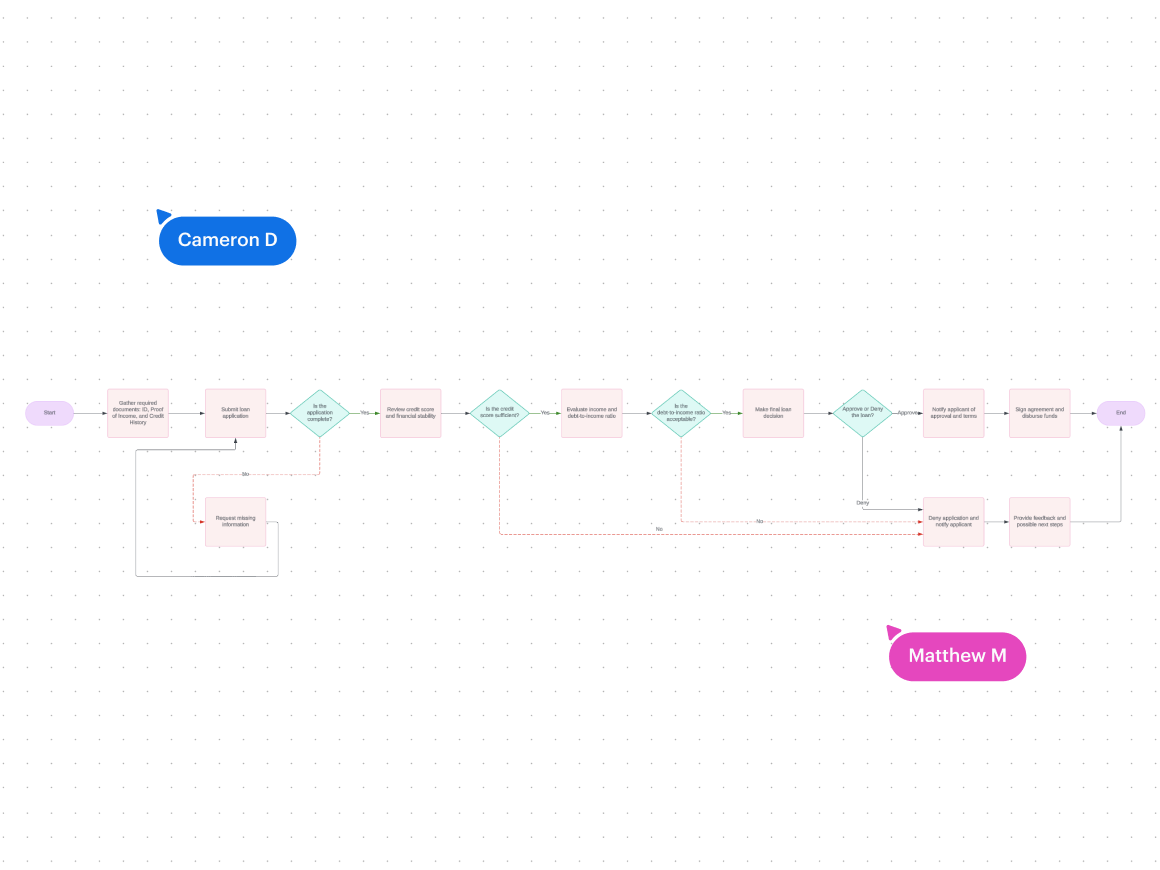
Iterate
Creating the perfect diagram might take some time, and that’s normal. The first diagram you generate may not be the final visualization you share with stakeholders. In Lucid, it’s easier than ever to edit your original prompt and fine-tune the details.
Through iterations, you can play a more active role in the result. When collaborating with teammates, iterating is especially helpful because it lets you easily make changes, stay aligned, and visualize multiple outcomes.
Edit your AI diagramming prompt in Lucid by clicking the text box and typing! And if you need a little help with what to say, toggle on the Enhance Prompt feature to give more details.
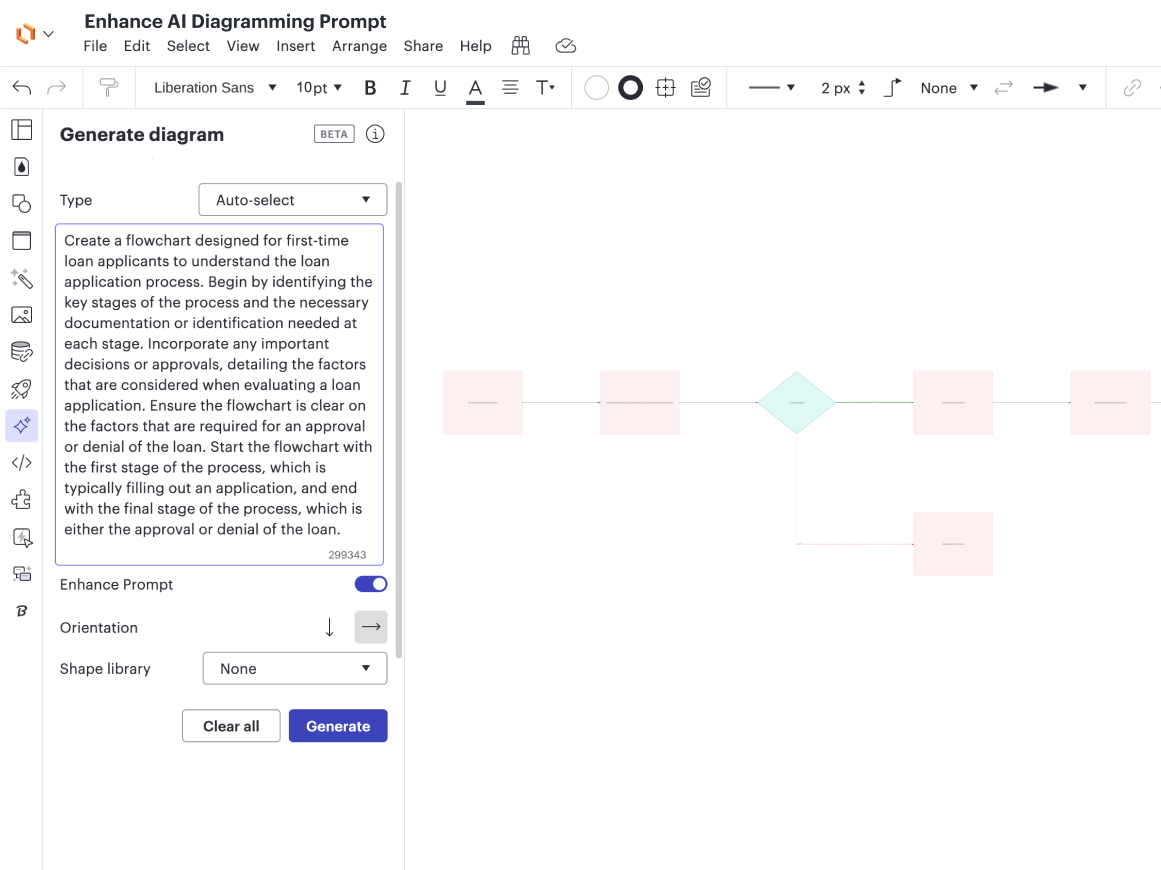
Integrate
Another great way to get the most out of Lucid’s diagramming capabilities is by integrating with popular apps. What used to take hours now takes minutes by integrating and diagramming in Lucid. Boost productivity, create clarity, and diagram efficiently with seamless integrations like:
-
ChatGPT: Auto-generate diagrams within ChatGPT and get an editable link that you can use within Lucidchart.
-
Microsoft Copilot: Use Microsoft Copilot to surface relevant documents and links when you need them, including Lucid docs in your Copilot app.
-
Microsoft Graph: Interact with data stored across Microsoft products. Search and retrieve Lucid documents inside Microsoft 365.
-
Microsoft Teams Bot: Summarize a Lucid document without leaving Teams.
-
Slack: Share a Lucid document in Slack and quickly summarize the contents of that document.
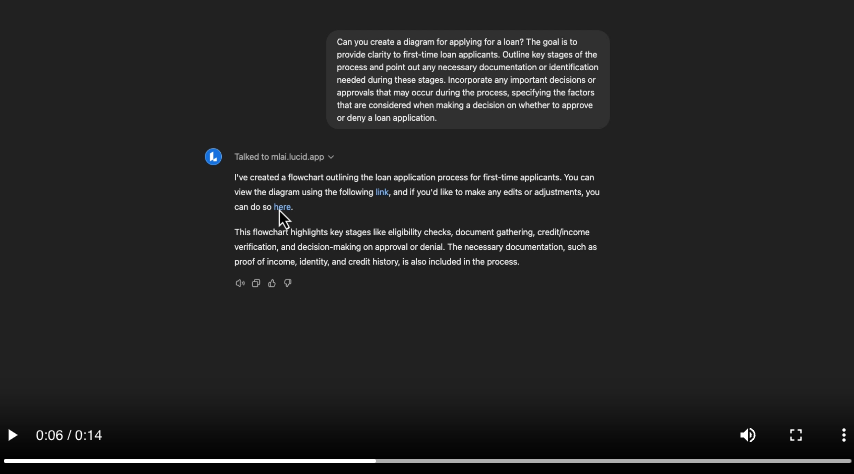
Lucid's ChatGPT generate diagram feature
And there you have it: our most valuable tips for writing winning diagramming prompts in Lucid.
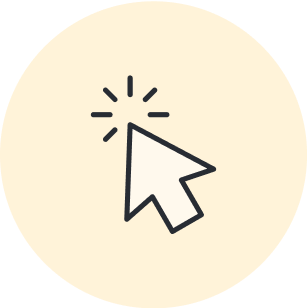
Watch our free on-demand webinar to learn how to leverage Lucid’s AI diagramming features.
Watch nowAbout Lucidchart
Lucidchart, a cloud-based intelligent diagramming application, is a core component of Lucid Software's Visual Collaboration Suite. This intuitive, cloud-based solution empowers teams to collaborate in real-time to build flowcharts, mockups, UML diagrams, customer journey maps, and more. Lucidchart propels teams forward to build the future faster. Lucid is proud to serve top businesses around the world, including customers such as Google, GE, and NBC Universal, and 99% of the Fortune 500. Lucid partners with industry leaders, including Google, Atlassian, and Microsoft. Since its founding, Lucid has received numerous awards for its products, business, and workplace culture. For more information, visit lucidchart.com.
Related articles
AI for visual collaboration: AI diagrams and brainstorms
In this article, we go over the benefits of using AI in both diagramming and brainstorming.
Create diagrams faster using automation features in Lucidchart
Working visually shouldn’t mean more work for you. Find out how to automate your diagramming with Lucidchart to help your teams do more faster.