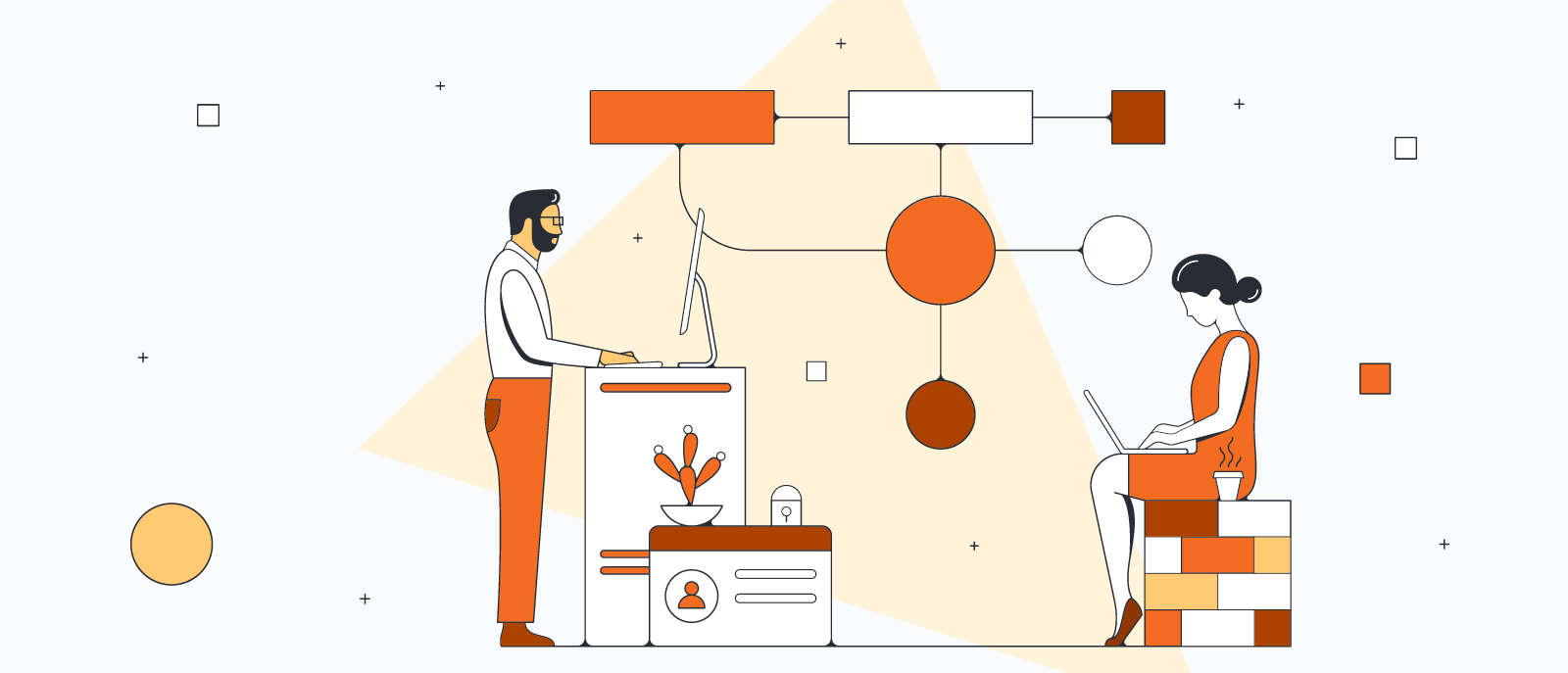
Create diagrams faster using automation features in Lucidchart
Reading time: about 6 min
Topics:
No matter your role, Lucidchart is the intelligent diagramming solution to help you automate and visualize your processes. With automated data linking, AI capabilities, automated org chart generation, UML sequence markup, and ER diagram import/export, you can save time to focus on solving the problems you care about most.
Let's dive into how Lucidchart can help you automate some of your work!
Note: Many of the features mentioned in this article will require a paid Lucidchart account. If you're currently a free user or haven't signed up yet, see our pricing page to start a free trial and automate your work now.
Eliminate duplicative data entry with data linking
With data linking in Lucidchart, you can connect data sets from Google Sheets, Excel, or a CSV file to specific shapes in your diagrams, effectively eliminating the double data entry.
Connecting data to your diagram is simple:
- Click File > Import Data, or access data linking from the right Dock in the editor and click Link Data.
- Follow the prompts to select a Google Sheet, CSV, or Excel file.
- Select the data you'd like to import.
Along with data linking, Lucidchart also offers data overlay and data refresh so your data is always up to date.
Generate diagrams instantly with AI
Save time and let Lucid's AI features do the diagramming for you. You can use Lucidchart to build and iterate on AI-generated diagrams that seamlessly transform text into visuals. You'll also be able to customize these AI-generated diagrams and use AI-backed integrations including Lucid Custom GPT, Microsoft Copilot, and more.
To generate a diagram with AI in Lucidchart, follow these steps:
- Open a Lucidchart document.
- Select the Generate diagram icon (two diamonds) from the vertical toolbar to the far-left of the workspace.
- In the box that appears, type a detailed description of the diagram you want to generate. You can select a specific diagram type such as Flowchart, Sequence diagram, or Class diagram from the options above the text-entry box. You can also select a specific shape library from the dropdown below the text-entry box.
- Toggle on "Enhance prompt" to automatically have the prompt optimized for accuracy and level of detail.
- Click Generate.
The AI-generated diagram will appear on the canvas.
To edit an AI-generated diagram in Lucidchart, follow these steps:
- In the box that appears after Lucidchart has generated the diagram, type a detailed description of any changes you want made to the diagram.
- Click Update.
- Repeat these first two steps as many times as necessary.
- Click the three-dot menu to the right of each prompt to Edit or Delete it.
- Click Finish in the top-right corner of the editing panel.
The diagram will appear on the canvas as editable shapes you can move and customize as needed.
Note: Lucid's AI capabilities are currently available to all users (including those with free accounts) but may be subject to a paid subscription model in the future.
Populate org charts automatically
Making an org chart does not have to be an exercise in patience like it used to be, especially when you have to rearrange an org chart after a round of promotions. Instead, you can upload a Google Sheet, Excel file, or CSV or import data from apps like BambooHR directly into Lucidchart. Lucidchart will automatically organize each role within a hierarchy.
Follow these steps:
- Select Import Data from the org chart shape library, or click File > Import Data > Org Chart.
- Choose a CSV, Google Sheets, Excel file to upload, or copy and paste data directly from a spreadsheet program like Google Sheets or Excel. You can even import data from BambooHR. Once your data is added, you can format it as necessary using preset or custom fields.
- After you’ve finished formatting, click Finish.
While org charts are typically used to visualize company hierarchy, with Group View, you can store and visualize employee-specific information—like phone numbers, location, or scrum team. Group View allows you to arrange your org chart by non-hierarchical factors to gain deeper insight into your people.
Once you’ve created or updated your org chart, you can also easily share it with the team, allowing anyone to access the information quickly and easily. Automated org chart creation can save significant time and effort when it comes to keeping everyone on the same page.
Build account maps from your Salesforce contacts
By building account maps with Lucidchart, you can collaborate and align your sales team in real time to close bigger deals faster. Stay in the know on your prospects by importing your Salesforce contacts into Lucidchart, ensuring your team talks to the right people at the right time.
To import your Salesforce contacts and build an account map, follow these steps:
- Open your account in Salesforce.
- Click the Lucidchart Folder button.
- Choose which Lucidchart document to open.
- In Lucidchart, drag and drop contacts from the left-hand panel, add roles, and draw lines to show company hierarchy and the connections between your contacts.
Create UML sequence diagrams with ease
As an essential UML diagram maker, Lucidchart is built with a UML sequence markup editor that automatically creates UML sequence diagrams from text much faster than creating them manually by hand—never again will you need to drag and drop every single shape to piece a diagram together.
Follow these simple steps:
- Create a new Lucidchart document.
- Click More Shapes.
- Open the UML Sequence shape library.
- Select Use Markup.
- Enter your markup in the dialog that appears, and you’ll have a professional sequence diagram in seconds.
Our markup follows common industry standards, keeping diagram creation simple and efficient. If you ever need to edit your diagram, simply click the Use Markup button and make any necessary adjustments to your markup. Once your sequence diagram is generated, customize it with Lucidchart’s easy-to-use formatting capabilities. And if you can’t give up the dragging and dropping, you can always use our UML Sequence shape library.
Automate entity relationship diagrams by importing or exporting to SQL
Lucidchart is a powerful ER diagram tool that allows you to build a create statement within Lucidchart and export it to the DBMS of your choice. Use our ERD shape library or ER diagram import tool, and then customize your finished diagram as much as you’d like before exporting it. You can export single tables or an entire page.
To export a single table:
- Click on the shape and select Export ERD from the advanced shape bar.
- A dialog will appear. Choose your DBMS from the list, and the text field below will change to the correct create statement.
To export your entire page:
- In the Entity Relationship shape library found in the left toolbox, click the Export button.
- A dialog will appear. Choose your DBMS from the list, and the text field below will change to the correct create statement for the entire page.
In Lucidchart, you can also use the Salesforce schema import to visualize your Salesforce schema as a ER diagram before implementing.
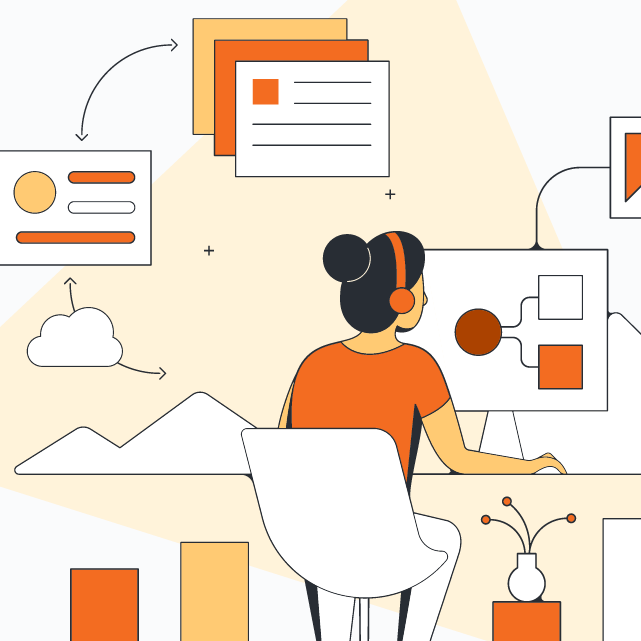
Want to learn how about intelligent diagramming in Lucidchart and even earn a badge for it? Try out this training pathway.
Register nowAbout Lucidchart
Lucidchart, a cloud-based intelligent diagramming application, is a core component of Lucid Software's Visual Collaboration Suite. This intuitive, cloud-based solution empowers teams to collaborate in real-time to build flowcharts, mockups, UML diagrams, customer journey maps, and more. Lucidchart propels teams forward to build the future faster. Lucid is proud to serve top businesses around the world, including customers such as Google, GE, and NBC Universal, and 99% of the Fortune 500. Lucid partners with industry leaders, including Google, Atlassian, and Microsoft. Since its founding, Lucid has received numerous awards for its products, business, and workplace culture. For more information, visit lucidchart.com.
Related articles
6 tips for faster diagramming in Lucidchart
Whether you are a new diagrammer, a power user, or someone who is eager to learn about Lucidchart, check out these six tips from Lucidchart product experts to learn how to diagram more efficiently.
5 hacks you didn’t know you could do in Lucidchart
Want to work more efficiently in Lucidchart? Check out these top tips.
AI for visual collaboration: AI diagrams and brainstorms
In this article, we go over the benefits of using AI in both diagramming and brainstorming.
Customizing your Lucidchart diagrams (+ free course!)
Access the full course in Lucid Training Labs to view video training and other tools for customizing your diagrams.
