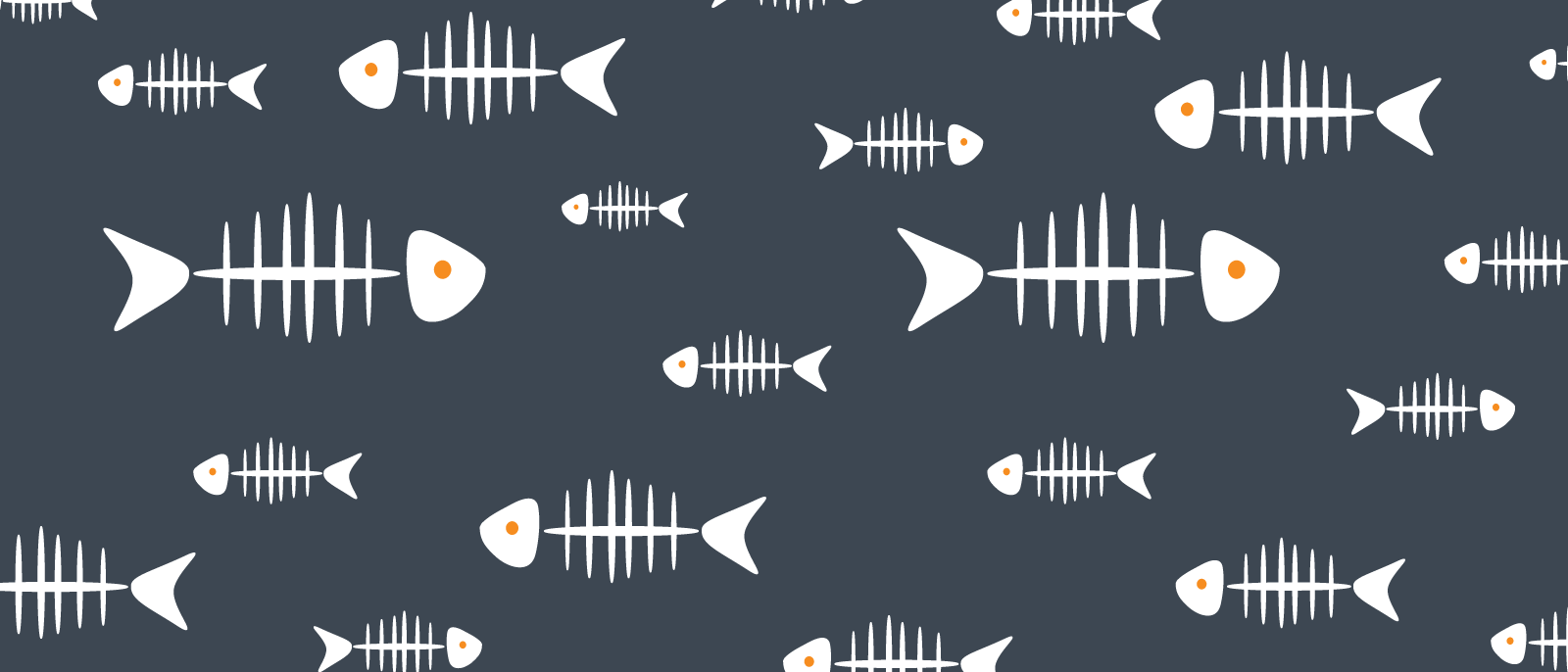
How to Make a Fishbone Diagram in Word
Lucid Content
Reading time: about 4 min
Topics:
Fishbone diagrams, also known as cause-and-effect diagrams, are simple problem-solving tools used by teams and individuals to brainstorm and identify the root causes of a problem.
Fishbone diagrams are often used in industry reports to convey complex information in a straightforward, easy-to-understand visual. Many of these reports are created in Microsoft Word, and while Word is a great program for maintaining text-heavy documents, it is difficult to diagram visuals like fishbone diagrams.
Follow this step-by-step guide to learn how to manually make a fishbone diagram in MS Word and how to quickly insert a professional fishbone diagram using Lucidchart’s Microsoft add-in.
Use Lucidchart to quickly add a fishbone diagram to Word
Use Word to manually make a fishbone diagram
Option #1: Use Lucidchart to add a fishbone diagram in Word
Diagramming in MS Word requires time, patience, and experience, but because Lucidchart fully integrates with Microsoft Office, it’s easy to create and add diagrams to your documents.
Don’t limit yourself to manually making a fishbone diagram in Word—try Lucidchart’s free add-in for MS Word. It gives you the tools to create sharp, professional diagrams in minutes. If you need more instruction on how to create a fishbone diagram, check out our detailed guide outlining the steps.
Not yet a Lucidchart user? Start your free account now.
How to install the Lucidchart add-in for Word
Before you can start diagramming, you’ll need to download the Lucidchart add-in for Word. To do so, follow these simple steps:
- Open a document in Microsoft Word.
- Go to Insert > My add-ins > Store.
- Use the search bar to find and select “Lucidchart Diagrams for Word.”
- Click “Add.”
- Accept the terms and conditions.
- Log in with your Lucidchart credentials to access your diagrams.
How to insert a fishbone diagram into Word with the add-in
Use the Lucidchart add-in to insert your fishbone diagram into Word, as a high-resolution image, while never leaving the program.
- In your Word doc, find the Lucidchart add-in in the upper-right corner.
- Click “Insert Diagram.”
- Select your fishbone diagram from the list.
- A preview will appear. If it’s the correct diagram, click “Insert.”
- To edit your fishbone diagram, select “Edit.” Make the changes in the Lucidchart pop-up window.
- Repeat the process to insert a diagram to add the updated diagram to the Word document.
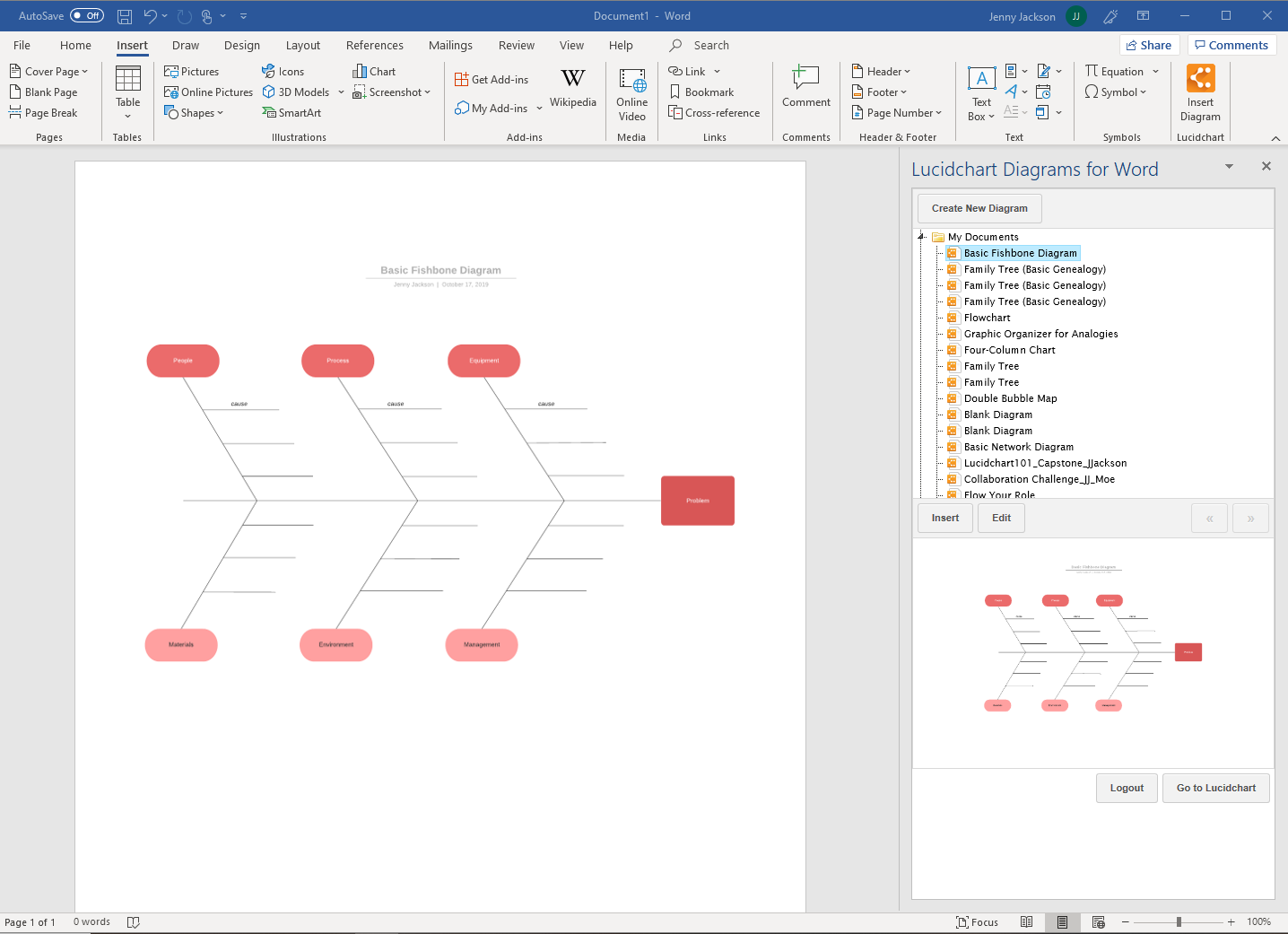
How to create a fishbone diagram in Word with the add-in
With the Microsoft add-in, you can also access the Lucidchart editor while in Word to build and edit a new fishbone diagram. It’s fast and easy!
- In your Word document, select “Insert Diagram” to open the Lucidchart panel.
- Click “Create a New Diagram” at the top of the panel to open the Lucidchart editor.
- Get started with either a blank document or a template.
- Drag and drop shapes and edit the text to create your fishbone diagram in the Lucidchart editor.
- After completing your fishbone diagram, save it and close the editor.
- Select your new fishbone diagram from the Lucidchart panel and then click “Insert.”

If you need additional help installing and using the Lucidchart add-in, visit our Help Center or watch the brief video tutorial below.
Option #2: Make a fishbone diagram in Word using the shape library
If you would still rather manually create a fishbone diagram in Word, you can use Microsoft’s shape library. But be aware that it will take longer than using Lucidchart and you won’t have the same diagramming and sharing capabilities.
How to make a fishbone diagram using the shape library in MS Word
- In your Word document, go to Insert > Illustrations > Shapes. A drop-down menu will appear.
- Use the shape library to add shapes and lines to build your fishbone diagram.
- To add text, go to Insert > Text > Text box. Add and move text boxes to flesh out your fishbone diagram.
- Save your document.
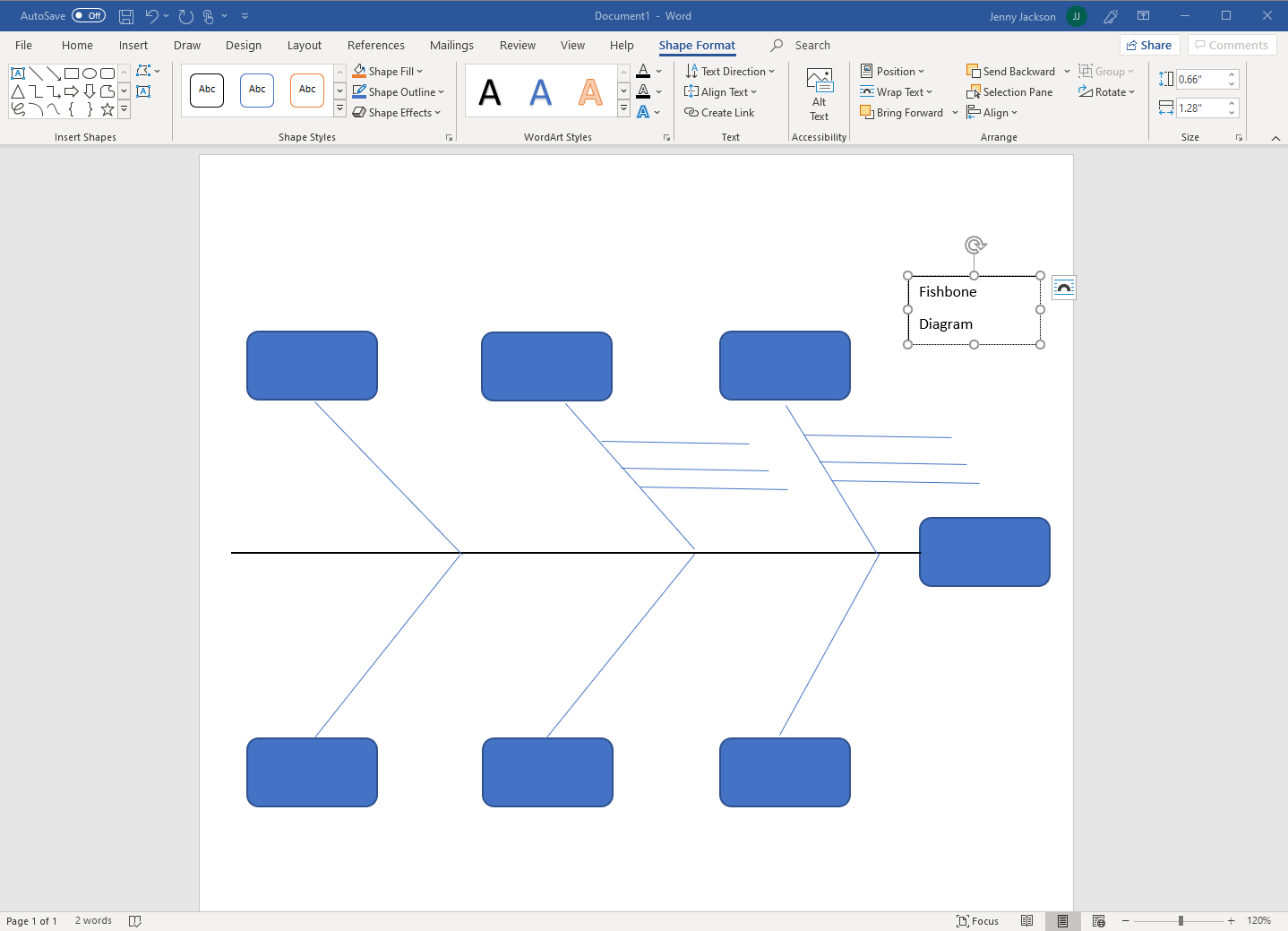
Fishbone diagram examples
While you can take the time to make a fishbone diagram in Word, it is difficult to align the shapes, lines, and text cohesively, leaving you with a less-than-stellar fishbone diagram. Lucidchart not only gives you access to dozens of fishbone diagram templates, but it also makes it easy to start from scratch and collaborate with others using our intuitive interface. Try our fishbone diagram maker free today.
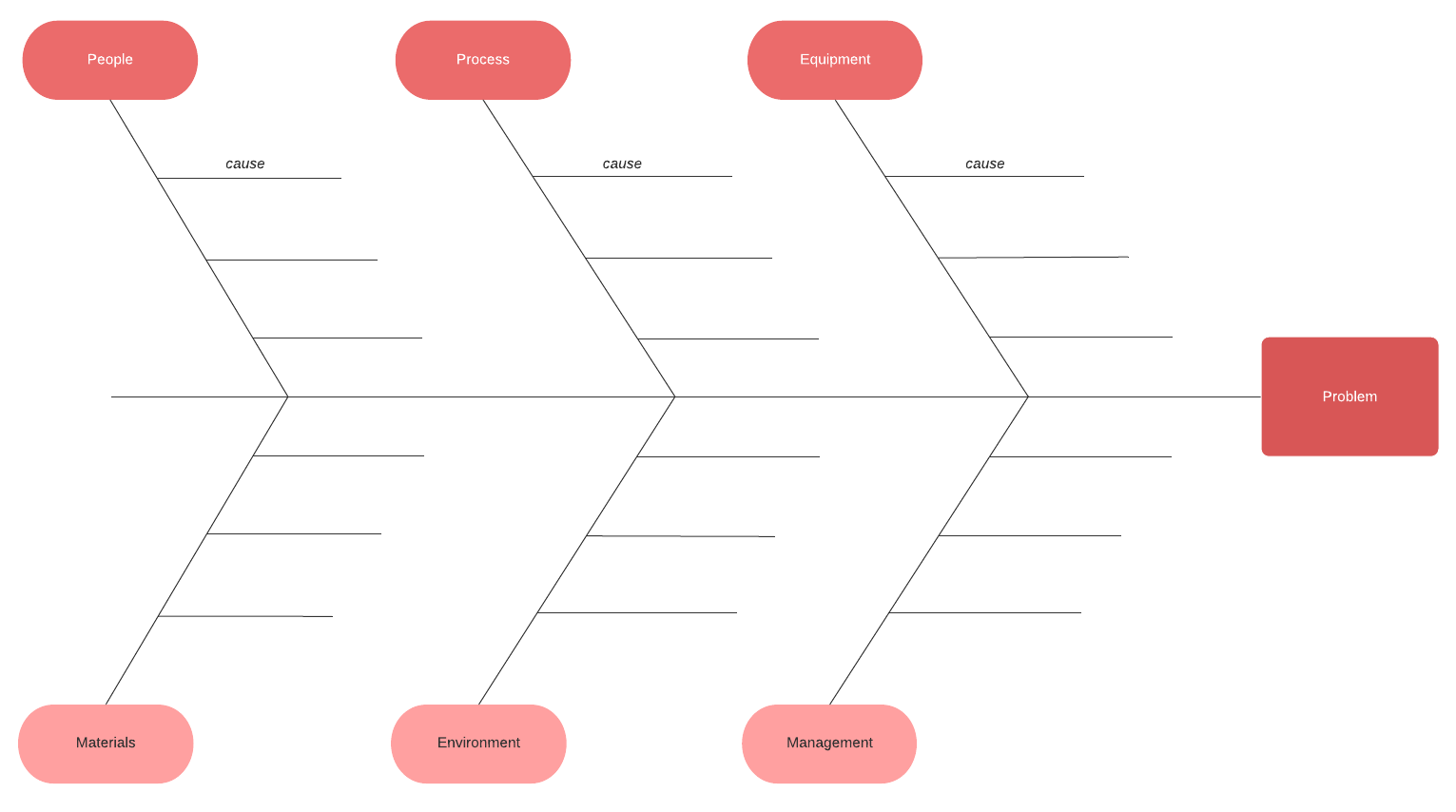
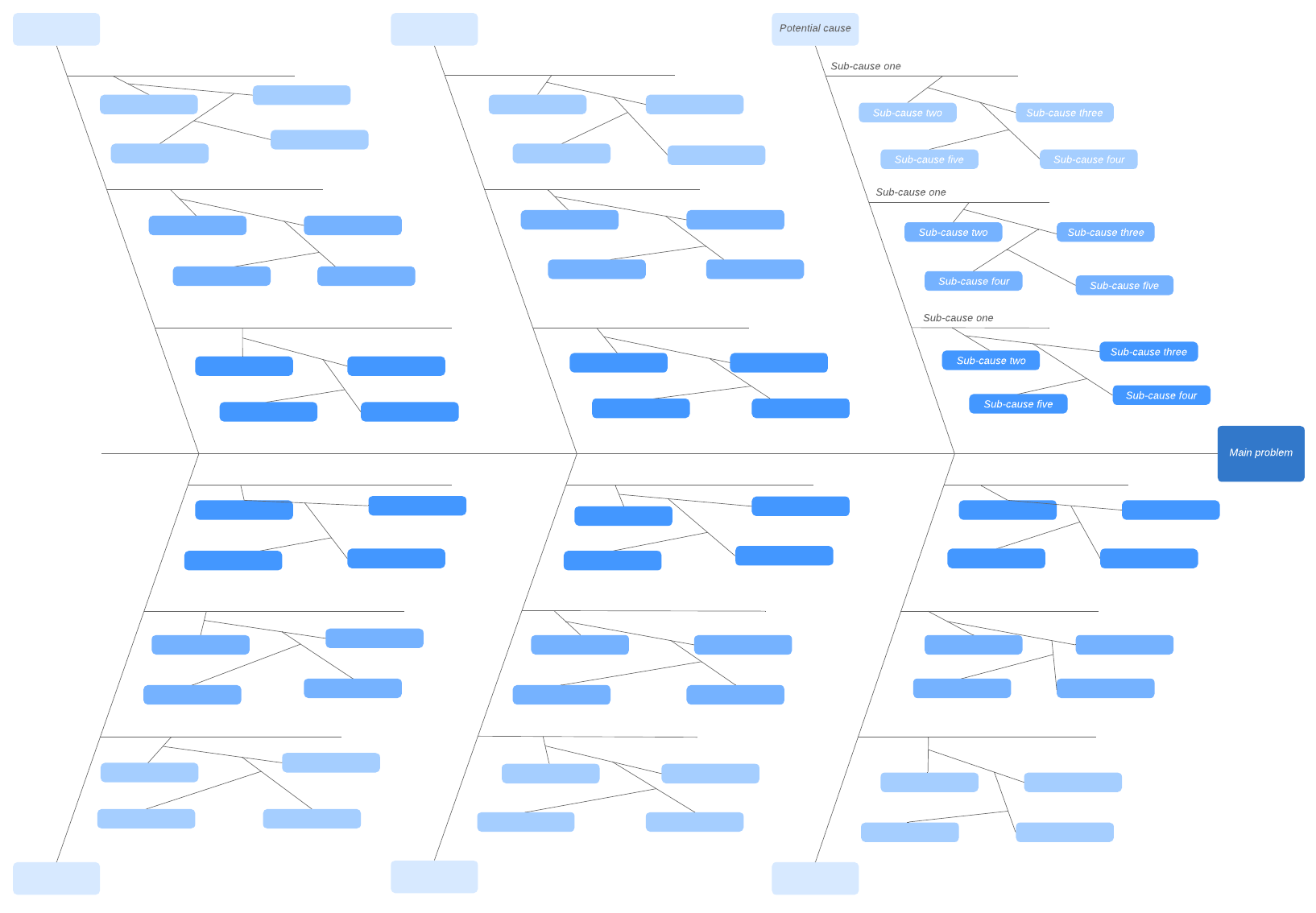
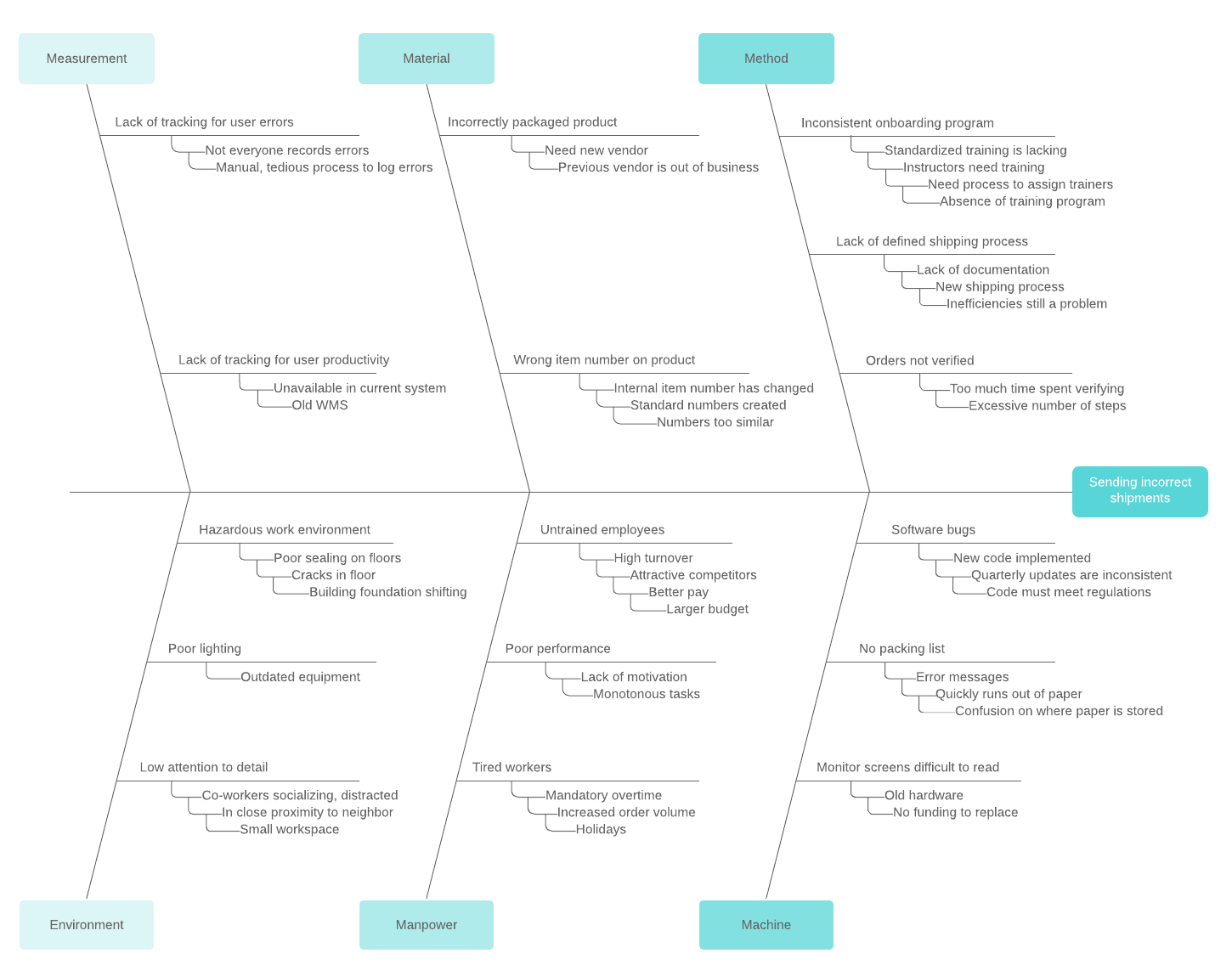
While it is possible to manually make a fishbone diagram in Word, it’s time-consuming and requires a keen attention to detail to customize and update your fishbone diagram. With Lucidchart, you can quickly edit and use any of the above templates to make decision faster and visualize your choice.
Try your hand at diagramming in Lucidchart and sign up today—it only takes an email!
About Lucidchart
Lucidchart, a cloud-based intelligent diagramming application, is a core component of Lucid Software's Visual Collaboration Suite. This intuitive, cloud-based solution empowers teams to collaborate in real-time to build flowcharts, mockups, UML diagrams, customer journey maps, and more. Lucidchart propels teams forward to build the future faster. Lucid is proud to serve top businesses around the world, including customers such as Google, GE, and NBC Universal, and 99% of the Fortune 500. Lucid partners with industry leaders, including Google, Atlassian, and Microsoft. Since its founding, Lucid has received numerous awards for its products, business, and workplace culture. For more information, visit lucidchart.com.
