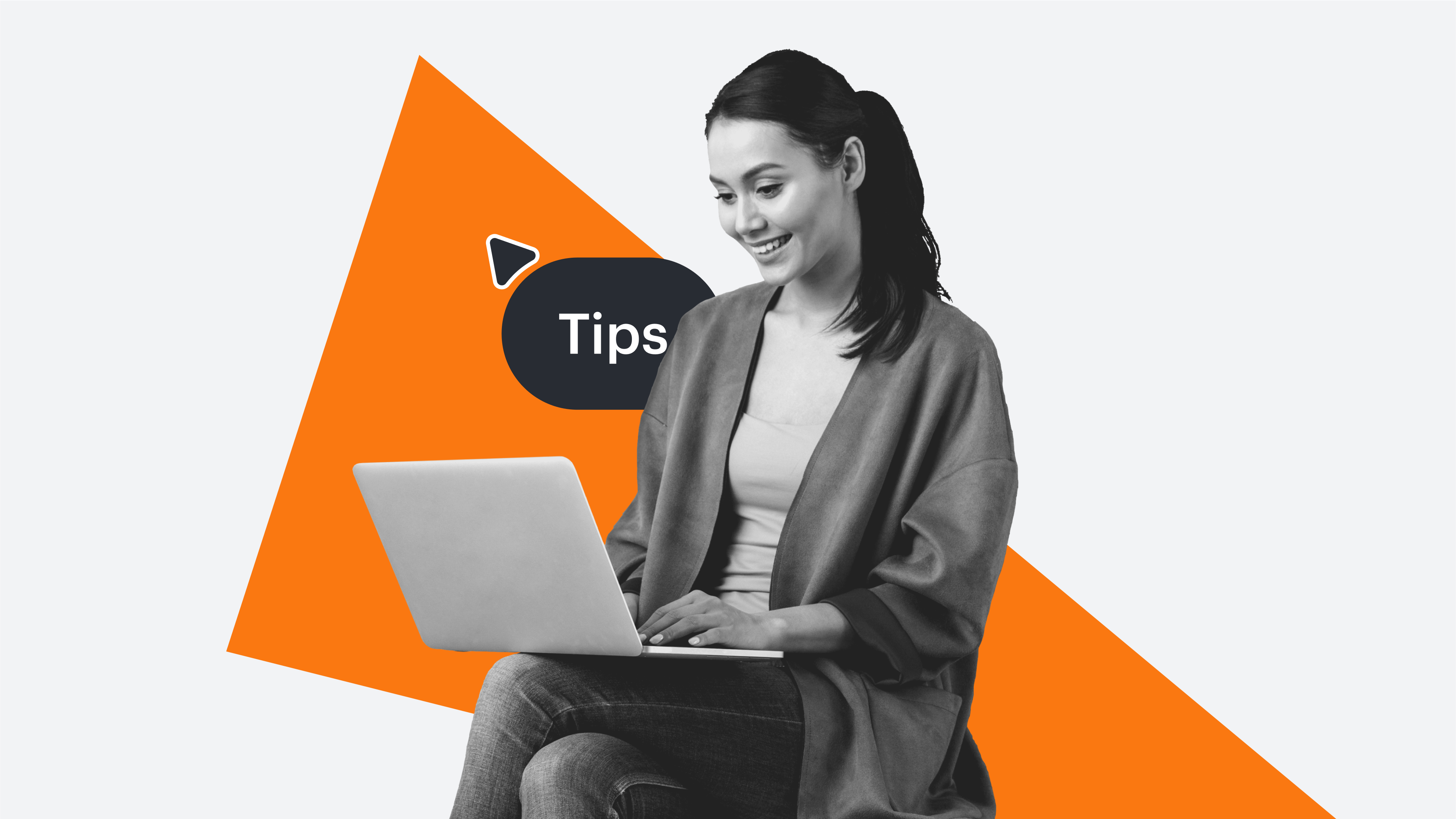Fishbone diagrams, also known as cause-and-effect diagrams, are simple problem-solving tools used by teams and individuals to brainstorm and identify the root causes of a problem.
Fishbone diagrams are often used in industry reports to convey complex information in a straightforward, easy-to-understand visual. Many of these reports are created in Microsoft Word, and while Word is a great program for maintaining text-heavy documents, can be difficult to diagram visuals like fishbone diagrams.
Follow this step-by-step guide to learn how to quickly make and insert a professional fishbone diagram in Microsoft Word using Lucidchart’s Microsoft add-in.
Option #1: Use Lucidchart to add a fishbone diagram in Word
Manually creating a fishbone diagram in Microsoft Word can be cumbersome, but with Lucidchart's integration with Microsoft 365, it’s easy to create polished diagrams to your documents in minutes. If you need more instruction on how to create a fishbone diagram, check out our detailed guide outlining the steps.
Not yet a Lucidchart user? Start your free account now.
How to install the Lucidchart add-in for Word
Before you can start diagramming, you’ll need to download the Lucidchart add-in for Word. To do so, follow these simple steps:
- Open a document in Microsoft Word.
- Go to Insert > My add-ins > Store.
- Use the search bar to find and select Lucidchart Diagrams for Word.
- Click Add.
- Accept the terms and conditions.
- Log in with your Lucidchart credentials to access your diagrams.
How to insert a fishbone diagram into Word with the add-in
Use the Lucidchart add-in to insert your fishbone diagram into Word as a high-resolution image without leaving the program.
- In your Word doc, find the Lucidchart add-in in the upper-right corner.
- Click Insert Diagram.
- Select your fishbone diagram from the list.
- A preview will appear. If it’s the correct diagram, click Insert.
- To edit your fishbone diagram, select Edit. Make the changes in the Lucidchart pop-up window.
- Repeat the process to insert a diagram to add the updated diagram to the Word document.
How to create a fishbone diagram in Word with the add-in
With the Microsoft add-in, you can also access the Lucidchart editor while in Word to build and edit a new fishbone diagram. Here's how:
- In your Word document, select Insert Diagram to open the Lucidchart panel.
- Click Create a New Diagram at the top of the panel to open the Lucidchart editor.
- Get started with either a blank document or a template.
- Drag and drop shapes and edit the text to create your fishbone diagram in the Lucidchart editor.
- After completing your fishbone diagram, save it and close the editor.
- Select your new fishbone diagram from the Lucidchart panel and then click “Insert.”
If you need additional help installing and using the Lucidchart add-in, visit our Help Center or watch the brief video tutorial below.
Option #2: Make a fishbone diagram in Word using the shape library
If you would still rather manually create a fishbone diagram in Word, you can use Microsoft’s shape library. But be aware that it will take longer than using Lucidchart and you won’t have the same diagramming and sharing capabilities.
How to make a fishbone diagram using the shape library in MS Word
- In your Word document, go to Insert > Illustrations > Shapes. A drop-down menu will appear.
- Use the shape library to add shapes and lines to build your fishbone diagram.
- To add text, go to Insert > Text > Text box. Add and move text boxes to flesh out your fishbone diagram.
- Save your document.
Fishbone diagram examples
While you can take the time to make a fishbone diagram in Word, it is difficult to align the shapes, lines, and text cohesively, leaving you with a mediocre fishbone diagram.
Our fishbone diagram maker gives you access to customizable fishbone diagram templates, collaborative capabilities, and helpful tools to make diagramming with our team a seamless experience. Here are a few of our fishbone diagram templates you can use with your team today:
Fishbone diagram
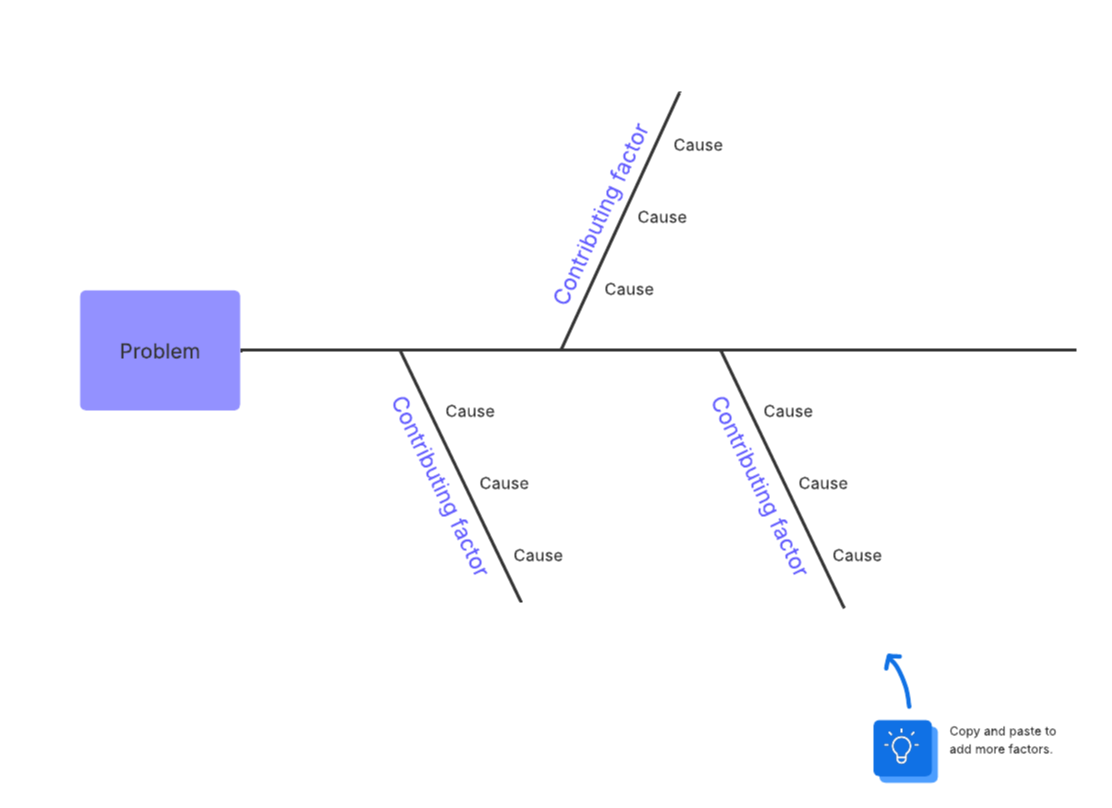
Fishbone diagram with sub-causes
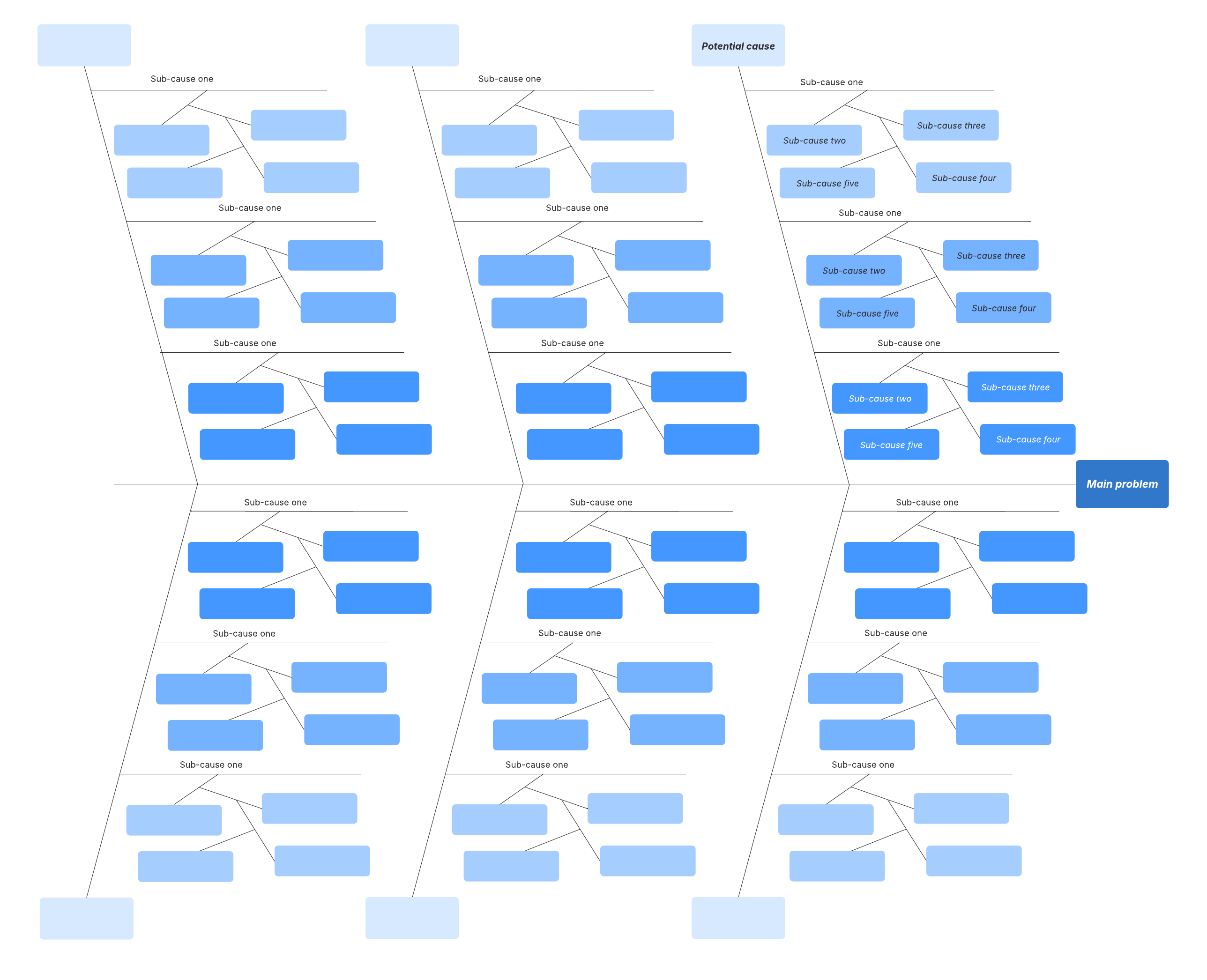
Cause-and-effect diagram
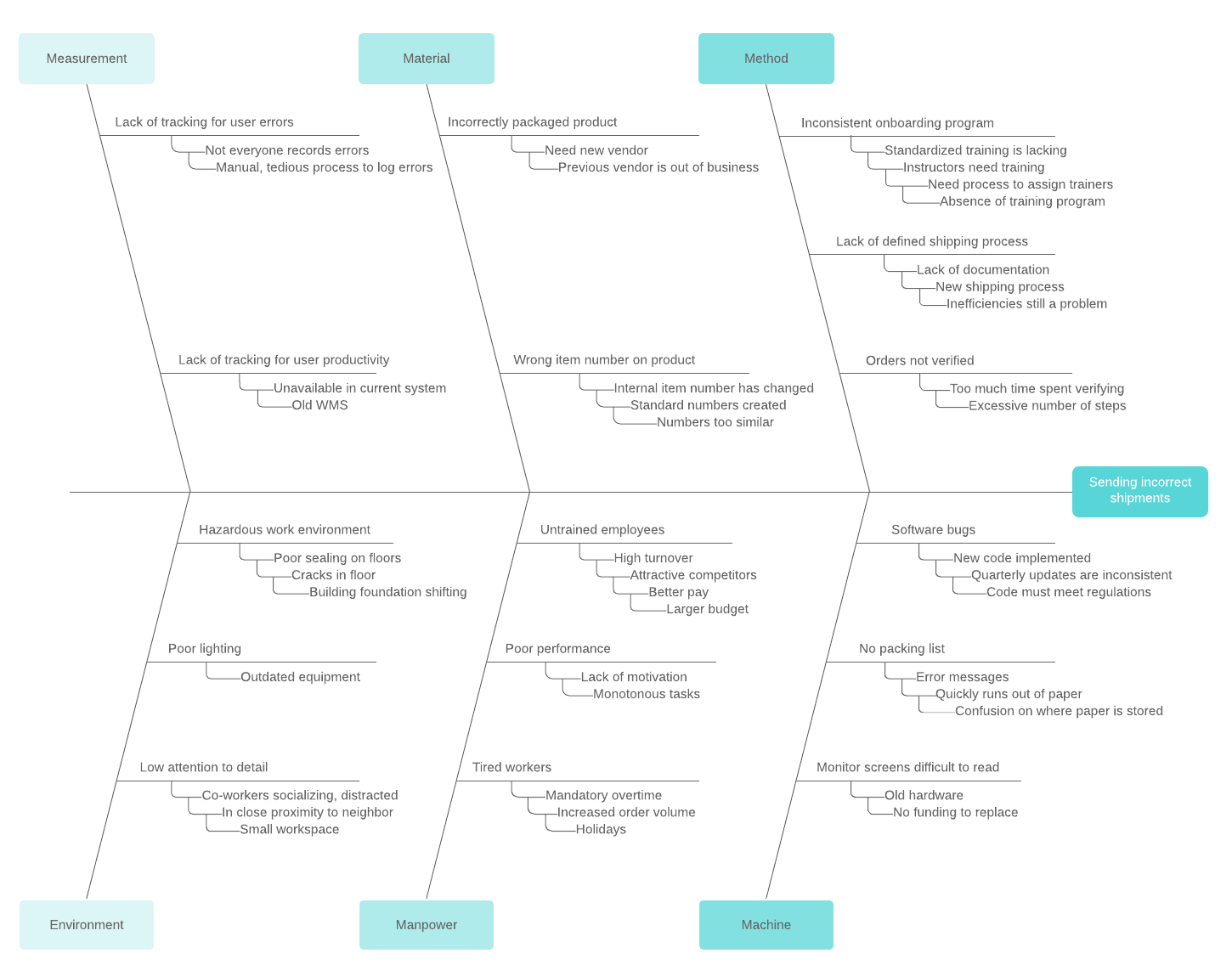
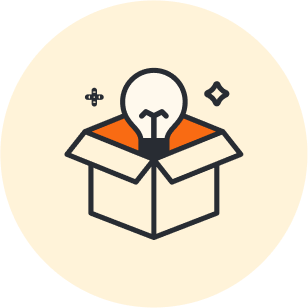
Create your own fishbone diagram with Lucidchart for free.
Sign up freeAbout Lucidchart
Lucidchart, a cloud-based intelligent diagramming application, is a core component of Lucid Software's Visual Collaboration Suite. This intuitive, cloud-based solution empowers teams to collaborate in real-time to build flowcharts, mockups, UML diagrams, customer journey maps, and more. Lucidchart propels teams forward to build the future faster. Lucid is proud to serve top businesses around the world, including customers such as Google, GE, and NBC Universal, and 99% of the Fortune 500. Lucid partners with industry leaders, including Google, Atlassian, and Microsoft. Since its founding, Lucid has received numerous awards for its products, business, and workplace culture. For more information, visit lucidchart.com.
Related articles
How to make a concept map in word
The next time you want to explain an idea, increase understanding with visualizations. Learn how concept maps work and how to create a concept map in Word.
How to make a data flow diagram in Word
Find out how to make a data flow diagram in Microsoft Word using the shape library and with Lucidchart add-in. Templates included!
7 tips for faster diagramming in Lucidchart
Whether you are a new diagrammer or a power user, check out these seven tips from Lucidchart product experts to learn how to diagram more efficiently.
Creating basic diagrams in Lucidchart [+ course]
In this article, we’ll cover the basics of Lucidchart and give you tips to build dynamic diagrams that clarify complex business processes.