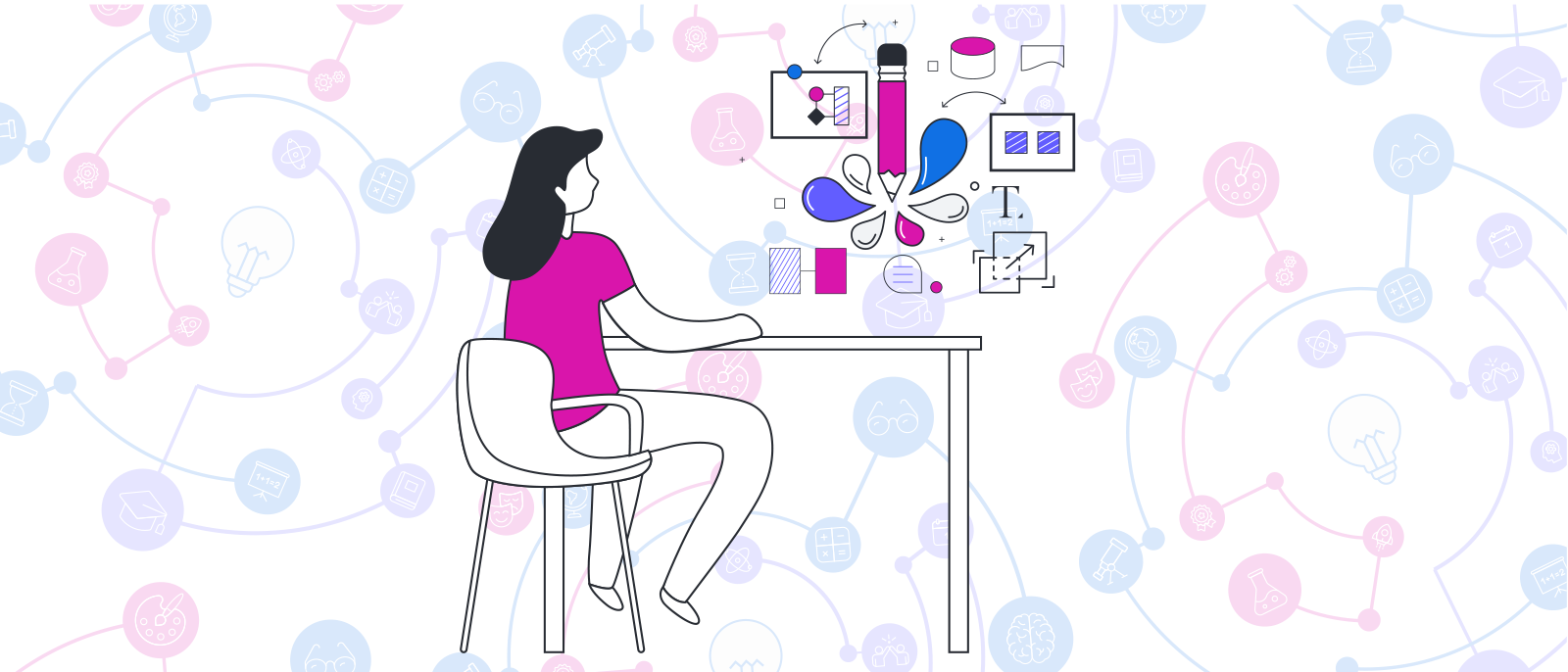
How to use Lucidchart for distance learning
Annika Wildenradt
Reading time: about 6 min
Setting up and maintaining a successful virtual classroom is likely a new experience for the teachers, students, and at-home facilitators involved, such as parents, grandparents, siblings, or other legal guardians. But with the right tools and resources, transitioning from an in-person classroom to an online classroom does not have to slow the pace or lessen the quality of the learning experience.
In fact, it can be an opportunity to leverage technology to enhance the learning experience and pedagogy. Lucid for Education is a powerful, cloud-based resource that can help educators and at-home facilitators transition to distance learning in a seamless, value-added way.
Please note: While every student and grade may have different needs and learning styles, there are some basic principles and features of Lucidchart that are valuable across circumstances. This post will focus on these general components.
Benefits of Lucid for Education for teachers and parents
Lucid for Education is designed to help teachers and parents engage students in the learning process, empowering them to succeed. It combines the creative power of diagramming and design to help students understand their own thinking, actively participate in their learning, and gain crucial digital skills.
For students, Lucidchart provides a flexible, digital canvas where students can think and work visually by combining shapes, lines, and text, ensuring they learn more deeply, feel self-motivated, and develop digital skills.
For teachers, Lucid for Education helps teachers expand the classroom, save time, and gain resources.
Distance learning tips for at-home facilitators using Lucidchart
If you are a parent or other at-home learning facilitator, there are many ways you can use Lucidchart to deepen your child’s engagement with the material they are learning in class. Check out this non-exhaustive list of ways you can use Lucidchart to enhance your child’s learning:
-
Use mind maps and KWL charts to understand what your child knows/doesn’t know.
-
Use Lucidchart folders to keep all of your child’s homework and in-class assignments organized. Since the platform is cloud-based, you can access this work from anywhere and will never have to use the “dog ate my homework” excuse!
-
Collaborate with your child to create a daily schedule in Lucidchart. If you have more than one child, you can create a combined schedule using swimlane container shapes.
-
Collaborate with your child to create a timeline of topics and assignments.
-
Encourage your child to write questions on sticky notes to flag areas of confusion while they are working on an assignment.
Distance learning tips for teachers using Lucidchart
If you are an educator using Lucidchart to facilitate virtual learning, check out these tips and resources to make the most of your classroom experience.
Save time with the Assignment Creator
Choose from a vast array of assignment possibilities and templates with the Assignment Creator. This resource helps you to effortlessly create and design assignments and lesson plans with the help of expert-curated content.
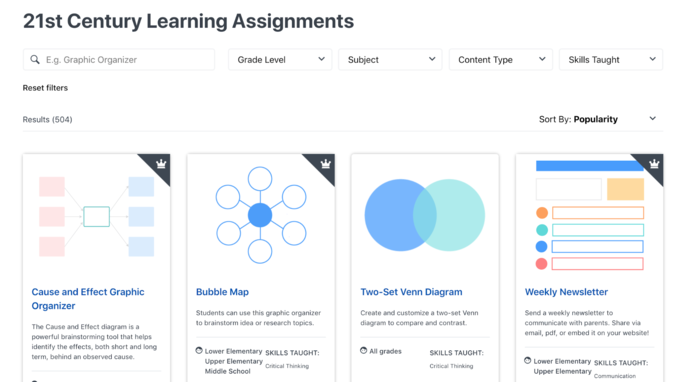
Centralize your learning materials
Lucidchart is a great place to store your lesson plans and other learning materials so that everything is in the same place, in a central learning hub. If you are already using Canvas, Schoology, or Google Classroom as your LMS, install the Lucidchart integration so that students can access and share diagrams seamlessly.
You can divide a document into multiple page tabs and have each tab correspond with a different week of the class. In each tab, you can design a page that consists of a list of assignments for the students that links out to the relevant resources, such as PDFs of readings or youtube links where lectures and videos are posted.

On the first-page tab of your class document, you can create a calendar out of a table shape to show what assignments are due on what dates, and when exams and papers are coming up. If you have data about assignments stored in a spreadsheet, you can upload that data to Lucidchart and use it to populate the table or other components of your document.
Distribute, gather, and grade assignments using Lucidchart templates
You can use Lucidchart templates to assign tests or homework assignments to your students that they can make editable copies of. Once they finish modifying their copy, they can submit it to you for grading by granting you comment-only or edit permissions. Lucidchart will send you an email whenever a student submits an assignment so you can keep track of whether they submitted it in time. You can then mark it up using commenting and chat modes or by adding sticky notes or other styles shapes to the content.
Give students opportunities to work together
Encourage your students to collaborate with each other in the Lucidchart workspace with comments, chat, and color-coordinated brainstorming sessions.
For example, you can assign multiple students the same document and they can work simultaneously on the doc using collaborative cursors to keep track of who is working on what. You can even jump in on the doc and offer feedback to make sure your students achieve the activity learning goals, are held accountable for completing the assignment, and receive the guidance they need, should they need it, just like you would do in-person.
Sample lesson plan: Use mind maps for topic deep-dives
If you are a teacher who has recently converted their classroom to a virtual learning environment, here is a lesson plan that you can follow to engage your class with a newly introduced topic or concept:
Note: For a more detailed overview of this lesson plan, check out this video!
-
Introduce a topic or concept to your class. For example, the topic might be the Revolutionary War for a middle-school American History class. You can introduce the topic with a video, reading, lecture, or combination of methods.
-
Open up a mind map template in Lucidchart, and type the topic into the central node.
-
Share the mind map with your students, granting them all edit permissions.
-
Break your class up into small groups, and assign each group a branch of the mind map.
-
Have the groups work together, using the collaborative features in Lucidchart (chat, commenting, collaborative cursors, etc.) to add as many notes to their branch of the mind map as possible, using it as a “knowledge dump” where they can show off their new knowledge!
-
Have the groups train the rest of the class on the area of the topic that they have mapped.

Teachers and parents, dive into Lucidchart today and empower your students to leverage technology in sustainable, educational ways for the rest of their lives.
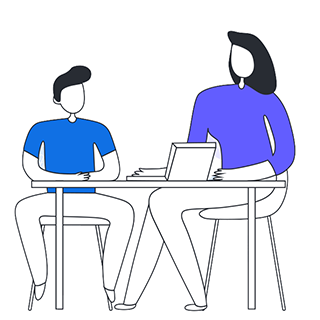
For more remote classroom tips and resources, check out our distance learning toolkit.
Learn moreAbout the author

San Francisco native and recent English graduate of the University of Michigan, Annika Wildenradt is now working as a content specialist on the customer ops team at Lucid. Outside of work Annika likes to travel, bake pies, write stories for kids, and paint pictures of make-believe creatures and worlds.
About Lucidchart
Lucidchart, a cloud-based intelligent diagramming application, is a core component of Lucid Software's Visual Collaboration Suite. This intuitive, cloud-based solution empowers teams to collaborate in real-time to build flowcharts, mockups, UML diagrams, customer journey maps, and more. Lucidchart propels teams forward to build the future faster. Lucid is proud to serve top businesses around the world, including customers such as Google, GE, and NBC Universal, and 99% of the Fortune 500. Lucid partners with industry leaders, including Google, Atlassian, and Microsoft. Since its founding, Lucid has received numerous awards for its products, business, and workplace culture. For more information, visit lucidchart.com.
