Concept maps make it easy to visualize the relationships between concepts and ideas. They are frequently used in education, business, and medicine to enhance learning, solve problems, share information, triage patients, or develop emergency response plans.
Help others better understand and communicate ideas, information, and topics with a well-crafted concept map of your own. This guide outlines two approaches to make a concept map in Google Docs:
Use Lucidchart to add a concept map to Google Docs
Use Google Docs to manually make a concept map
Option #1: Use Lucidchart to add a concept map directly to Google Docs
Stop struggling to draw concept maps in Google Docs—instead use Lucidchart’s integration with G Suite to add diagrams directly into your documents. Use the intuitive diagramming tools, shape libraries, and assortment of templates within Lucidchart to make an easy-to-understand concept map in minutes. Then insert diagrams into Google Docs without a hassle. Setting up the integration is simple and completely free! If you need more help, check out our step-by-step guide to creating a concept map.
Not yet a Lucidchart user? Start your free account now.
How to install the Lucidchart add-on for Google Doc
To start, follow these simple steps to download the Lucidchart add-on for Google Doc:
- Open a new Google Doc.
- Select Add-ons > Get add-ons.
- Search and select Lucidchart.
- Give Lucidchart access to Google Docs.
- Log in with your Lucidchart credentials, and you’re ready to get started!
How to insert your concept map with the Lucidchart add-on
The Lucidchart add-on makes inserting a high-resolution image of your concept map to your Google Doc quick and simple.
- Open your Google Doc.
- Go to Add-ons > Lucidchart Diagrams > Insert Diagram.
- Find the diagram you want to insert.
- Click the “+” button in the corner of the picture. A preview will appear.
- Click “Insert.” Now your concept map should be in your Google Doc.

Create a new concept map in Google Docs with the add-on
Using the add-on, you can also quickly access the Lucidchart editor to make your concept map and add it to your doc. To get started, check out these Lucidchart concept map templates for inspiration on your next concept map!
- Open a fresh Google Doc.
- Go to Add-ons > Lucidchart Diagrams > Insert Diagram.
- Click the “+” orange button icon at the bottom of the panel.
- Select a suggested template to customize or a blank document from the pop-up.
- Create your concept map within the Lucidchart editor.
- Go back to your Google Doc and select your newly created concept map.
- Click the “+” in the corner of the picture.
- Select “Insert” to add your concept map to the Google Doc.

Update your concept map using the Lucidchart add-on
Easily update diagrams in your Google Doc without having to reinsert the entire diagram with the Lucidchart add-on.
- Open your Google Doc.
- Go to “Add-ons.”
- Go to Lucidchart Diagram > Update Inserted Diagrams. All of your diagrams are now up to date!
For additional help installing the Lucidchart add-on, visit the Help Center or watch the video tutorial below.
Option #2: Use Google Docs to manually make a concept map
To make your concept map in Google Docs, you will have to use Google’s native diagramming app, Google Drawings. But remember, using Google Drawings to make a concept map is a lengthy and complicated process, and your shapes won’t stay connected as you diagram.
How to make a concept map with Google Drawings
- Open a new Google Doc
- Go to Insert > Drawing.
- Use the shape icon to add shapes and the lines icon to connect them.
- Double-click the shape to add text.
- Click “Save & Close.”
- Double-click your drawing to return to the editor and make changes.
- Voila! You’ve created a concept map!

Concept map examples
As you’re getting started, we’ll make it even easier for you. Instead, save time and try using one of our templates. Simply click on the template to open it in your Lucidchart account and start editing.
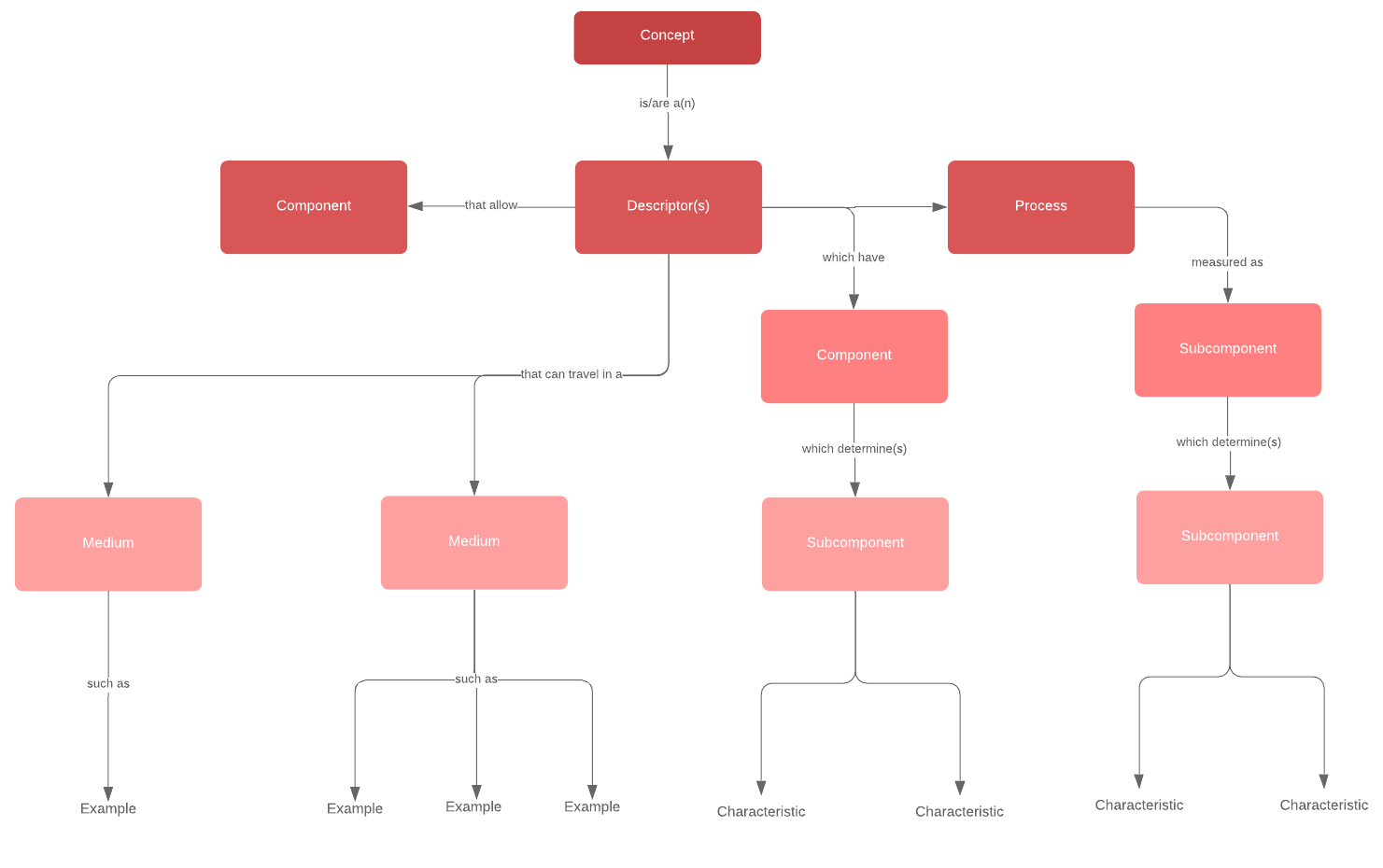
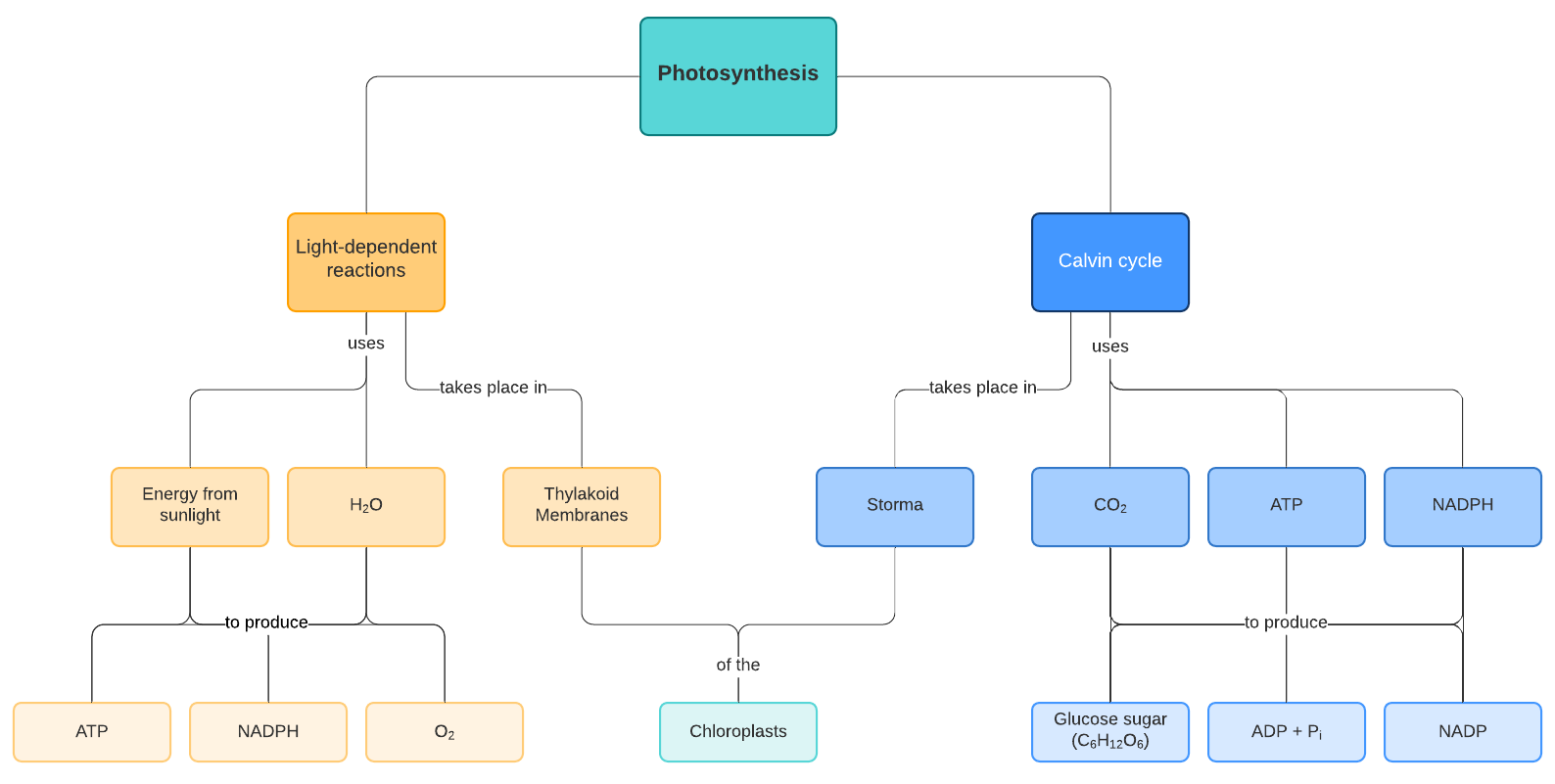
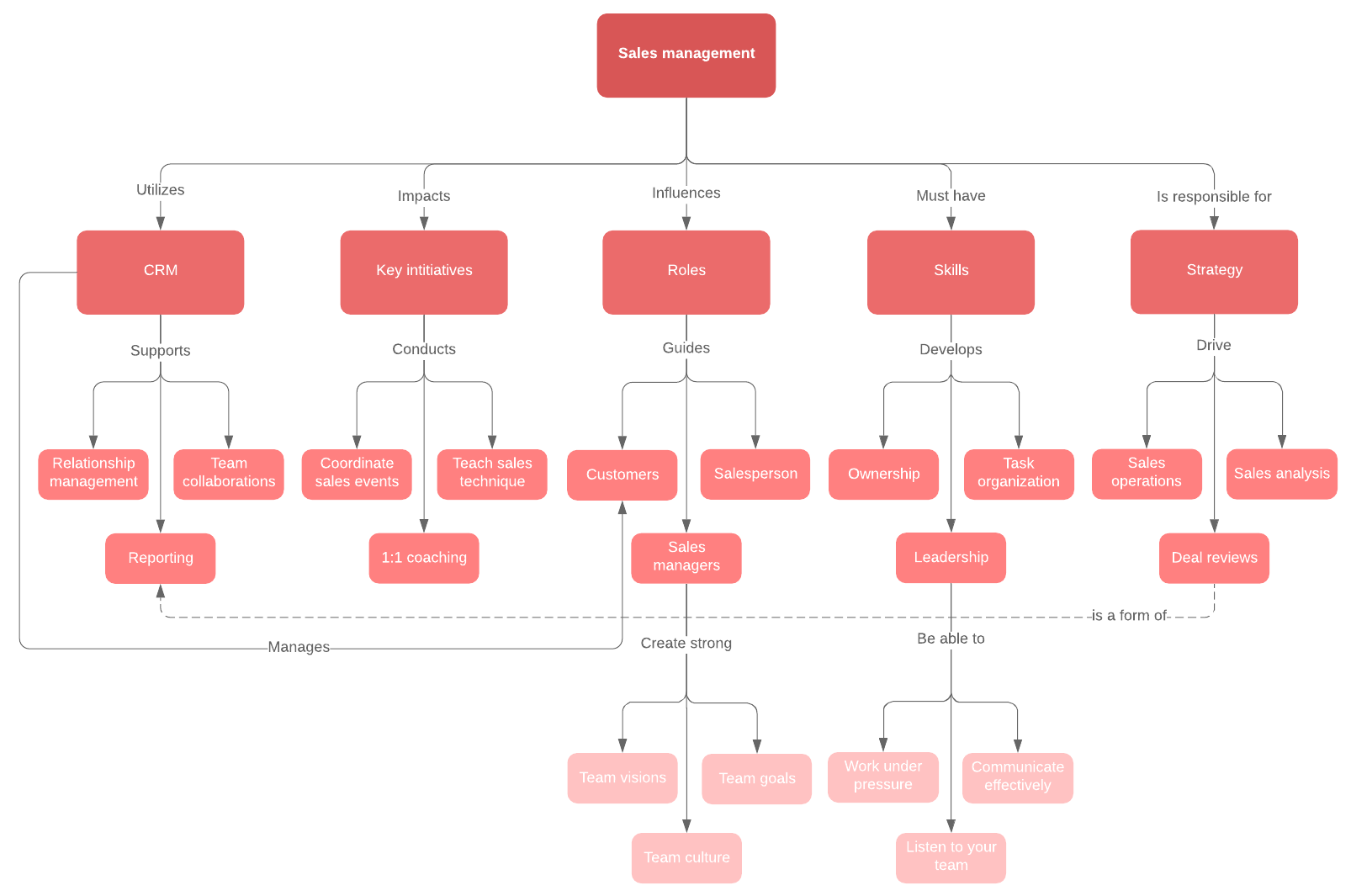
Choose Lucidchart to create a concept map for Google Docs
Avoid the hair-pulling frustration that comes with aligning shapes, lines, and text when you attempt to create a concept map in Google Docs. Lucidchart not only gives you access to dozens of concept map diagram templates, but it also makes it easy to start from scratch and collaborate with others.
Create a Lucidchart concept map and begin diagramming.
Are you creating a different type of diagram in Google Docs? Read our guide on how to create a flowchart in Google Docs.
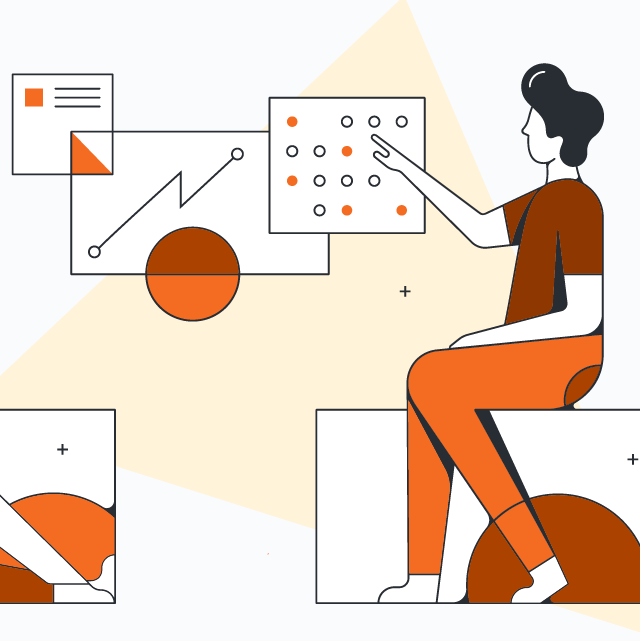
Organize your ideas in an easy-to-understand diagram with our intuitive concept map maker.
Learn moreAbout Lucidchart
Lucidchart, a cloud-based intelligent diagramming application, is a core component of Lucid Software's Visual Collaboration Suite. This intuitive, cloud-based solution empowers teams to collaborate in real-time to build flowcharts, mockups, UML diagrams, customer journey maps, and more. Lucidchart propels teams forward to build the future faster. Lucid is proud to serve top businesses around the world, including customers such as Google, GE, and NBC Universal, and 99% of the Fortune 500. Lucid partners with industry leaders, including Google, Atlassian, and Microsoft. Since its founding, Lucid has received numerous awards for its products, business, and workplace culture. For more information, visit lucidchart.com.
Related articles
Google Drawings vs. Lucidchart: Why Lucidchart wins
Need to add a diagram to Google Docs, Sheets, or Slides? Learn why Lucidchart is a better choice than Google Drawings.

