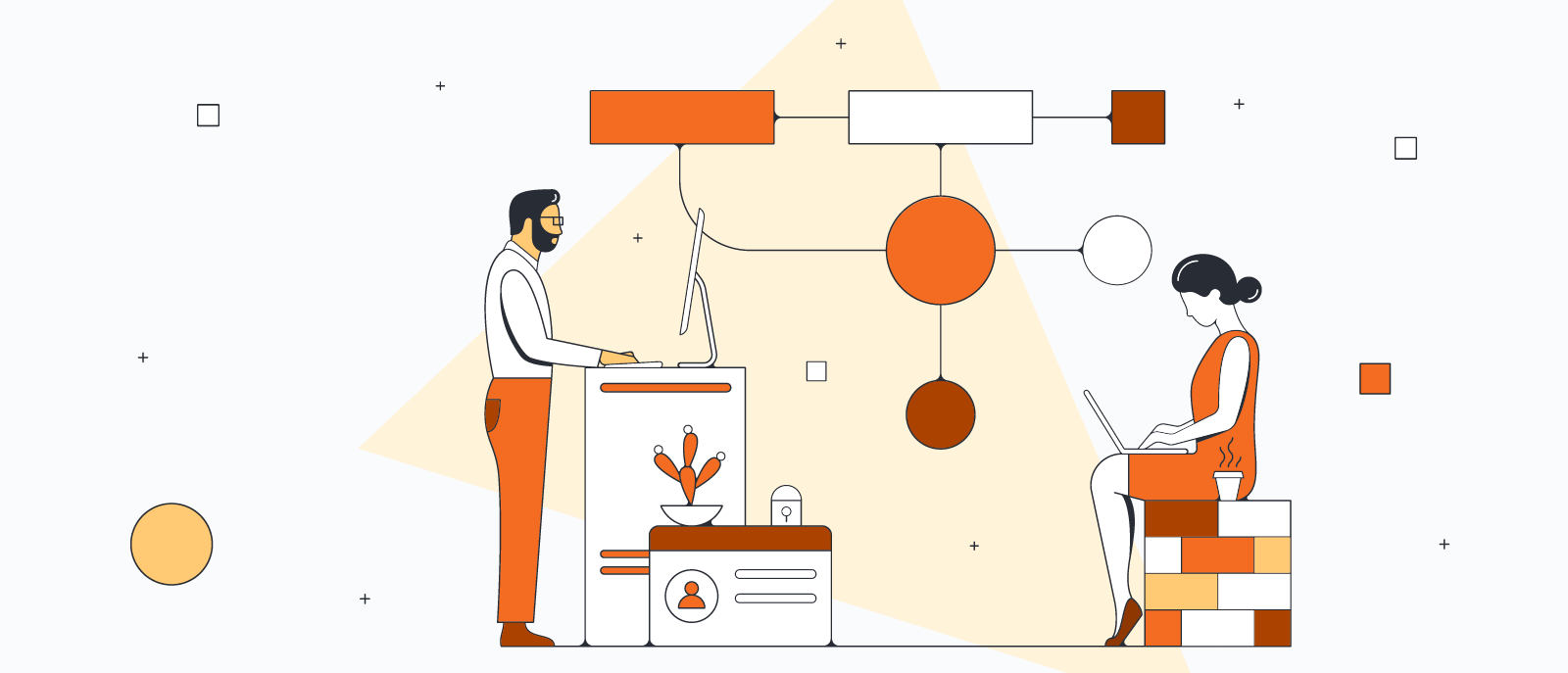
How to make a flowchart in Google Sheets
Reading time: about 4 min
Google Sheets is by far the most popular spreadsheet app online, with good reason—free with any Google Workspace account, it’s both powerful and easy to use. But even the best organized data collection can be confusing without visuals. Adding an explanatory diagram to a data set gives context, so viewers can grasp the situation right away and better know what to do as a result.
Learn how to make a flowchart in Google Sheets two different ways:
- Use Lucidchart to automatically add a flowchart
- Use Google Drawings to manually build a flowchart
Both of these options are free, but we think you’ll find that our flowchart maker is easier to use and lends itself to more professional diagrams.
Let’s take a look!
Option #1: Use Lucidchart to create a flowchart in Google Sheets
The Lucidchart Google Sheets integration allows you to insert diagrams you’ve already created in Lucidchart into Google Sheets.
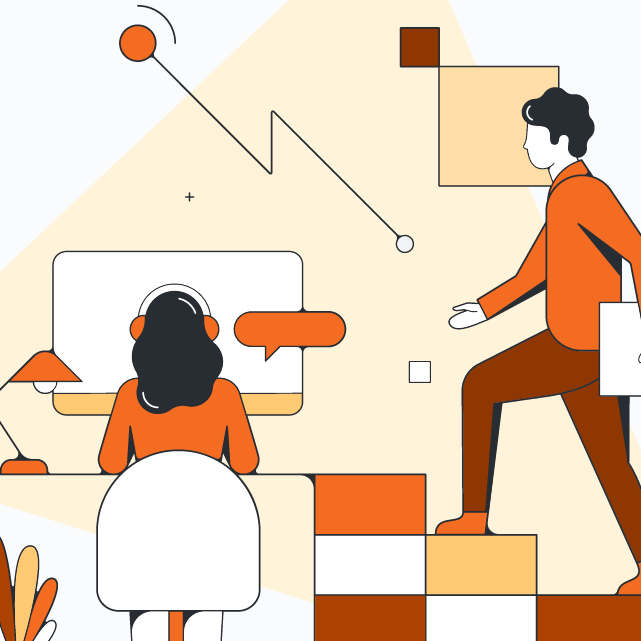
Not yet a Lucidchart user?
Start a free accountHow to install the Lucidchart add-on for Google Sheets
There are two ways to install the Lucidchart add-on for Google Sheets:
- If you’re already in Google Sheets, navigate to the Extensions tab, and select Add-ons > Get add-ons. Find and select Lucidchart.
- From the Lucidchart listing in the Google Workspace Marketplace, click “Install.”
In both cases, grant permission to link Lucidchart with Google Sheets as prompted.
How to insert an existing Lucidchart flowchart in Google Sheets
- In your Google Sheet, select the Lucidchart icon in the right-hand sidebar.
- Click the “Browse Documents” button.
- Choose a diagram from the list and click “Select.”
- If you edit your diagram later in Lucidchart, go back to the Lucidchart sidebar and click “Update Images” to ensure your flowchart is up to date and accurate. (Note: You may need to refresh Google Sheets to see the updated image.)
How to create a new flowchart in Google Sheets
If you’d like to create a new Lucidchart flowchart right from Google Sheets, you can do that too! Here’s how:
- In your Google Sheet, select the Lucidchart icon in the right-hand sidebar.
- Click “Create New.”
- Create your flowchart on the blank document that opens or choose a flowchart template to customize by navigating to Insert > Template.
- When your flowchart is ready, return to your Google Sheet and select your flowchart from the sidebar.
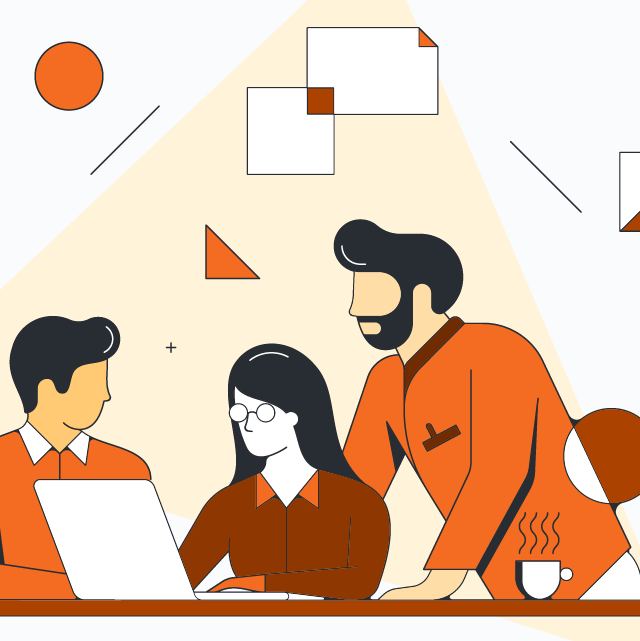
Need additional help with the Lucidchart add-on?
Visit our help centerOption #2: Use Google Drawings to add a flowchart to Google Sheets
In Google Sheets, you can use the chart generator to auto-generate visuals such as bar or pie charts for your data sets. However, the chart generator does not work for creating flowcharts. To create a flowchart, follow these steps:
- Open your Google Sheet.
- Navigate to Insert > Drawing.
- Create a flowchart by adding shapes, text, and lines.
- When your flowchart is ready, click “Save and Close.”
Keep in mind, while you can create a flowchart in Google Drawings, the process is completely manual, so your diagram will be more basic, take more time to create, and often will look less professional since you won’t have access to many standard flowchart components.
How to insert shapes in Google Sheets
- Navigate to Insert > Drawing
- Select the Shape icon and choose from these categories: Shapes, arrows, callouts, and equation.
- Once you added the desired shapes, click “Save and Close.”
How to insert an arrow in Google Sheets
Inserting arrows in Google Sheets is very similar to inserting shapes. Once you’re in the Google Drawings canvas, you have two options:
- Select the Shape icon, then Arrows. This will allow you to choose thicker arrows.
- Select the Line icon dropdown menu, then choose Arrow. This will allow you to make thin connector arrows.
For either option, click “Save and Close” to add the arrows to your sheet.
Why you should choose Lucidchart for creating flowcharts in Google Sheets
As we’ve gone over in this post, there are a couple different ways to add flowcharts in Google Sheets. Here’s why using Lucidchart wins out:
- Intelligent diagramming: Lucidchart is an intelligent diagramming app. Rather than manually creating a flowchart, Lucidchart allows you to drag and drop standard flowchart shapes and use auto-prompts and guides to keep shapes aligned. This leads to polished, high-quality diagrams.
- 1,000+ templates: With Lucidchart, you don’t have to start from scratch! Our template gallery includes more than 1,000 templates, including a wide range of flowcharts. Don’t want to be limited to just a flowchart? We also offer templates for Venn diagrams, UML diagrams, ERDs, and more.
- Increased shareability: Lucidchart diagrams can be shared outside of just your Google Sheet. A Google Drawing stays in the Google Sheet it’s created in, but a Lucidchart diagram can be shared with other Lucidchart collaborators, as well as within other apps such as Slack, Confluence, Google Slides, Google Docs, and more!
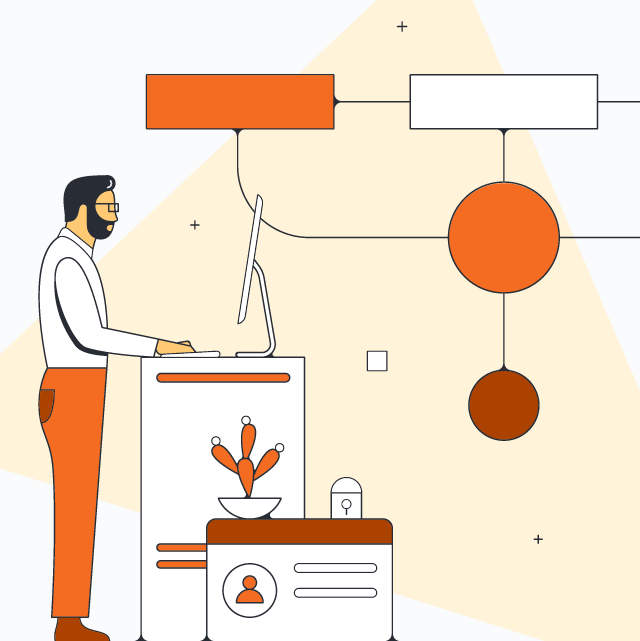
Ready to get started with Lucidchart?
Integrate Lucidchart with Google SheetsAbout Lucidchart
Lucidchart, a cloud-based intelligent diagramming application, is a core component of Lucid Software's Visual Collaboration Suite. This intuitive, cloud-based solution empowers teams to collaborate in real-time to build flowcharts, mockups, UML diagrams, customer journey maps, and more. Lucidchart propels teams forward to build the future faster. Lucid is proud to serve top businesses around the world, including customers such as Google, GE, and NBC Universal, and 99% of the Fortune 500. Lucid partners with industry leaders, including Google, Atlassian, and Microsoft. Since its founding, Lucid has received numerous awards for its products, business, and workplace culture. For more information, visit lucidchart.com.
Related articles
Make your diagrams dynamic with Lucidchart data linking [+course]
Keep your Lucidchart documents up to date and see data in context with data linking! You connect shapes and diagrams to live data stored in spreadsheets. Learn more!
Google Drawings vs. Lucidchart: Why Lucidchart wins
Need to add a diagram to Google Docs, Sheets, or Slides? Learn why Lucidchart is a better choice than Google Drawings.
How to make a flowchart in Google Docs
Learn how to make a flowchart in Google Docs and help collaborators understand ideas, information, and processes quickly. We'll walk through the process of creating a flowchart with Google Drawings and with the Lucidchart add-on.
