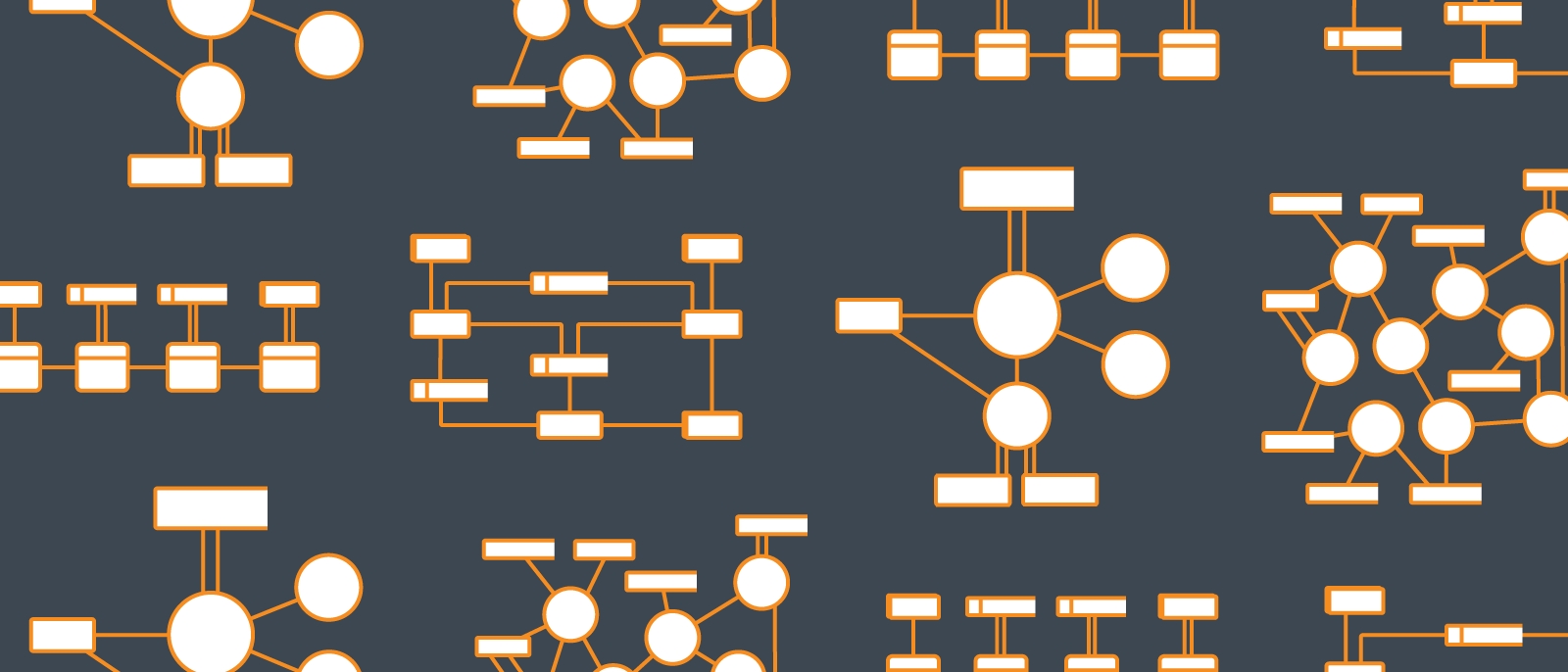
How to Make a Data Flow Diagram in Word
Lucid Content
Reading time: about 4 min
Topics:
Data flow diagrams (DFDs) come in handy when you need to visualize how data or information is passed between elements of a system. But DFDs are often large, complex, and difficult to build without software dedicated to that purpose.
Help others understand how your data is handled by mapping out the flow of information in any process or system with a clean, easy-to-follow data flow diagram of your own. This guide outlines instructions for two approaches to charting your own DFD in Word.
Option #1: Use Lucidchart to quickly add a data flow diagram to Word
Option #2: Use shapes and lines to manually make a data flow diagram
Option #1: Use Lucidchart to quickly add a data flow diagram directly into MS Word
If you’re trying to figure out how to draw a DFD in Microsoft Word, do yourself a favor and forget it. Leave the words to Word and instead leverage Lucidchart’s free integration with Microsoft Office to import a crisp, professional DFD into your document. It only takes a few minutes to set up the add-in, and best of all, it's free! For more help diagramming a DFD, read our step-by-step guide to get started.
Not yet a Lucidchart user? Start your free account now.
How to install the Lucidchart add-in for MS Word
First, you’ll need to download the Lucidchart add-in for Word. Follow these simple steps:
- Open Microsoft Word.
- Go to Insert > My add-ins > Store.
- Find and select “Lucidchart Diagrams for Word.”
- Click “Add.”
- Accept the terms and conditions.
- Log in with your Lucidchart credentials to access your diagrams.
How to insert a DFD into Word with the add-in
Insert your DFD into Word as a high-resolution image using the Lucidchart add-in.
- In Word, find the Lucidchart add-in button in the upper-right corner.
- Click “Insert Diagram.”
- Click on your data flow diagram.
- Check to make sure it’s the correct diagram.
- Click “Insert.”
- To edit your DFD, select “Edit.” Make the changes in the Lucidchart pop-up window.
- Insert the updated diagram into Word by repeating the same process you followed to insert the diagram.
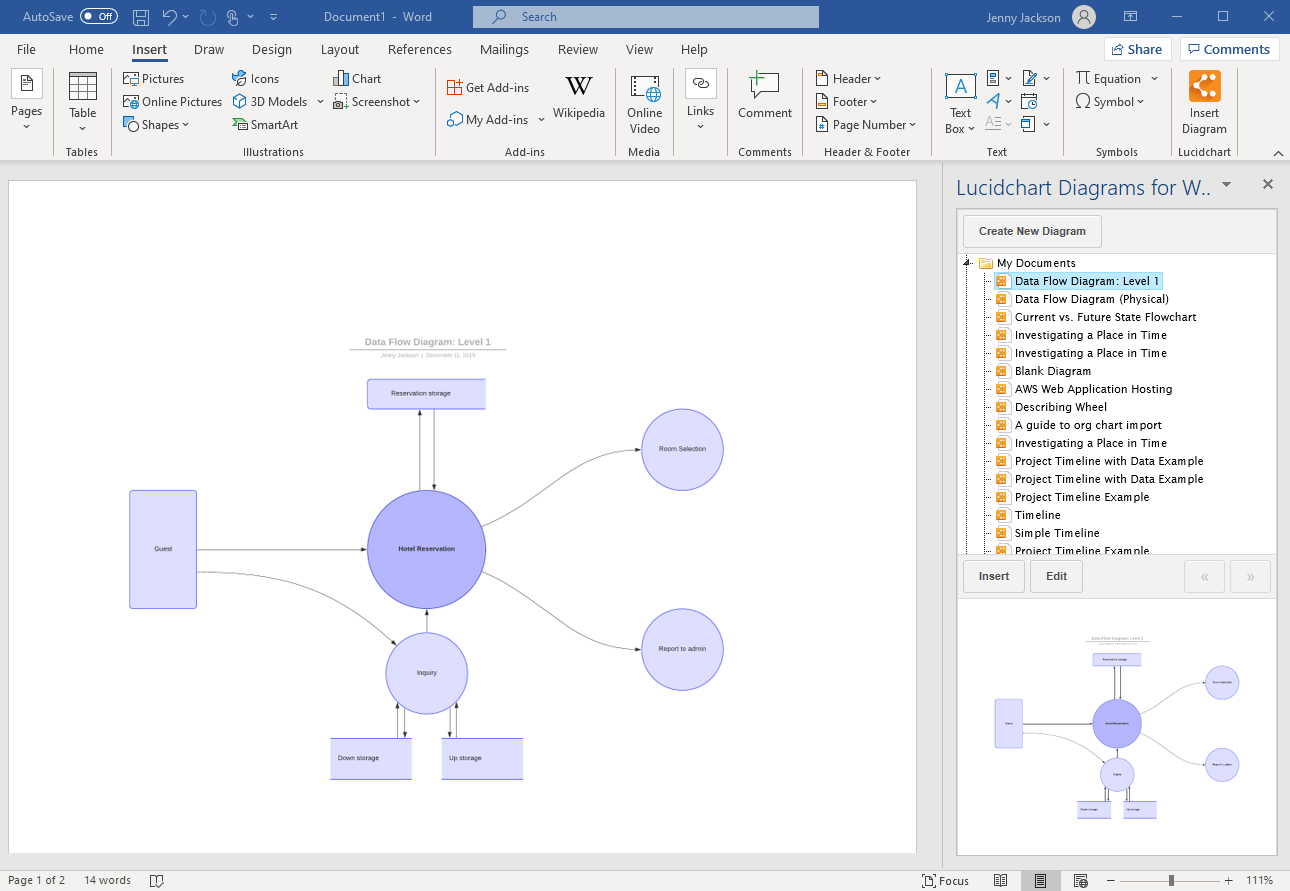
How to create a DFD in Word with the add-in
Using the Microsoft add-in, you can access the Lucidchart editor while in Word to build and edit a new DFD. It’s fast and easy!
- In Word, select “Insert Diagram” to open the Lucidchart panel.
- Click “Create a New Diagram” to open the Lucidchart editor.
- Get started with either a blank document or a template.
- Drag and drop shapes and edit the text to create your DFD in the editor.
- Once finished, save the diagram and close the editor.
- Select your new DFD from the Lucidchart panel.
- Click “Insert.”
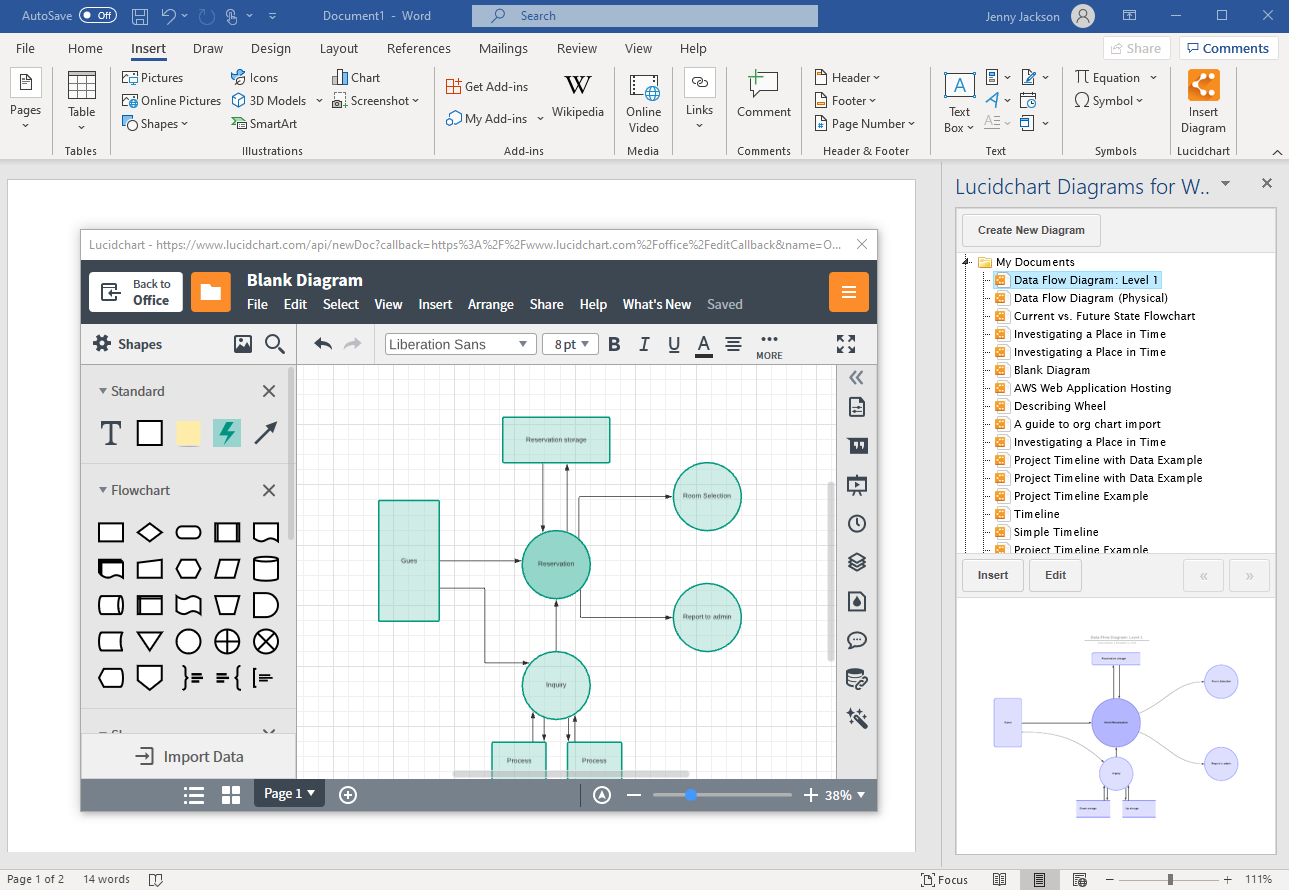
For additional help installing and using the Lucidchart add-in, visit our Help Center or watch the brief video tutorial below.
Option #2: Make a DFD in Word using the shape library
You can still make a DFD from scratch using the shape library in MS Word. However, this option is time-consuming and requires manually organizing a lot of shapes, lines, and text.
How to make a DFD using the shape library in MS Word
- In Word, go to Insert > Illustrations > Shapes. A drop-down menu will appear.
- Add shapes and lines to build your DFD.
- Add text with a text box. Go to Insert > Text > Text box.
- Save your document.
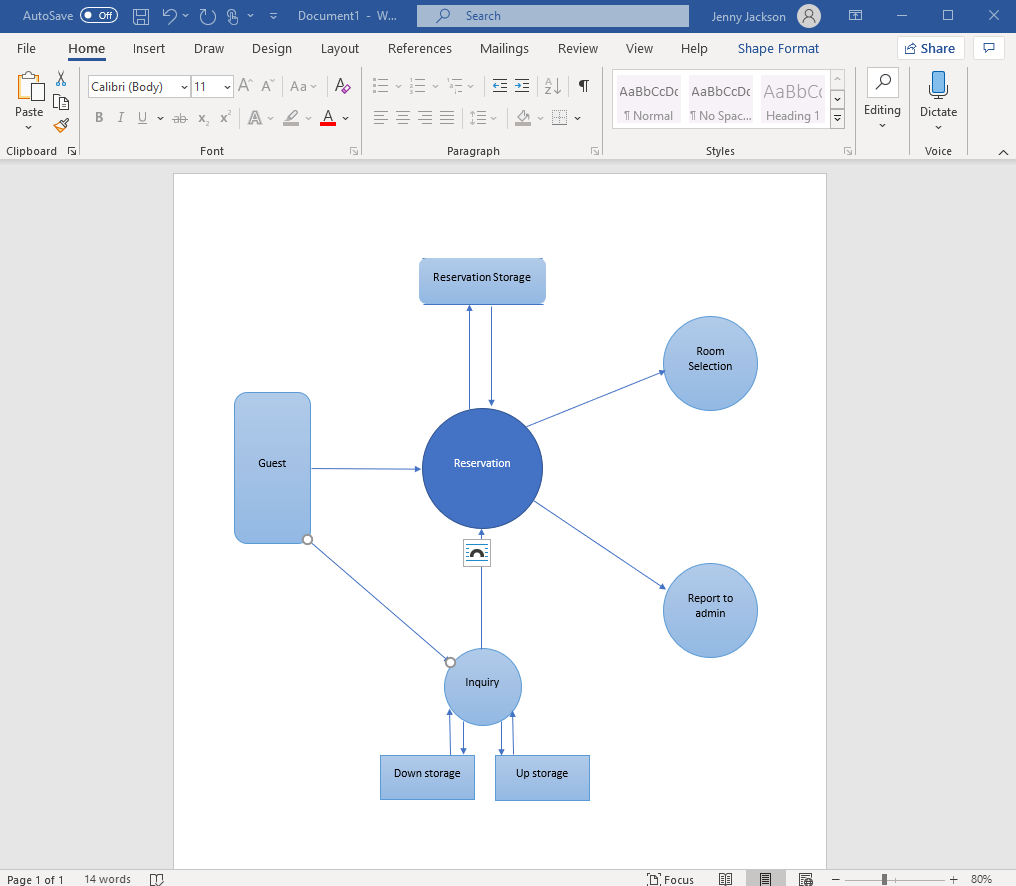
Data flow diagram examples
Save time and get started on the right foot when you give one of our data flow diagram templates a try. Just click one of the templates below to open it with your Lucidchart account and start diagramming.
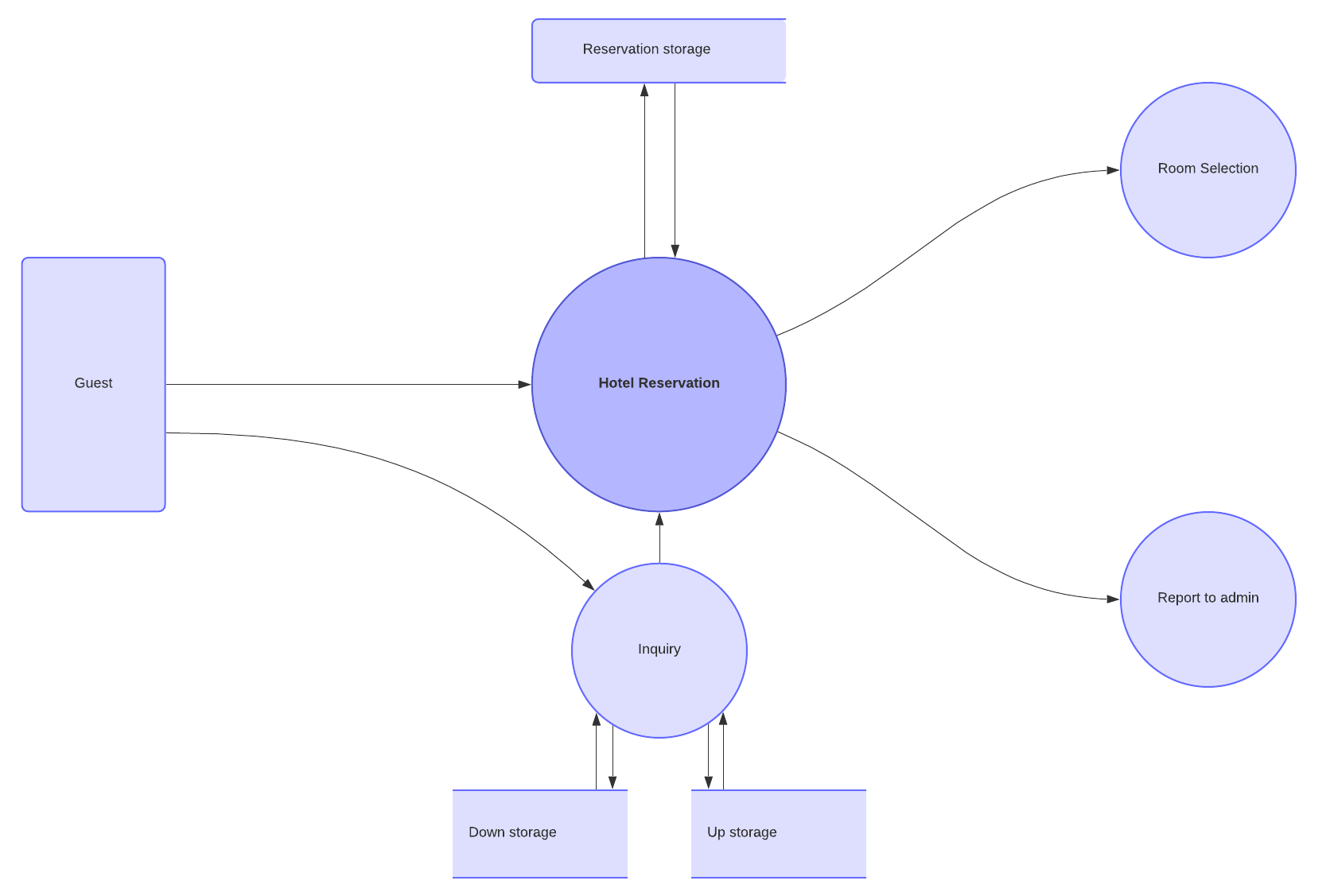
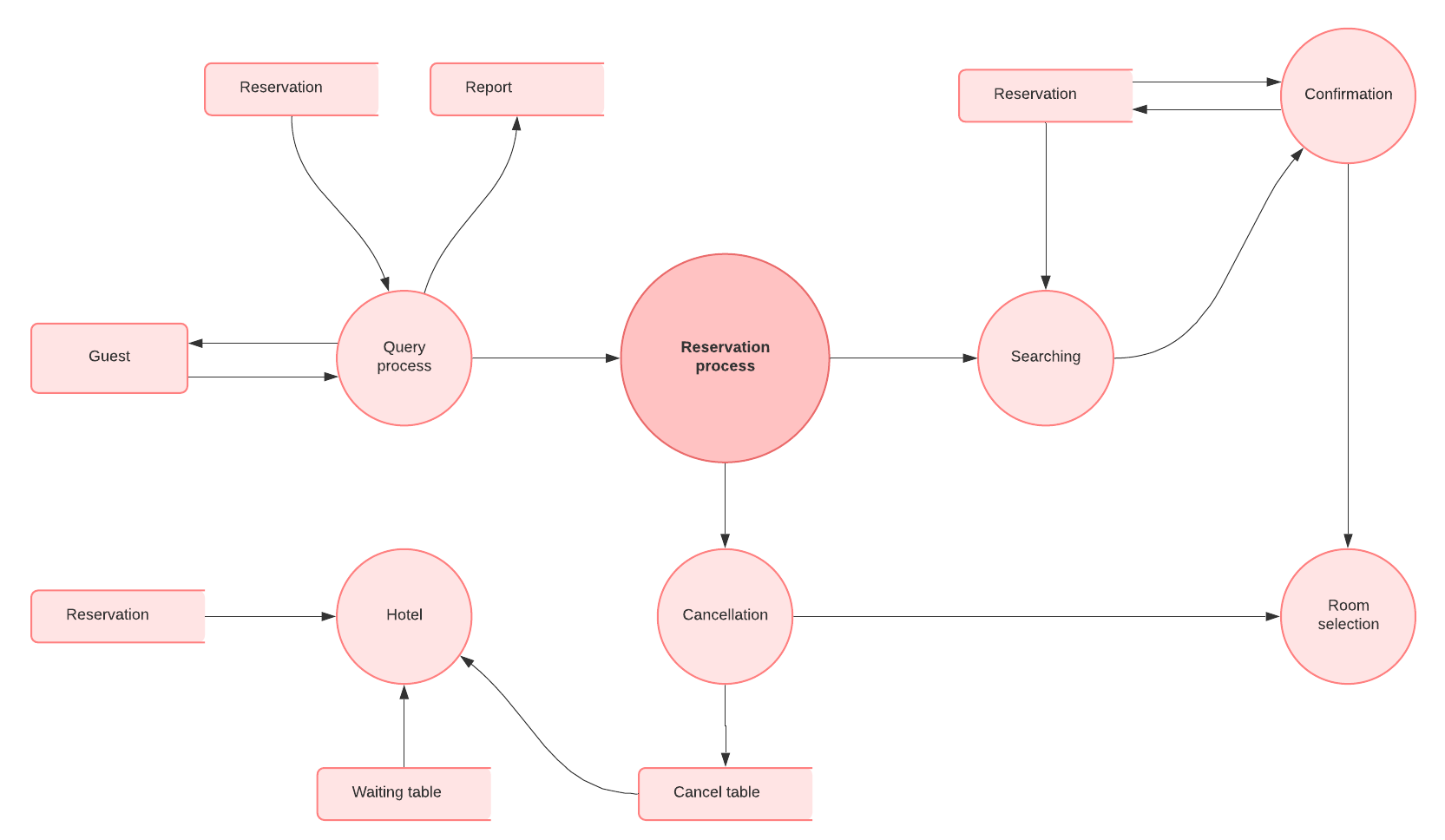
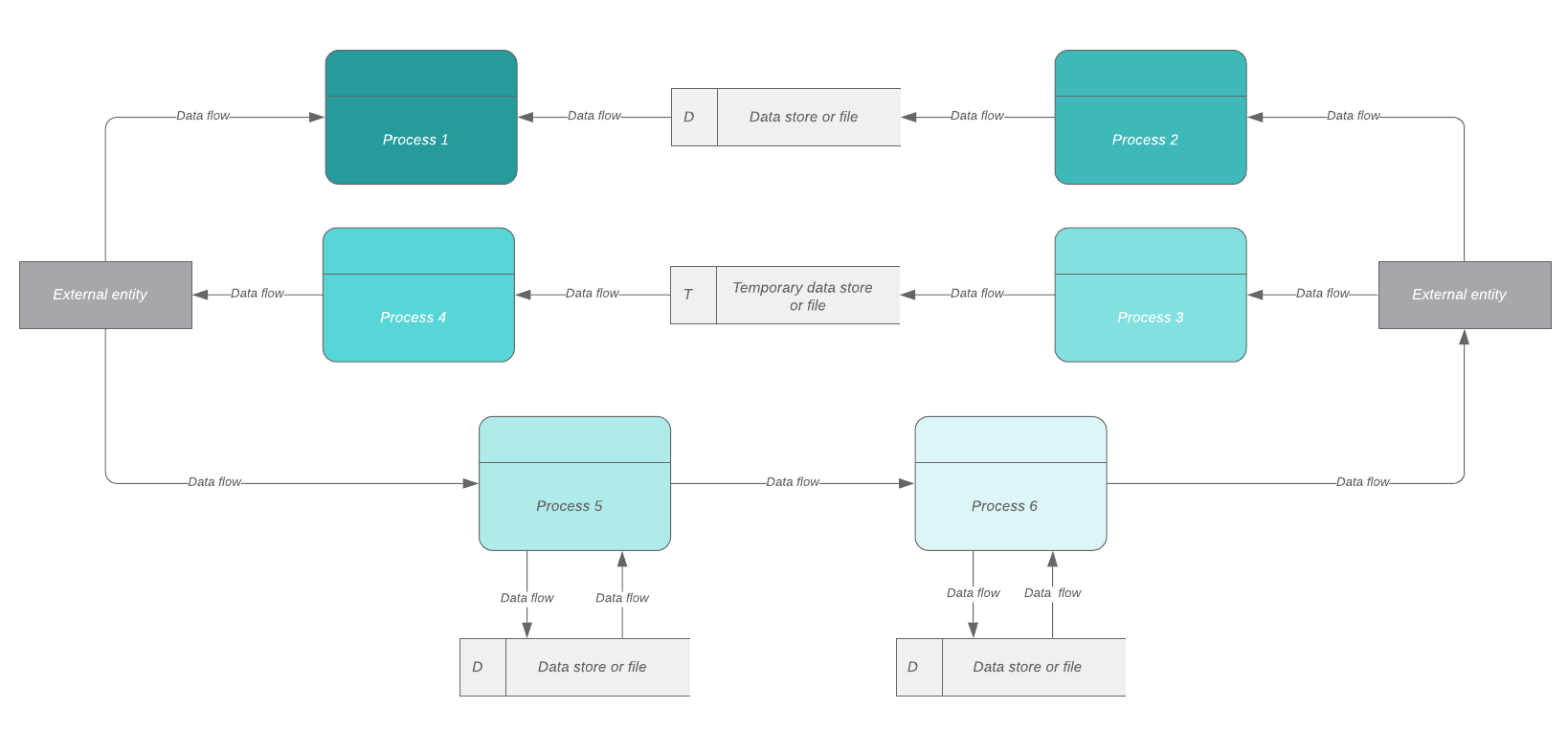
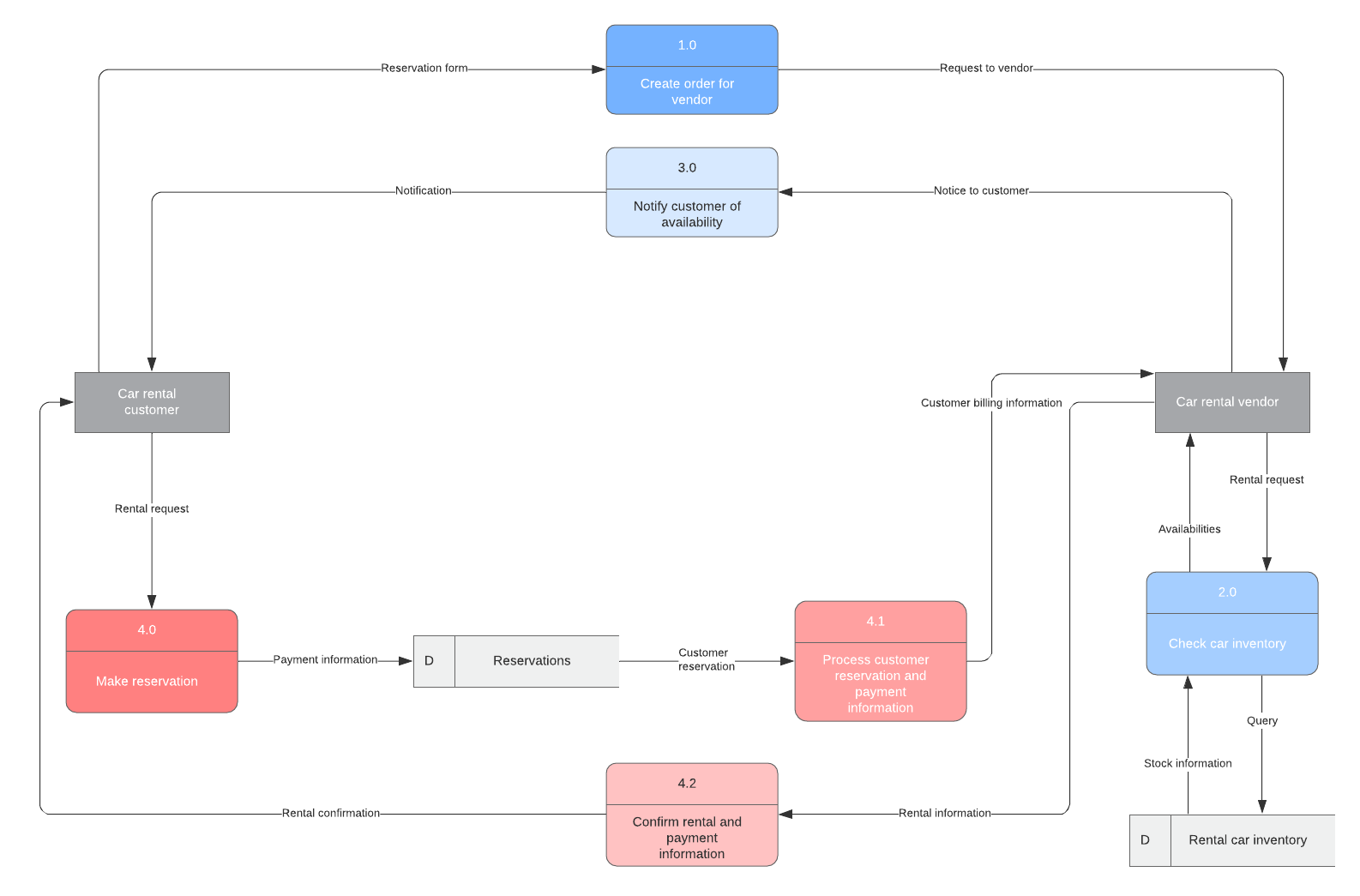
Choose Lucidchart to create a DFD for Word
Avoid wasting time and patience trying to connect and align each shape, text box, or line—use Lucidchart instead. With dozens of templates, easy-to-use tools, and an intuitive interface, Lucidchart helps you diagram like a pro from the start.
Build your own DFD when you give Lucidchart a shot to begin diagramming.
About Lucidchart
Lucidchart, a cloud-based intelligent diagramming application, is a core component of Lucid Software's Visual Collaboration Suite. This intuitive, cloud-based solution empowers teams to collaborate in real-time to build flowcharts, mockups, UML diagrams, customer journey maps, and more. Lucidchart propels teams forward to build the future faster. Lucid is proud to serve top businesses around the world, including customers such as Google, GE, and NBC Universal, and 99% of the Fortune 500. Lucid partners with industry leaders, including Google, Atlassian, and Microsoft. Since its founding, Lucid has received numerous awards for its products, business, and workplace culture. For more information, visit lucidchart.com.
Related articles
What is a data flow diagram?
Data flow diagrams are useful for modeling and analyzing systems in various fields. Read more to learn how data flow diagrams fit with your role.
