
Introduction to the C4 model for visualizing software architecture
Reading time: about 7 min
For several centuries, architecture has referred to the process of designing, planning, and building a physical structure. But in the past couple of decades the words architecture and architect have increasingly been associated with roles in software and IT industries. The architects in these industries are responsible for planning, designing, building, implementing, securing, and maintaining complex systems—their software and network architecture.
Architects create blueprints and construction documents so that contractors know what is required for the finished building. Industry standards keep architects and contractors on the same page. Software architects also will often use diagrams to organize and give visual meaning to abstract concepts. The problem is that software architects don’t always use a consistent or standard set of shapes, colors, or symbols. So the intended audience might not understand what they need to do to create the software.
In this article, we’ll talk about the C4 model created by Simon Brown. This model can help you to minimize or eliminate confusion as you communicate software architecture to different audiences.
What is a C4 model?
A C4 model is represented by a set of diagrams that each describe a different level of detail about your software code. These different levels help you to communicate abstract ideas in a visual way and from different points of view. This way, people can zoom in and explore the details of the areas they are most interested in.
For example, managers, executives, and other key stakeholders might not need or want to look at a diagram that takes a deep technical dive into the software code. Instead, they might be more interested in a diagram that describes what the software is and how it works.
What are the four levels of C4 Models?
In C4, each “C” represents a different type of model at a different level of detail. These different levels are known as context, containers, components, and code. The diagrams you draw for these different levels help you to tell the right story to the right audience.
Level 1: System context diagrams
This level is where your diagrams give your audience a bird’s eye view of the entire system. The details of the system’s inner workings and technologies are not important in context diagrams. These diagrams should be a general description of the system—what it does, who uses it, and the other systems it interacts with.
These diagrams are good for sharing with non-technical audiences. They can help your audience understand the project scope, who the users are, and the problem you want to solve. These diagrams help your audience understand how the system fits into the IT environment.
To create a context diagram, use a simple shape, like a box, to represent the system at the center. Around this central system, use simple shapes to represent the people (users, customers, actors, roles, personas, etc.) and other systems that will interact with it. Annotate your diagram to describe the relationships and value propositions of your solution.
Level 2: Container diagrams
This diagram zooms into the next level of your system to detail the containers the system will use and how they will communicate and interact with each other.
A container is a bundle of code, libraries, configuration files, and other data required to execute an application. For example, a desktop application, a mobile app, a server-side web application, etc. Containers are used to run and deploy these types of applications and data across multiple environments.
Container diagrams define at a high level what each container will do. They also show which technologies will be used for each container (Java, HTTPS, JSON, SMTP, etc.). These diagrams are meant for a more technical audience like software developers and support technicians.
Level 3: Component diagrams
Component diagrams illustrate the details of individual containers. These diagrams break down the structural building blocks (code, file systems, libraries) of a container into individual components. The diagram details what each component is, what its responsibilities are, what interactions it has with other components, and the technology/implementation details.
Component diagrams help your team to visualize the system’s physical structure. This visualization helps them to develop better software because they understand the service behavior and interactions of each component.
Unified Modeling Language (UML) is used to draw component diagrams. UML is a common visual language that lets developers understand the system. This helps them when they are adding new software and functionality to existing systems because they have a better idea of where it will fit and interact with other components within the system.
Level 4: Code
Here is where people can zoom in on each component to see its code. This level shows the details of each component and how they are implemented as code.
These details can be drawn with a UML class diagram. A class is a blueprint or template for objects that have similar roles. A class defines object structural features (attributes) and behavioral features (operations).
For example, you might have a template (class) for creating users. This template has similar features like user name, address, phone number, etc. That information will be required for each user object you create, but the values entered will make each user object unique. The class diagram for this user account class would detail its structure and define the attributes (but not the values) that need to be included with it.
How to create a C4 model
The C4 model doesn’t require that you use specific notation or modeling language, especially at the context level. You can use simple boxes and lines to represent a system, its users, and the other systems it interacts with.
For the more detailed model levels, you might want to consider using UML notation to use shapes and lines that consistently and accurately represent containers, components, and code.
To make it easy for you to keep your C4 models accurate with standardized notation, you might want to use the Lucidchart C4 template. This template includes a detailed example C4 model and a library of shapes you can drag and drop to the canvas. All you need to do is modify and edit the template to reflect your project.
Lucidchart documents are stored in the cloud. This means that your team members can access it from anywhere at any time as you work in real time to define and detail each level of your C4 models.
Whatever diagramming application you use, these basic steps will help you build a C4 model:
- Drag and drop shapes that represent your system and its users to the canvas. Include a name on each element so you can easily identify what they are. And add a brief description of the system.
- Set some style rules that determine how the diagrams at each level will be drawn. This ensures that the C4 models are consistent and that they can be easily understood. If you need to, create a key or legend that describes what each shape and color means. This keeps your illustrations from being too ambiguous.
- Draw lines and arrows to show connections among all of the elements. Add text to the connectors to describe how each component communicates and interacts with each other.
- Create a new layer for the next level in your model. C4 models are especially useful if you can click on elements and drill down into them to see more detail. Lucidchart lets you create layers that let you see more detail about the components you click on. When you create a new layer, simply drag and drop the shapes and connectors you need to define the details of the component you are diagramming.
- Repeat these steps for each level of detail in your model.
We should also mention that it is important to add a title to each diagram in the model. The title should clearly describe each diagram type. For example, “User Account Component for Online Banking System.”
Or, utilize diagram as code, the latest advanced feature within the Lucidchart feature set. Use Mermaid coding to create your fully customized C4 diagram, so you can easily avoid mistakes and errors. Note that this feature will be a static visual. To update the diagram after creating it, you’ll need to visit the codebase.
When the model is complete, be sure it is accessible to the people who need to see it. Lucidchart makes sharing diagrams quick and easy, allowing teams to collaborate together from anywhere.
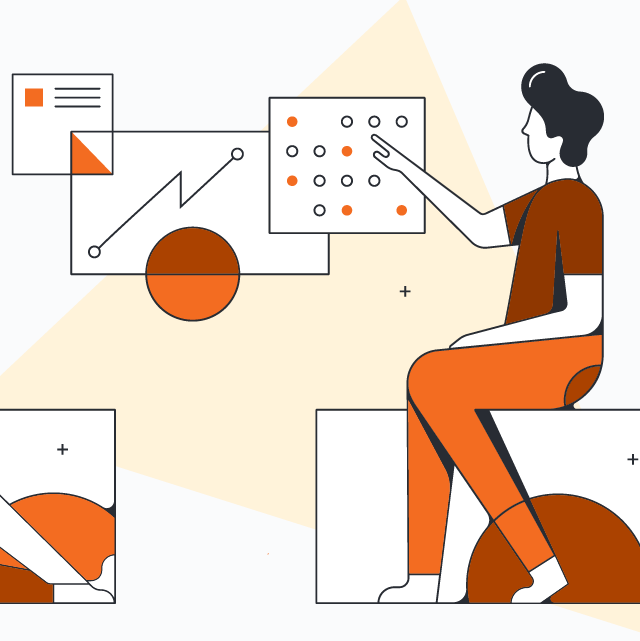
Start creating your own C4 model in Lucidchart with this ready-to-use template.
Get startedAbout Lucidchart
Lucidchart, a cloud-based intelligent diagramming application, is a core component of Lucid Software's Visual Collaboration Suite. This intuitive, cloud-based solution empowers teams to collaborate in real-time to build flowcharts, mockups, UML diagrams, customer journey maps, and more. Lucidchart propels teams forward to build the future faster. Lucid is proud to serve top businesses around the world, including customers such as Google, GE, and NBC Universal, and 99% of the Fortune 500. Lucid partners with industry leaders, including Google, Atlassian, and Microsoft. Since its founding, Lucid has received numerous awards for its products, business, and workplace culture. For more information, visit lucidchart.com.
