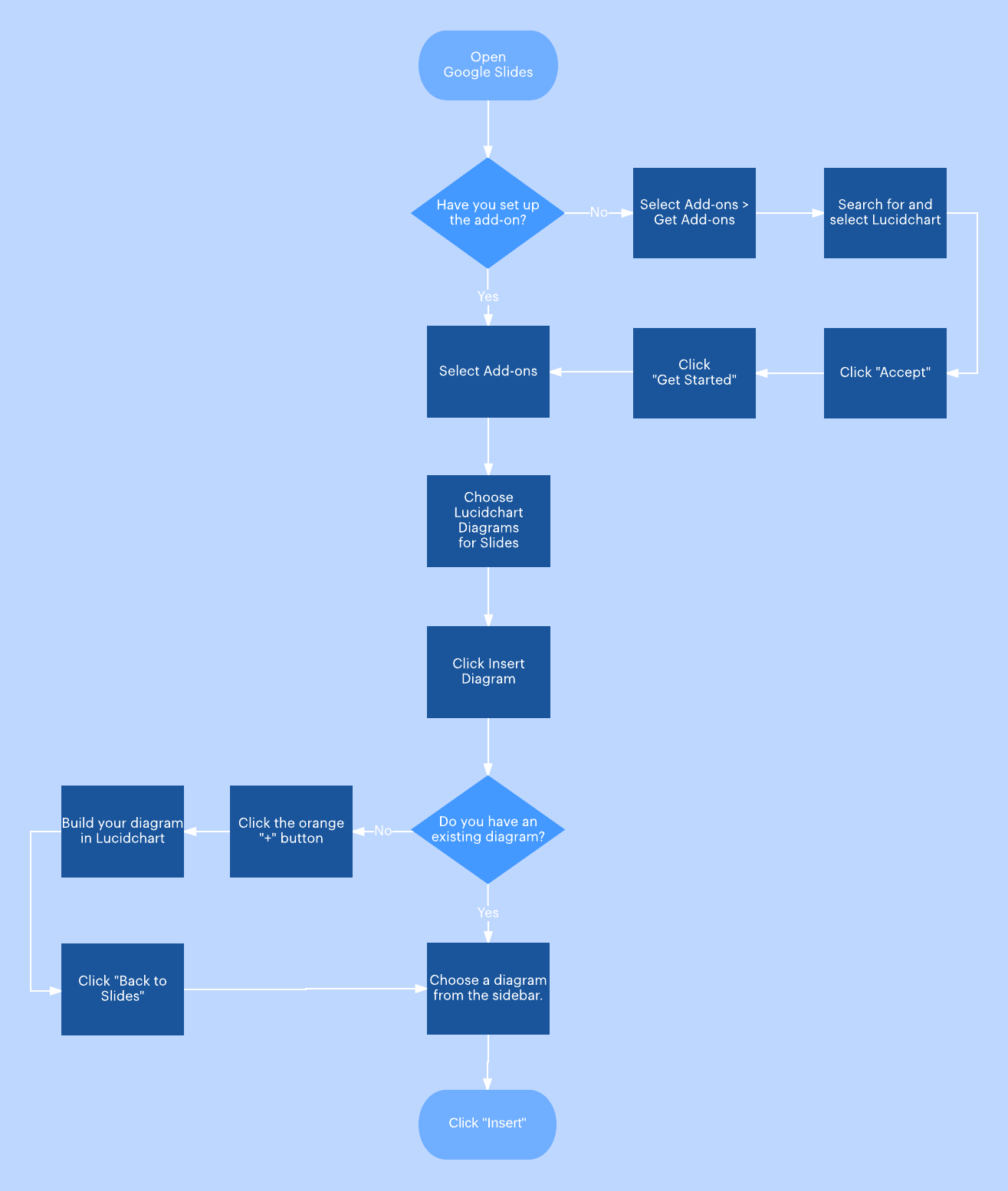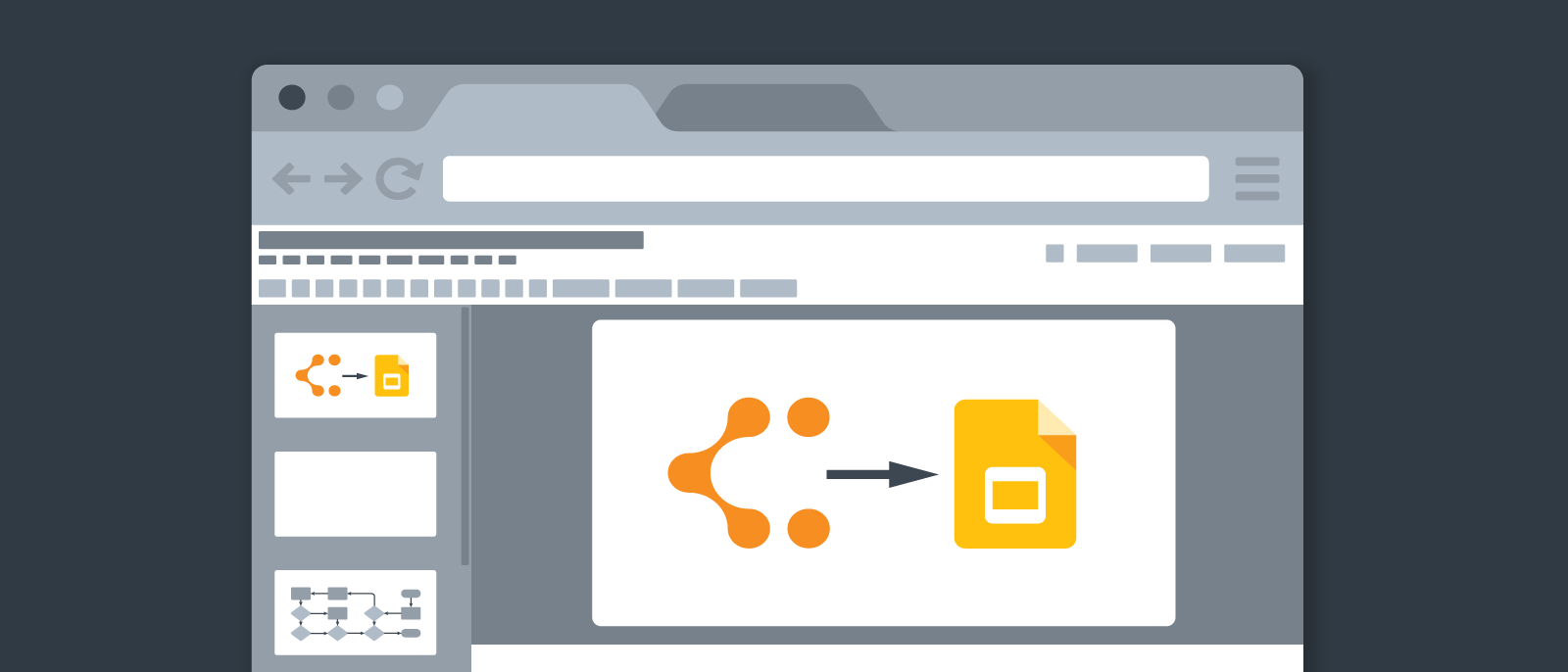
Announcing Lucidchart Diagrams for Google Slides
Lucid Content
Reading time: about 3 min
Topics:
Google and Lucidchart go way back. Our partnership has greatly facilitated our mission to make working visually easy for everyone, especially because it helps us work wherever you do. We’re excited to partner with Google once again for the launch of the Google Slides add-ons.
Spice up your presentations
Hopefully you’re already using Lucidchart to enhance your Slides presentations—we’re not aware of anyone who enjoys staring at slides chock full of text. Adding visuals keeps your audience engaged, clarifies any concept, and makes your message stick. The good news is that our latest update for Google Slides makes it even easier to add visuals—now you can do so without ever leaving the Google environment.
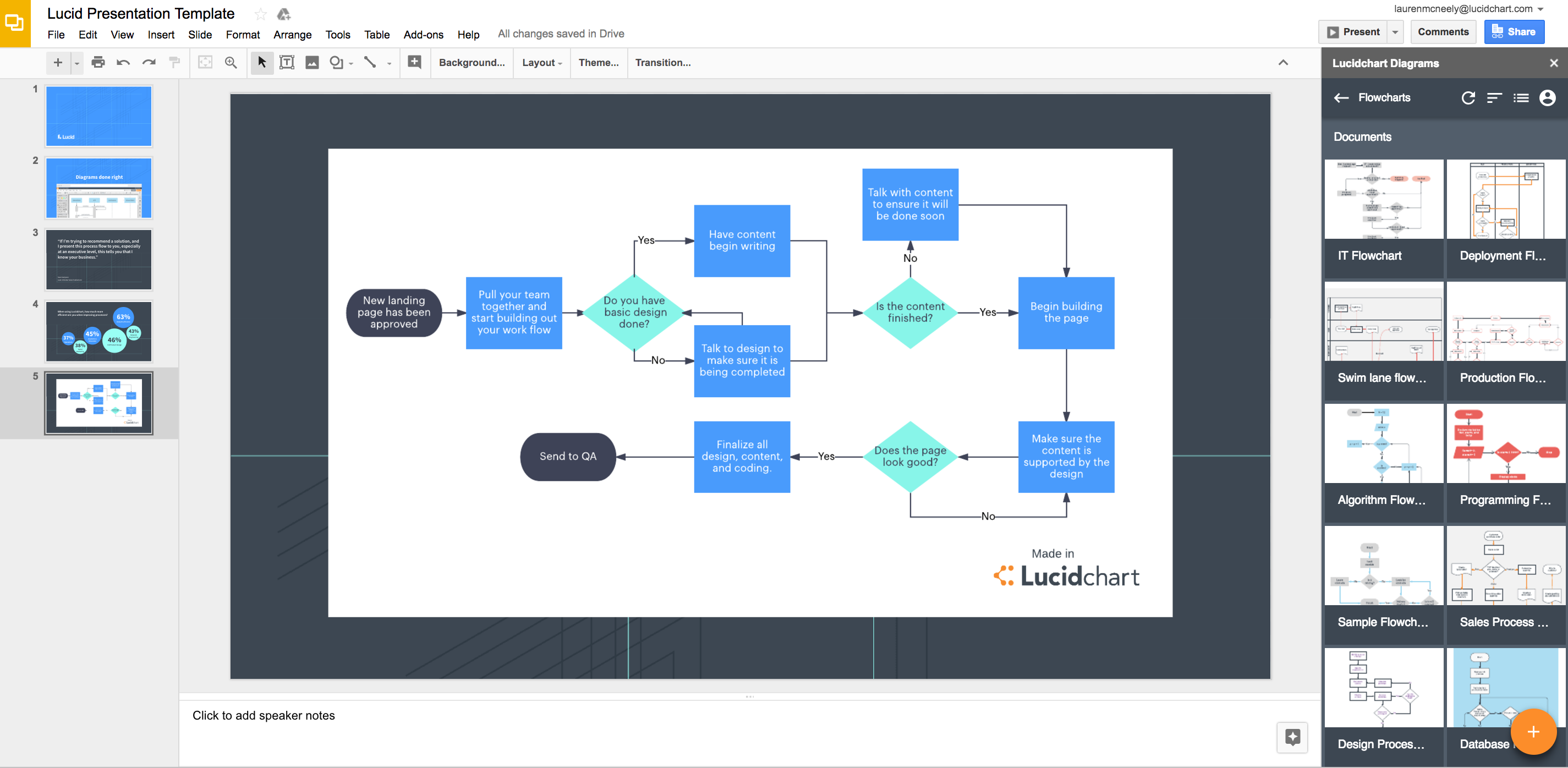
You know the drill. You can embed diagrams in Docs … you can embed them in Sheets … and now you can do it in Slides! Get the Lucidchart Diagrams for Google Slides add-on, and instead of having to export your diagram to slides, you can insert it directly from within Slides. This add-on works just like our Sheets and Docs add-ons, but in case you’re out of practice, here’s a little refresher course.
First you’ll need to set up the add-on:
- From an open Google Presentation, select Extensions from the top menu bar.
- Hover over Add-ons and click Get add-ons.
- Search for and select Lucidchart. Select Continue to give Lucid permission to begin installing.
- Click Allow to give Lucid access to your Google account.
- In the confirmation window that appears, click Done.
Now you’re connected and ready to spice up those slides diagramming-style:
- Build a diagram in Lucidchart.
- Open Google Slides.
- Click Browse documents in the Lucidchart add-on sidebar on the right.
- Select the thumbnail of the document you want to insert.
- Click Select.
And guess what? If you come up with a diagram idea as you’re crafting your slides, choose the orange "+" button in the bottom right corner of the Lucidchart Diagrams sidebar to start a new diagram in Lucidchart directly from Slides. Simply click “Back to Slides” once you’re done, and then you can insert that beautiful new diagram into any slide.
Find a diagram that needs some polishing? Not a problem.
Simply select the diagram from your documents list and click “Edit,” and you’ll be directed to the Lucidchart editor where you can revise as needed. And no need to reinsert any of your diagrams—once you’re back in Google Slides, click the refresh icon at the top of the Lucidchart Diagrams sidebar. Your diagrams will always be up to date.
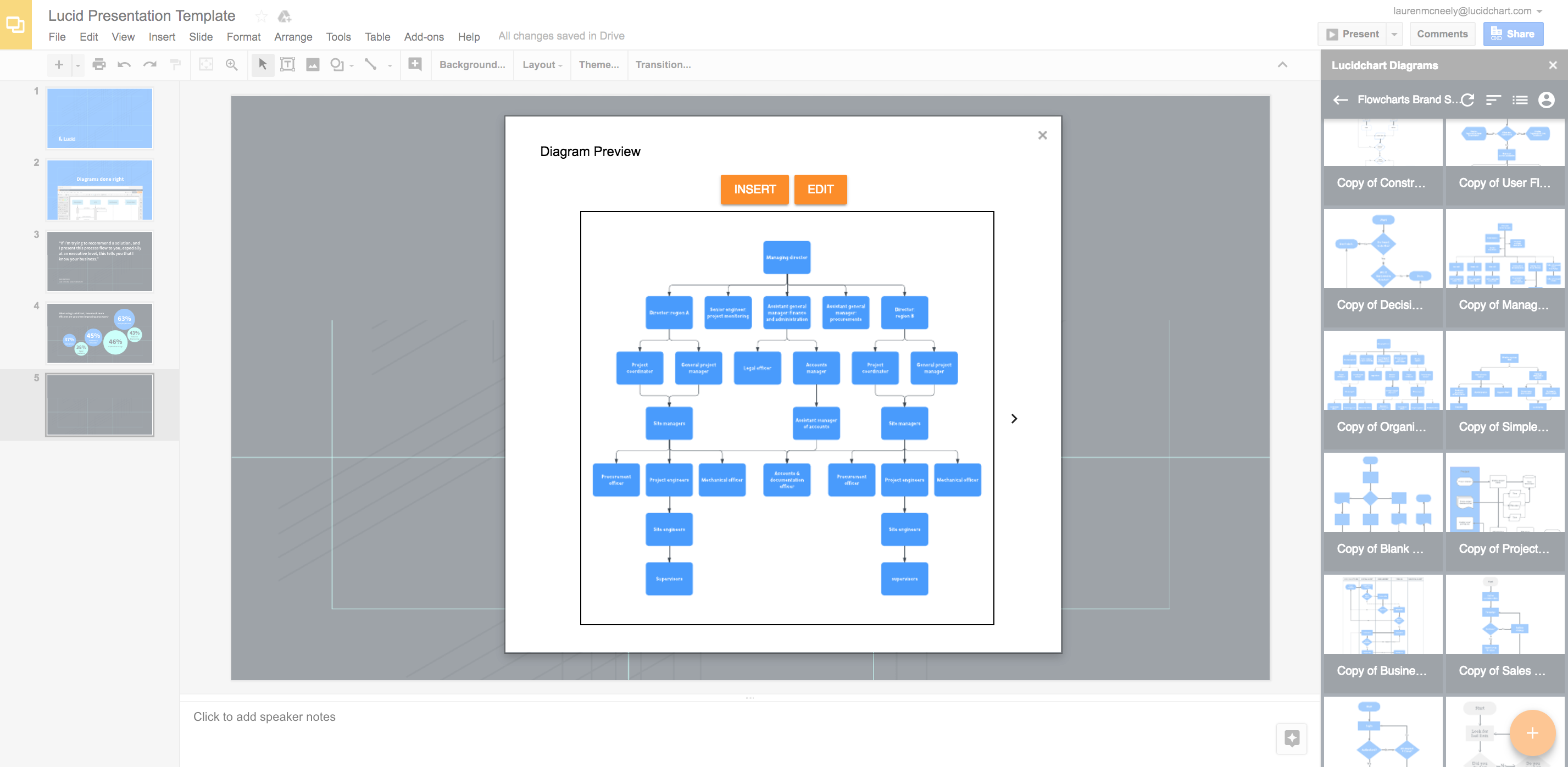
Use diagrams in your slides to make a lasting statement. Install Lucidchart Diagrams for Google Slides today!
About Lucidchart
Lucidchart, a cloud-based intelligent diagramming application, is a core component of Lucid Software's Visual Collaboration Suite. This intuitive, cloud-based solution empowers teams to collaborate in real-time to build flowcharts, mockups, UML diagrams, customer journey maps, and more. Lucidchart propels teams forward to build the future faster. Lucid is proud to serve top businesses around the world, including customers such as Google, GE, and NBC Universal, and 99% of the Fortune 500. Lucid partners with industry leaders, including Google, Atlassian, and Microsoft. Since its founding, Lucid has received numerous awards for its products, business, and workplace culture. For more information, visit lucidchart.com.