Roles/responsibilities framework example
This roles/responsibilities framework template can help you:
- Understand specific roles and responsibilities in your organization/department.
- Visualize employees and who they report to.
- Save time when training new or current employees.
Open this template to view a detailed example of a roles/responsibilities framework that you can customize to your use case.
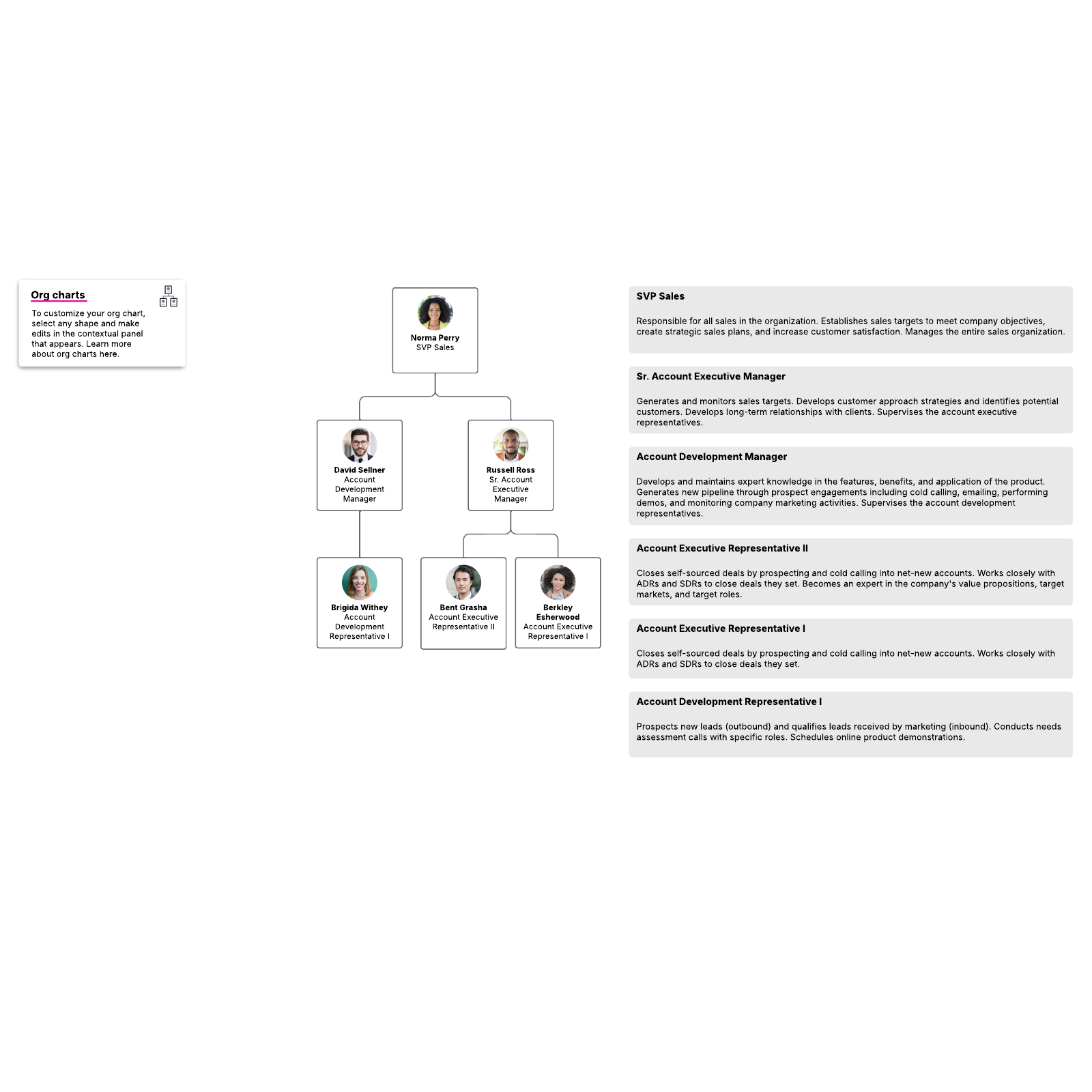
What is the roles/responsibilities framework example template?
A roles/responsibilities framework helps you map out what each person on your team currently does and who they report to. It helps everyone stay aligned on who covers each task, eliminating confusion and redundancies. If you’re ready to make a roles/responsibilities framework for your team or organization, check out this template as an example. Take a look to get ideas for what to include in your framework, or customize the template to your use case.Benefits of using the roles/responsibilities framework example template
When you use a roles/responsibilities framework, you’re able to:- Understand specific roles and responsibilities in your organization
- Visualize employees and who they report to
- Save time when training new or current employees



