Office floor plan
This basic floor plan template can help you:
- Draw to scale a bird's-eye view and layout of any property type.
- Understand the best way to arrange furniture or other items.
- Access Lucidchart's floor plan shape library.
Open this template and add content to customize this floor plan to your use case.
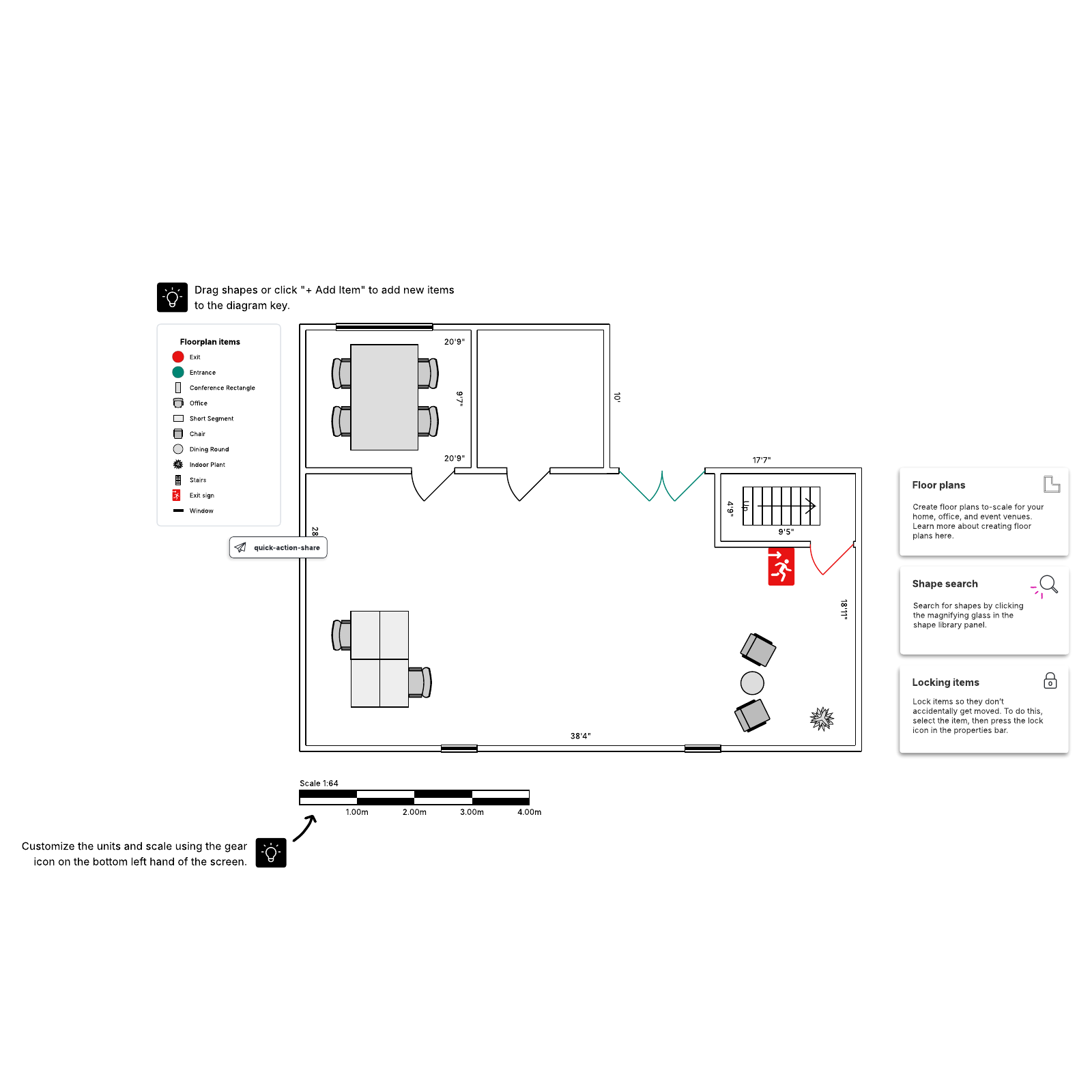
What is the office floor plan template?
If your team is one of the many returning to the workplace after years of working from home, it’s likely evident that things will need to be rearranged in the office. But keeping track of desks, cabinets, and windows gets overwhelming quickly. An office floor plan template is a pre-designed layout or blueprint that serves as a starting point for creating an office space design. Our template can be customized to suit the specific needs and dimensions of your office space. It can also help visualize and optimize the placement of different office components to ensure an efficient and ergonomic working environment. By using an office floor plan template, architects, designers, and office managers can save time and effort in the initial planning stages, allowing them to experiment with different layouts and configurations to find the most suitable design without physically moving a single desk. These templates can also serve as a communication tool between stakeholders, helping them better understand and visualize the proposed office layout.Benefits of using the office floor plan template
There are many reasons why this template could be useful to you and your team.- Draw to scale a bird’s-eye view and layout of any property type.
- Find the most optimal arrangement without having to rearrange it over and over again physically.
- Access Lucidchart’s floor plan shape library to increase professionalism and establish visual best practices.
- Easily share with others so everyone is aligned.
How to use the office floor plan template in Lucidchart
This template is easy to use in Lucidchart.- Set the correct scaling using the scale tool in the bottom left corner.
- Edit wall shapes by clicking and dragging the purple squares or the green box with arrows in the center.
- To move shapes, select one and drag it anywhere on the canvas.
- Add and remove shapes as needed.
- Turn on auto-tiling in page settings to allow the canvas to adjust automatically.
- To learn more about Lucidchart and its tools or create your floor plan, click the buttons to the right of the document.



