Logical data model example
This logical data model example template can help you:
- Model entity types, attributes, relationships, and domains.
- Understand of and make decision based on you data.
- Establish a common language that can be understood by everyone to increase the integrity of your data.
Open this template to view a detailed example of a logical data model that you can customize to your use case.
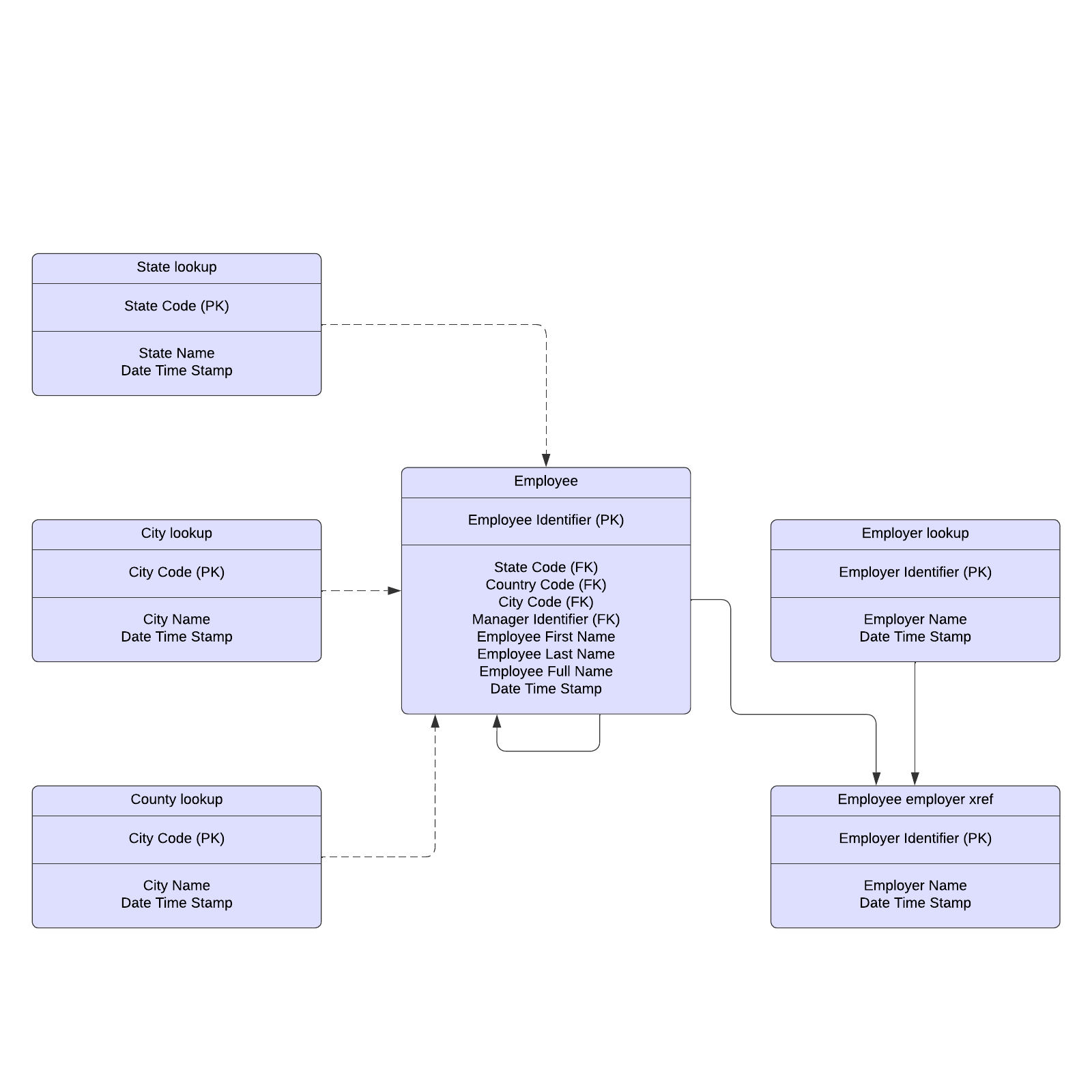
Map a database quickly and simply with a logical data model
Several different models can map out the logical organization of a given database, but if you are just beginning to delve into database modeling, you may find it most helpful to start with a logical data model. Lucidchart offers a logical data model example that users can study or customize for their own use case. It can be an easy, simple way to model entity types and attributes, domains, and relationships that organize data retrieval and storage. This simple data model example can also be linked to existing data so that it will update in real time. This enables your team to align, make more informed decisions, and increase the integrity of your data and the efficiency of your database overall.Use the logical data model example template in Lucidchart
Study the template or choose to customize it. To customize the template, you can:- Format shapes by clicking on a shape and then “Shape Options” on the properties bar at the top of the canvas. You can also select different shape colors by selecting “Fill Color” on the properties bar.
- Add text to a shape by selecting it and then typing.
- Hover over a shape and click on any red circle to add lines.
- Format lines by clicking on a line and using the properties bar at the top of the canvas. You can also change a line’s color by selecting “Line Color.”
- Add text to a line by double-clicking the text or anywhere on the line and then typing.



