Flat org chart example
This flat org chart template can help you:
- Increase organizational transparency and openness.
- Communicate your organization's streamlined, flat structure.
- Manage employees and their roles.
Open this template to view a detailed example of a flat org chart that you can customize to your use case.
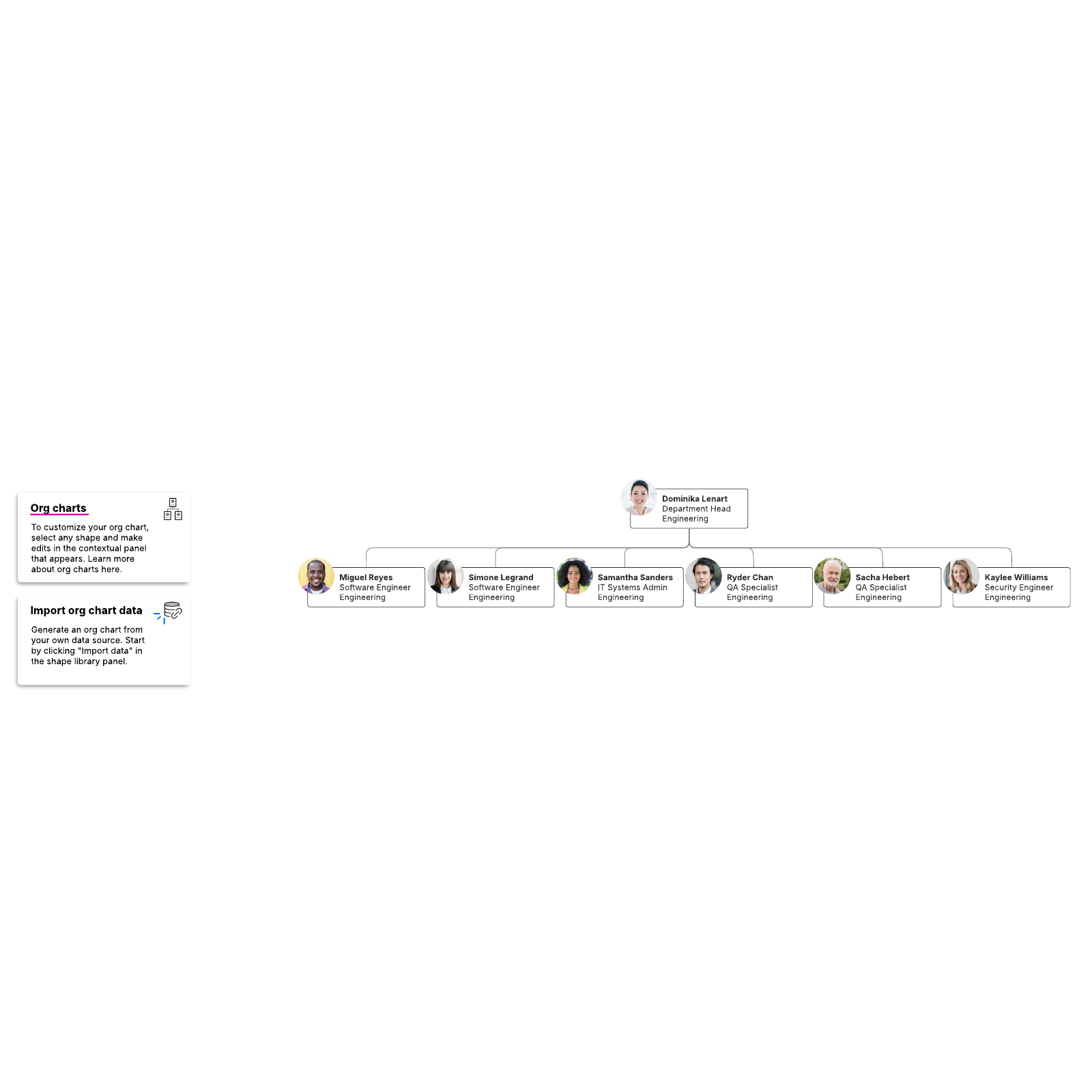
What is the flat org chart template?
If you’ve ever had a boss who makes unilateral decisions without consulting anyone, you’ve probably found yourself wondering if there’s a better way to organize a company. And there is. A flat organization, also called a horizontal organization, is an organizational structure with decentralized leadership, few or no levels of management, transparent information, and empowered employees. Our flat org chart template can help you transition from a typical top-down management organization to a more democratic approach. This template is an org chart example you can study or edit to make your own.Benefits of using the flat org chart template
There are several reasons to try out this template:- Increase organizational transparency and openness: When an org chart is broken down visually, it makes it easier to determine points of contact and responsibilities.
- Communicate your organization’s streamlined, flat structure: Let everyone see at a glance how the new organization will work.
- Manage employees and their roles: Simply drag and drop to make changes as employees move on or get promoted.
- Customize for your needs: Determine roles for teams, events, or even nonprofit organizations.
How to use the flat org chart template in Lucidchart
Keep these tips in mind as you get started.- To manually customize this org chart, double-click any shape, then click the red + to add a new org chart shape.
- Add text to a shape by selecting it and typing.
- To add new/delete current employee fields, navigate to the context panel for org charts to the right, and while on the “Layout” tab, select which employee fields you’d like to include on each shape.
- Select a shape and drag and drop it to your desired layout.
- To use the custom Group View to group employees by specific information, double-click the org chart and click Create Group View on the layout tab of the org chart context panel.
- To automatically generate an org chart using your own data set, click on Import Data in the org chart shape library and follow the instructions.
- To learn more about creating org charts, click on the tutorial buttons to the right of the document.



