Free basic flowchart template
This basic flowchart template can help you:
- Clearly define and visualize the steps in your process.
- Analyze and improve your process.
- Access Lucidchart's flowchart shape library.
Open this template and add content to customize this basic flowchart to your use case.
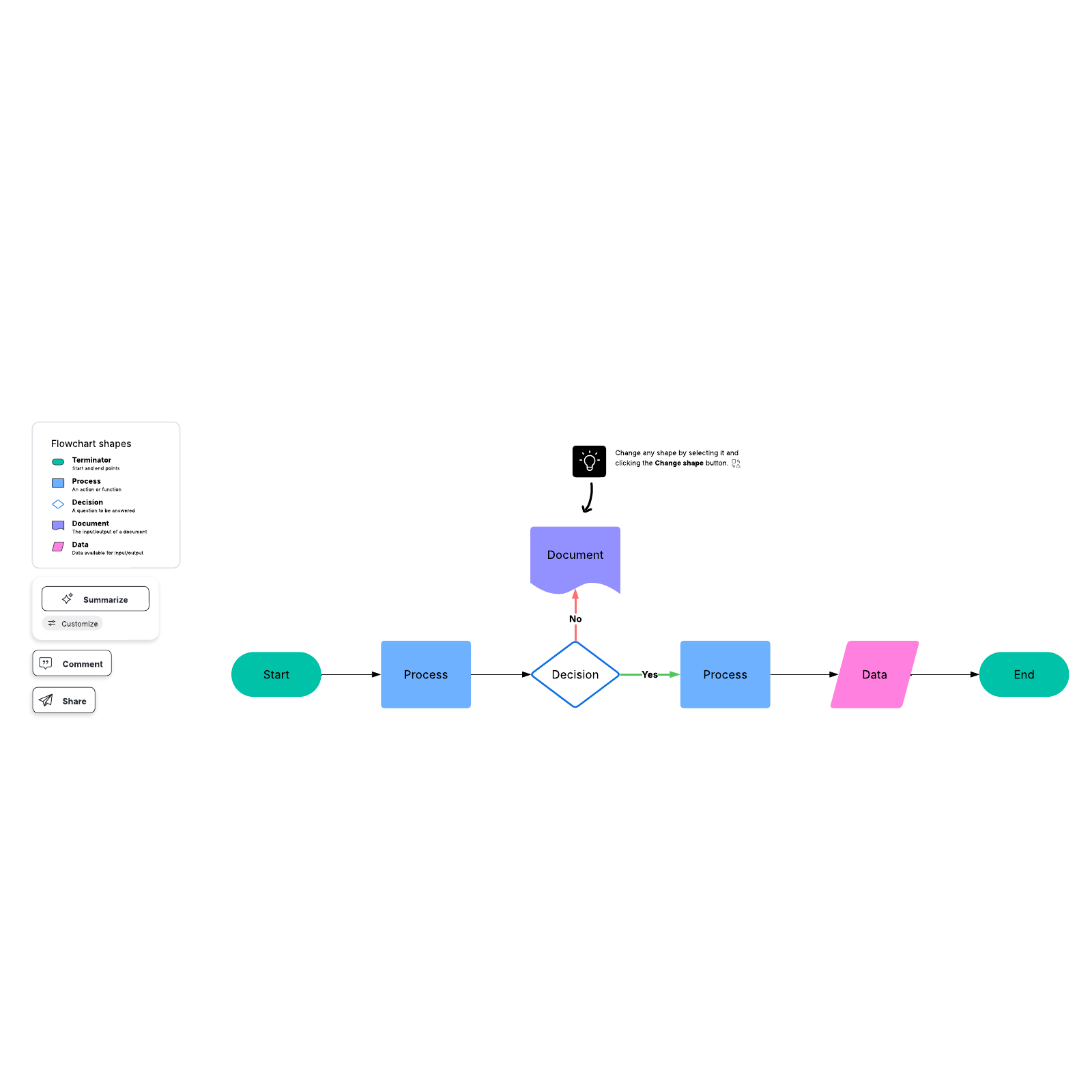
What is the free basic flowchart template?
A flowchart removes the need for a thousand meetings in the same way a picture says a thousand words. By visualizing and defining the steps in a process, you can fundamentally change the way your business operates. That may seem like a stretch—after all, how can a chart do so much? But it’s true: some of the most successful businesses in the world have learned that visualizing processes is key to becoming resilient. The free basic flowchart template is a great place to start if you’re new to flowcharts. It will act like a sandbox—play around to become familiar with Lucidchart’s features and be inspired by what flowcharts can do for you.Benefits of using the free basic flowchart template
- It’s free: Yup, no catches here. This is a great opportunity to try out flowcharts for yourself. This template is great to keep on hand for quick use in meetings or last-minute tasks.
- It’s easy: This is the most basic of flowchart templates, so it’s perfect for beginners or those trying to learn the software. It’s also ideal for aligning stakeholders who need simple clarity and may not have the context to understand a complex diagram. As a bonus, it’s easy to personalize, so you can make it exactly what you need it to be.
- It can be automated: One of the best parts of our flowcharts is that they can do the work for you. Just input your data to automate the flowchart, and you have a helpful tool that’s always up-to-date.
- It’s great for remote teams: Since this flowchart can be accessed at any time from anywhere, it’s a great solution for remote and distributed teams. Everyone has access to the same information for better alignment.
How to use the Free basic flowchart template in Lucidchart
- Start by filling out the individual shapes. Feel free to personalize shapes, colors, and text as desired.
- Next, build connections between shapes by clicking on the line tool in the shape library and dragging lines where you’d like them to go.
- Then, add text to your chart by double-clicking on a line or shape. Find more resources by clicking on the Lucidchart basic tutorials button to the left of the document.



