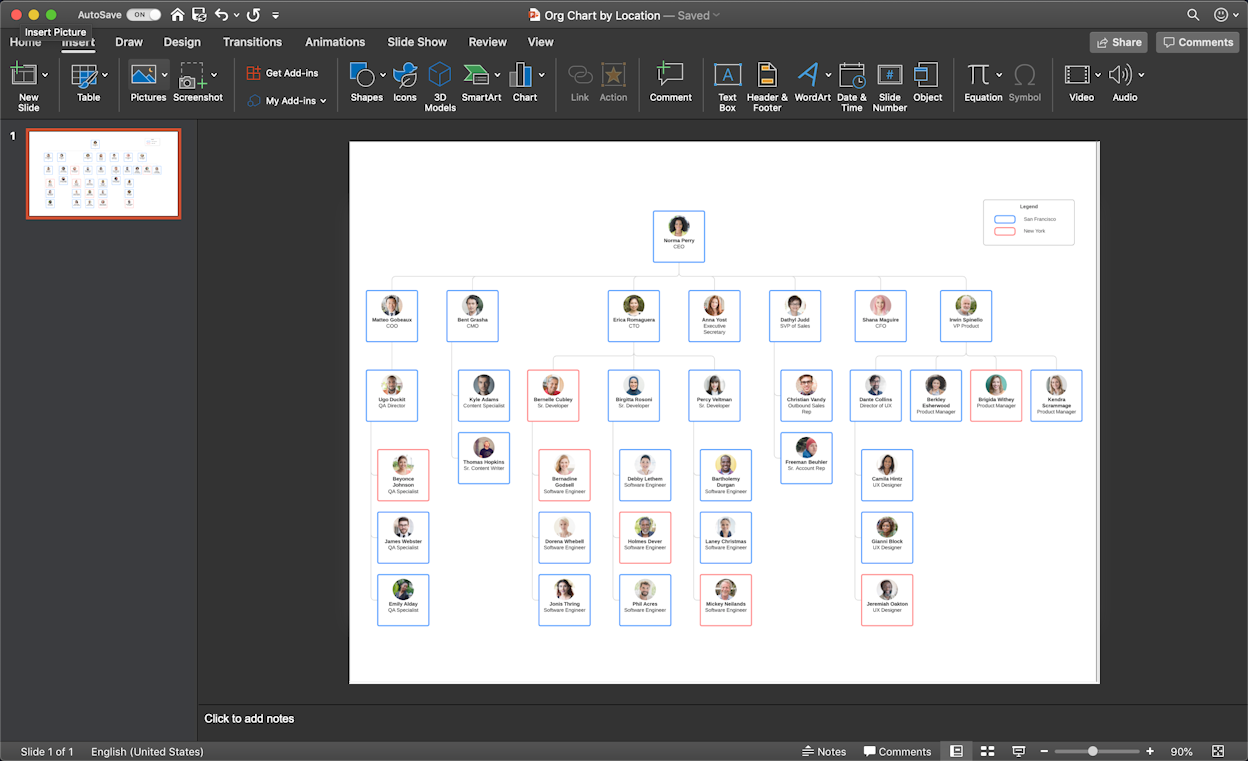Org Charts are powerful tools for organizing otherwise confusing structures. This guide will walk you through making an organizational chart in PowerPoint, and then will explain Lucidchart — a cloud-based solution that will help you to make an org chart without the annoying limitations of PowerPoint.
4 minute read
Do you want to create your own organization chart? Try Lucidchart. It's fast, easy, and totally free.
How to make an org chart in PowerPoint
Although PowerPoint is an incredible presentation tool, it’s diagramming functionality is extremely limited, as you will see in following sections. Follow these simple instructions to create your organizational chart in PowerPoint, then read on to learn why diagramming with Lucidchart is so much better.
1. Insert SmartArt
In your PowerPoint document go to the Insert tab and click on SmartArt to get started. After clicking on the SmartArt button, navigate to the Hierarchy group and select the org chart template that will suit your needs.

2. Enter text
Now, click into any of the shapes to add text. Since each shape in an org chart represents a person in the organization, make sure that each person is accounted for in the diagram.
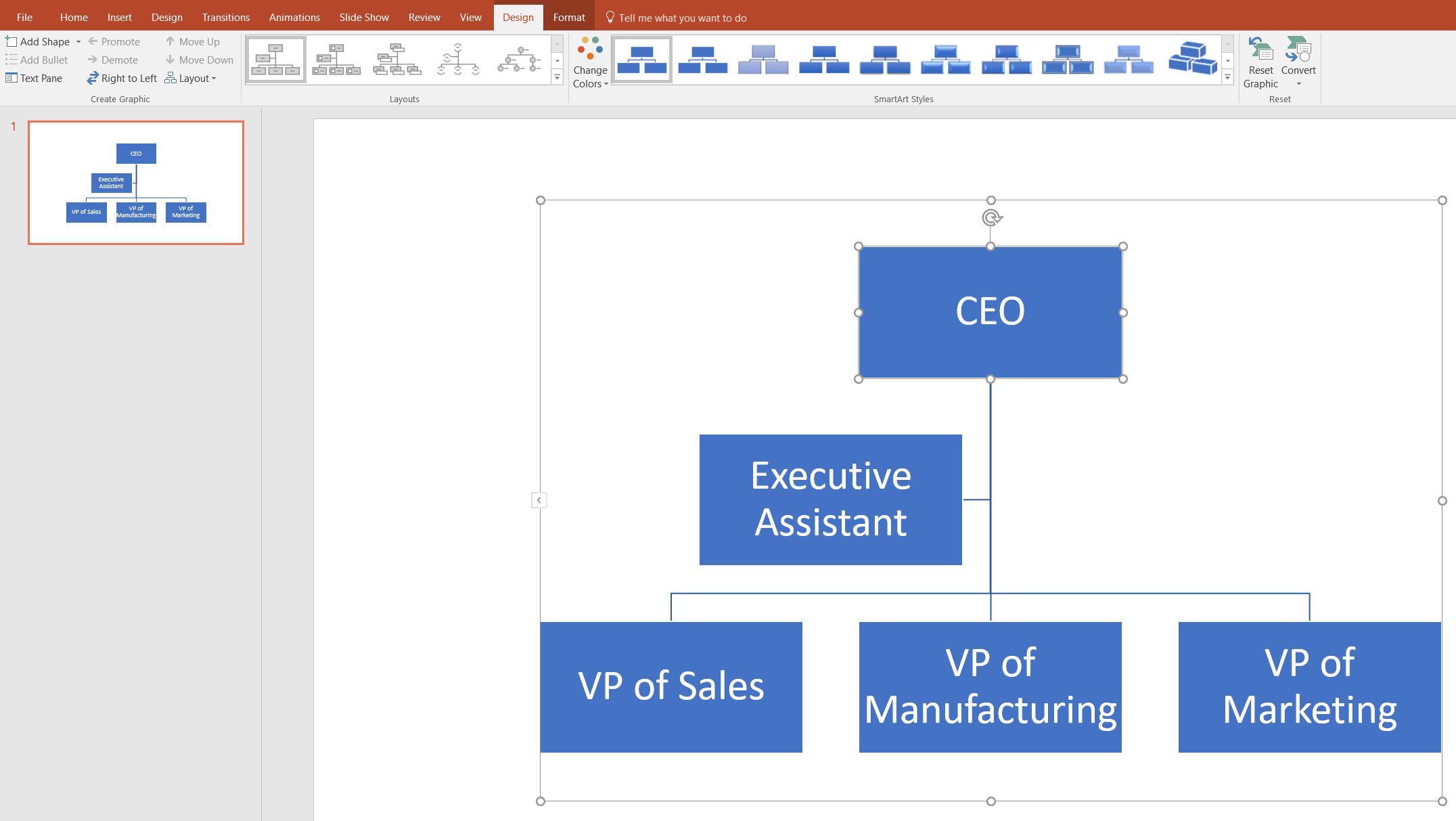
3. Add shapes
It is very likely that SmartArt templates will not have enough shapes for you to model your organization, so you may need to add more shapes. To do this simply click into the SmartArt Tools Design tab and click on the Add Shape button. From this button, you can manage where the person goes in the org chart, who they report to, and who reports to them.
For our example, let’s say that the company has hired a VP of Human Resources who reports to the CEO, and a Sales Rep who reports to the VP of Sales. This can all be done in the SmartArt Tools Design tab by using the Add Shape button.

4. Customize hierarchy
To rearrange the layout of your org chart in PowerPoint, first click on the shape that you wish to move. Then, from the SmartArt Tools Design tab you can manage moving that shape either vertically with the Promote/Demote buttons, or horizontally with the Move Up/Move Down buttons.
Let’s say that while we are making our org chart in PowerPoint the structure of our organization changes and the VP of Marketing will now report directly to the VP of sales. To reflect this change, click on the VP of Marketing, and then find the “Demote” button from within the Design tab.

5. Format your org chart design
Once you have perfected the layout of your organizational chart in PowerPoint you can move on to the aesthetics of the diagram. Play around with fonts, colors, and layout styles as found at the top of your screen to make sure your org chart is both intuitive and useful to readers.

Do you want to create your own organization chart? Try Lucidchart. It's fast, easy, and totally free.
Create an organization chartHow to make an org chart in Lucidchart
Lucidchart was designed specifically for creating org charts, so you won’t run into the frustrating limitations that exist in Word. Diagramming any org chart in Lucidchart and then including it in your PowerPoint presentation using our MS PowerPoint Add-In is an easy way to enrich your presentations with stunning organizational charts.
Getting started with Lucidchart
Sign up for a free Lucidchart account and then open a new Lucidchart document to begin diagramming. Enable the org chart shape library by clicking on the “+ Shapes” button on the left side of your screen. Make sure that “Org Charts” is checked.
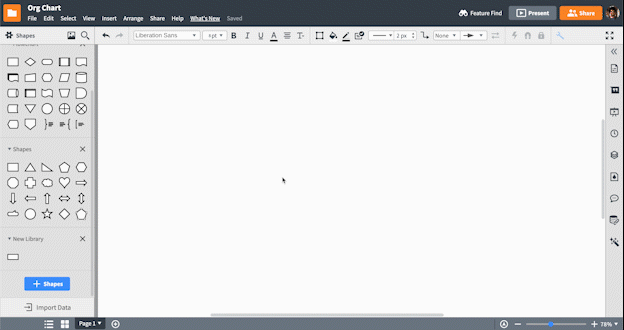
Add org chart shapes
Add org chart shapes by dragging and dropping the org chart shape onto the canvas. Once you drop the first shape on the canvas, edit the shape using the org chart editing panel to the left of the canvas or the employee options bar at the top of the canvas.
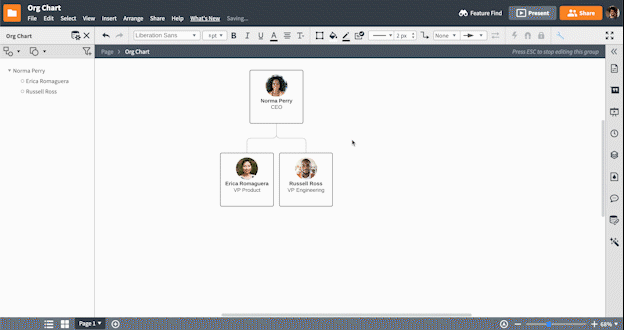
Connect shapes to each other and establish a hierarchy by dragging out from the red dot that appears when you hover over a shape.
Import org chart data
To make your work more efficient, Lucidchart allows all paid users to import organizational data directly into Lucidchart. All you have to do is provide the data and Lucidchart will do the diagramming for you!
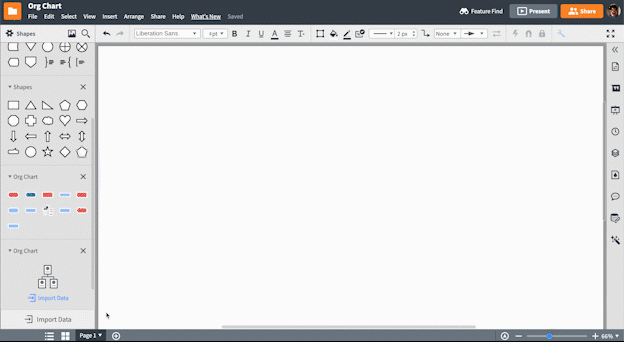
To begin, organize your data in a spreadsheet and be sure to save your spreadsheet as a CSV. Some of the fields you may consider including are:
-
Name
-
Employee ID
-
Role
-
Department
-
Phone
-
Email
-
Supervisor ID

Now, you are ready to import the data! Click on the “Import Data” button under the org chart shapes and follow the steps in the Import Data dialog.
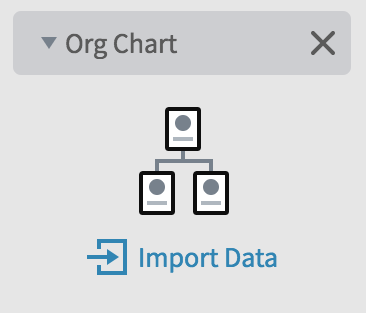
Lucidchart does an incredible job of automatically creating your org chart, saving you valuable time and energy.
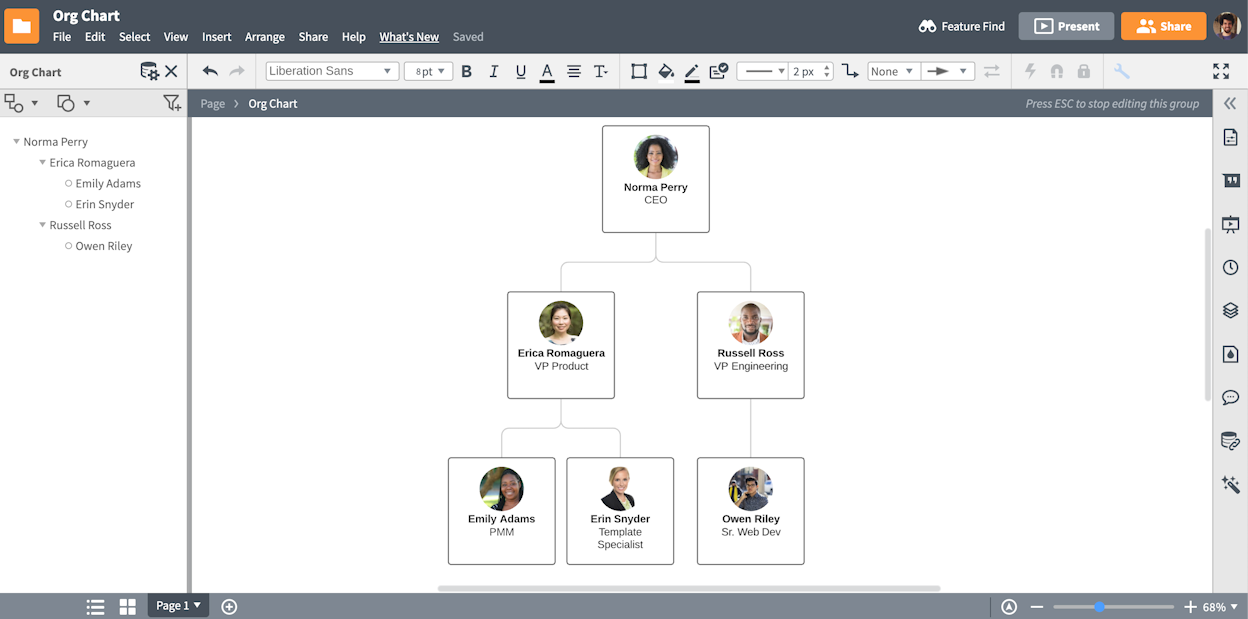
Format shapes
Editing your org chart in Lucidchart is easy and intuitive whether you built your org chart manually or Lucidchart did the heavy lifting for you. Simply click "Shapes" or "Layout" from the org chart editing panel or use the employee options bar at the top of the canvas to easily add and hide fields and edit shape layout.
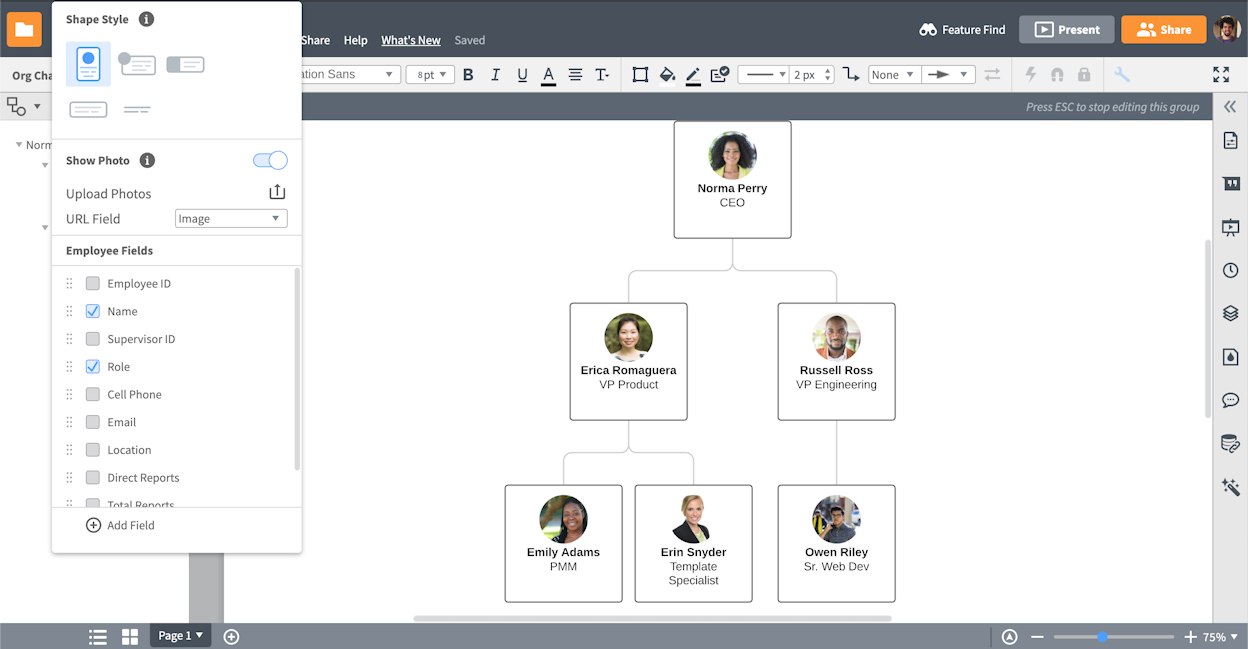
Insert your Lucidchart diagram into PowerPoint
Inserting your Lucidchart diagram into PowerPoint is incredibly easy with our MS Office PowerPoint add-in. Here are the steps:

- Search for Lucidchart and install the Add-in.
- Insert the org chart that you have already created, or create a new diagram.