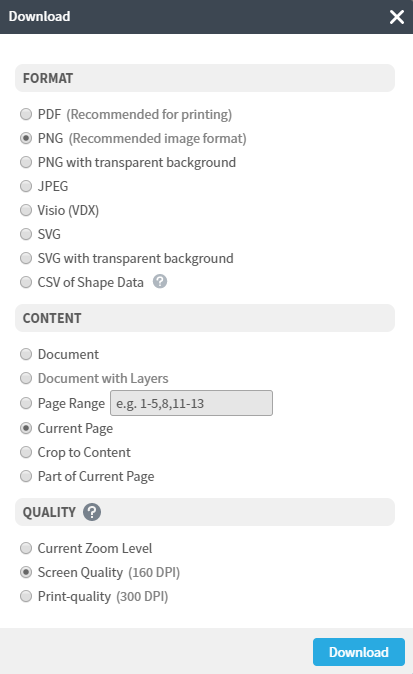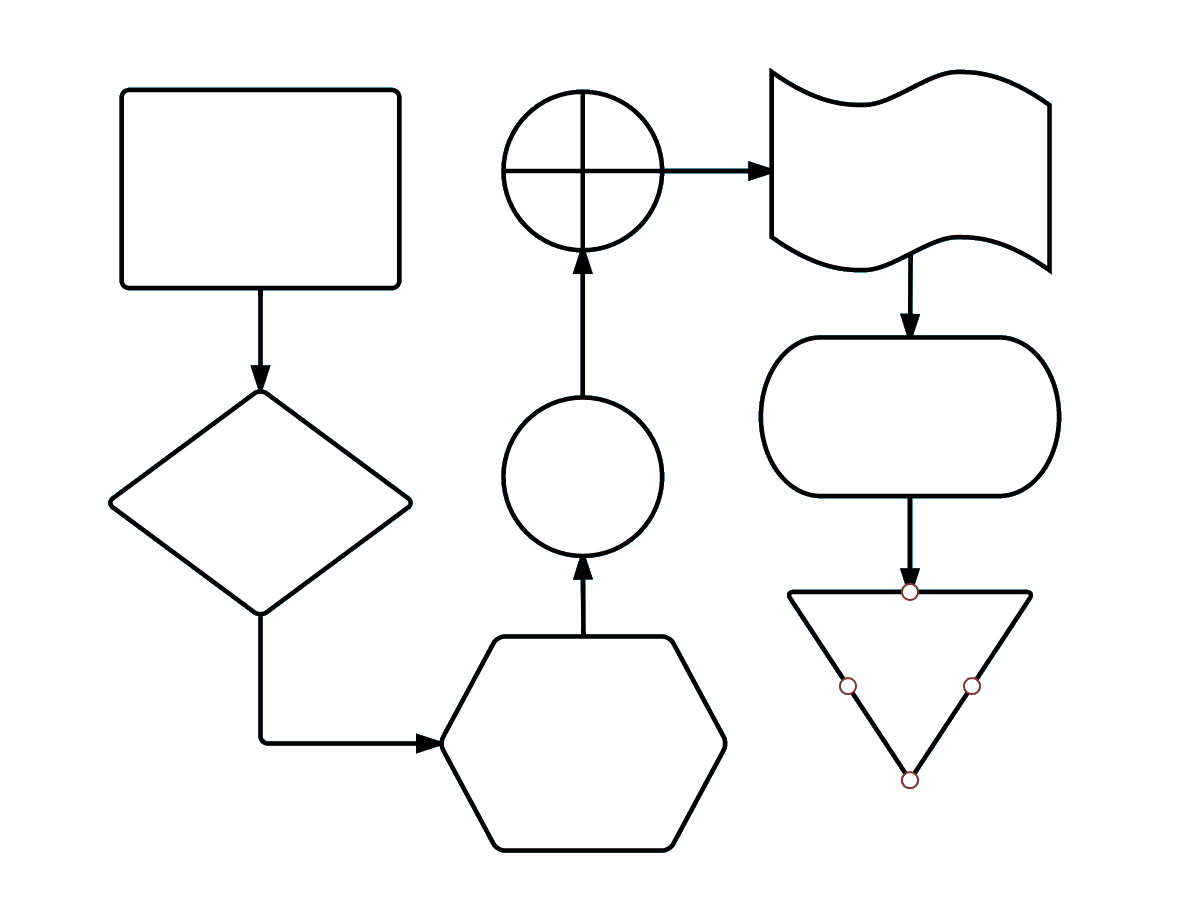Flowcharts are a great way to present information and processes in nearly any setting. A flowchart uses lines and universal symbols to communicate the general flow of a step-by-step process.
3 minute read
Want to make a Diagram of your own? Try Lucidchart. It's quick, easy, and completely free.
Creating flowchart templates in Excel
A flowchart can help you tackle imposing tasks by breaking them into manageable steps and displaying the entire process visually. Though Microsoft Excel wasn't designed for image or robust diagram creation, its shapes and lines can be used to make simple flowcharts. This guide will walk through a few options for creating flowchart templates in Excel.
When you create a flowchart with Microsoft Excel, you'll notice that the entire experience is static. Collaborating with others is virtually impossible, and adding shapes is a clunky process. If you'd prefer a more responsive diagramming experience, try Lucidchart instead.
How to make a flowchart template in Excel
1. Open a new workbook in Microsoft Excel.
2. To make a grid from the existing cells, click on the top left corner of the spreadsheet, which will select all cells. Right-click on any column and select Column Width. Then, specify a column width that will produce a grid-like look on your document.
3. To add a shape, click the Insert tab and choose either SmartArt or Shapes.
4. If you clicked SmartArt:
-
Choose a SmartArt graphic from the dialog, then click OK.
-
Switch out the SmartArt graphic with another by selecting the object. Then click Insert > SmartArt to choose a different option.
-
Add shapes until all steps of the process are represented.
If you choose Shapes:
-
Click the shape you’d like to add, then click the page to make it appear. Click and drag on the page to set the shape’s dimensions.
-
Continue to add shapes that represent each step.
5. To connect shapes with lines, click Insert > Shapes and choose a line style. Then click and drag on the page to draw the line.
6. Add details to each step by double-clicking the SmartArt graphic or Shape and typing. To format the font, use the dialog that appears next to the text box.
7. For quick style changes, right-click a shape (or press Shift while clicking a selection of shapes) and choose from the menu options that appear.
8. For more comprehensive formatting options, select the object. You’ll see either one tab (Format) or two tabs (Format and Design) appear in the ribbon. Use the options in these tabs to alter your flowcharts style.
You’re now ready to print or email your flowchart template from Excel.

Diagramming is quick and easy with Lucidchart. Start a free trial today to start creating and collaborating.
Make a diagramHow to add a completed Lucidchart flowchart to Excel
1. Download the MS Office Add-In if you haven’t already. It’s completely free.
2. Make a flowchart in Lucidchart. Use this guide to learn how to make a flowchart in Lucidchart if you need help getting started.
3. Open your Excel sheet, go to your Add-Ins and select Lucidchart within the Insert tab.
4. Select your flowchart from your documents listed to insert into your Excel sheet.
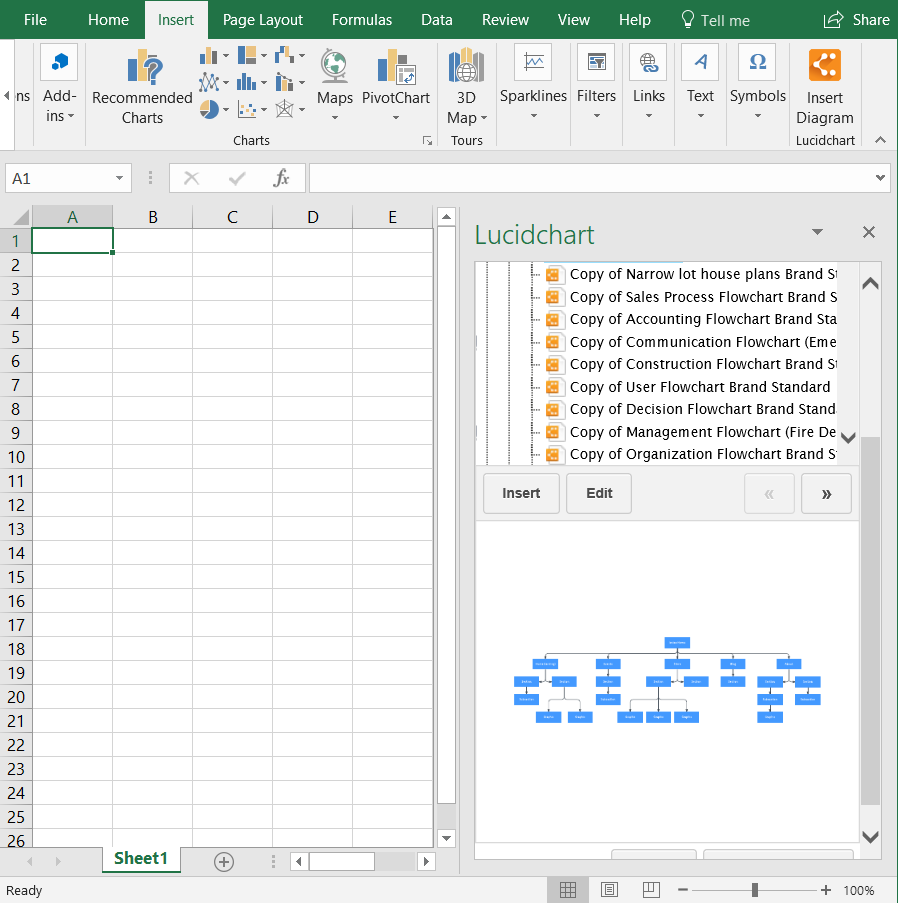
You now have a finished flowchart template that can be saved and published from Excel. While you also have the option to save your flowchart as an image and import it into your Excel sheet, by using the Add-In, you’re able to display the most up to date version of the flowchart at the click of a button. Nonetheless, we’ll show you how to add your diagram as an image below.
How to import a Lucidchart flowchart as an image in Excel
1. Create a new document or open any flowchart template in Lucidchart if you prefer.
2. Customize and edit your flowchart in the Lucidchart editor.
3. Save the diagram as a .PNG file by clicking File > Download As and selecting the .PNG option.
4. Open an Excel document, then click Insert > Pictures. Upload the file you just downloaded.
You should now have an image of your flowchart in your Excel spreadsheet.